Introduction
Introducing 64bit ITween Class for Excel
64bit ITween Class
This Class allows you to set an Object like a Shape or a UserForm as a 'Tweener' Property of the ITween Class and then animate it horizontally and vertically (width and height is also available) using one of 37 easing Functions embedded into the Class. The Demo Code included with the Class demonstrates both Shape and UserForm animation
Prerequisites
- Excel 2016 64bit, Version 8 (this Class will also work for 32bit Excel as there are no API's)
- Basic to moderate Excel Skills and VBA skills to Copy the ITween Class and add the example Code to a Code Module
- Windows PC · NOT a Mac!
- No support is provided for customization of this Software
Features
- a single minified Class Module for 64bit Excel
- 37 ported easing Functions including Elastic and Bounce easing Functions
easeBackInCubic easeBackInQuartic easeInBack easeInCirc easeInCubic easeInExpo easeInOutCubic easeInOutQuintic easeInQuad easeInQuadratic easeInQuart easeInQuartic easeInQuintic easeInSine easeLinear easeOutBack easeOutBounce easeOutElastic easeOutInCubic easeOutInQuartic easeOutQuad easeOutQuartic easeOutQuintic easeOutSine easeInOutSine easeOutQuart easeOutCirc easeInOutQuad easeOutCubic easeInOutQuartic easeOutExpo easeInOutExpo easeInOutCirc easeOutElasticSmall easeOutElasticLarge easeInElasticSmall easeInElasticBig
Installation
ITween.zip contains all of the Files. Unzip the Archive to your PC (right-click, extract all...). There are 3 Files, the main ITween.cls File, a Readme.txt File and a License.txt File. Open and read the two text Files. The Readme.txt File includes the example Code needed to demonstrate the Class
Usage
Using the Class
Import the Class
In order to use the Class you will need to import it into Excel. Open your Project or a new Excel Workbook. Open the VBE Editor and do File->Import File, browse and search for the ITween.cls File that you unzipped and then load it in. Open the Readme.txt File that you unzipped and add the Code in this File into any Code Module - if you do not have a Code Module insert one into your new or existing Project first and then add the Code example from the Readme.txt File. Now you are good to go. Run the Code. A simple illustration of using the Code is shown below (full Code is given to ensure that you can use this Class correctly in Excel but is not shown here as this Class needs to be purchased first for a small fee on the link at the top left of this Webpage):
Dim Sprite As ITween
Set Sprite = New ITween
Set Sprite.Tweener = ActiveSheet.Shapes("Ball")
Sprite.Tweener.Top = 100
Sprite.Tweener.Left = 400
Sprite.Tween Easing:=easeInExpo, TweenFrom:=100, TweenTo:=400, TweensPerSecond:=24, FramesPerSecond:=40
Classes for Excel
ITween Class Screen Shot
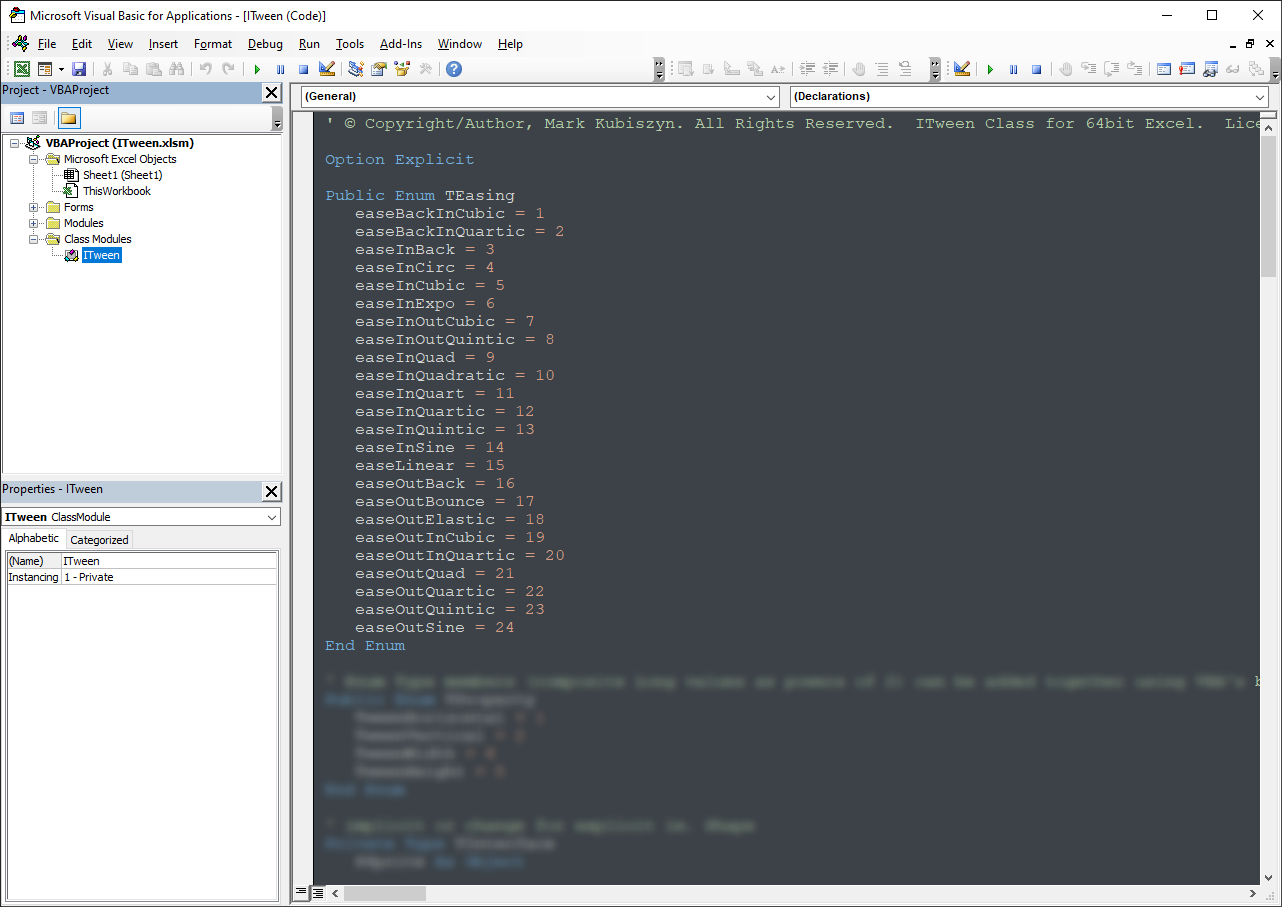
FAQ
There are no Q & A for ITween Class
ITween Video
This is a video of a demonstration of using the ITween Class in Excel to move a Shape and a UserForm. Music is Firefly by Quincas Moreira · view this ITween Class video on YouTube
Support
Support is 100% optional and I provide it for your convenience, so please be patient, polite and respectful
Support for my Software
- Responding to questions or problems regarding the Software and its features
- Fixing valid (replicated) bugs and reported issues for the VERSION I HAVE WRITTEN
Software support does not include
- Customization and installation services
- Support for third party software or ANY kind of development whatsoever
Before seeking support
- Make sure your question is a valid Software Issue and not a customization request
- Make sure you have read through the FAQ's, online documentation and any related video guides before asking support on how to accomplish a task
- Ensure that you access to the VBOM is allowed and that Macros can run in Excel
- Make sure to provide 'proof of purchase' and state the name / version of the Software that you are having issues with when requesting support by Email or via Facebook
How to get Support
Contact Mark Kubiszyn on the Email address provided when you purchased the Software, including the Order Number
Remember to be patient, if there has been an issue with your download, Mark will always respond within 48 hours and will Email you the File directly if neccessary. For other issues the response time may be considerably longer and I may choose to respond to specific questions only (as is my right), depending on what has been asked
Future Builds
* Nothing to show here yet!
Bug Fixes
* There are currently no bugs identified
Changelog
You can find the version history in the Code Module for any Macro-enabled Software or read more information on the status of each release
- the latest Version including a description of any changes made is always shown first
01.01.2021 - (Version 1) Update only
Ported many more easing Functions. There are some great new ones, I particularly like 'easeInOutExpo' and 'easeInElasticSmall'
20.12.2020 - (Version 1) Released
General release of ITween Class