Introduction
Introducing Litebox for Excel & Access
Litebox - a Dynamic WebBrowser-based Easing Lightbox & HTML Container by Mark Kubiszyn for Excel & Access 2016 (32bit or 64bit, Version 16.0)
This Software allows you to present an Overlay that comprises of a UserForm Lightbox that uses an easing Function to Fade in and out and a UserForm WebBrowser Control that displays HTML/CSS/JavaScript to make a Webpage that could be an Animation or a Progressbar. The Code stacks the two UserForms ontop of one another to create the effect
Prerequisites
- Excel & Access 2016 (32bit or 64bit, Version 8)
- Basic to moderate Excel Skills and VBA skills to Copy the Classes and add an example into your own Project
- Windows PC · NOT a Mac!
- No support is provided for customization of this Software
Features
- 24 easing Functions
- 4 Classes
- A CSS Preloader Animation example
- A Progressbar example
- An inbuilt Pause member of the Litebox Class that can be used to pause for a specific duration in milliseconds
- Excel & Access Examples included in the Zip File
This is a video of the Litebox CSS Preloader example
Music Credits Get Incredible Madness by Frankinstein here https://t.lickd.co/XvGMYYj2Gdr License ID: xLpvGYB7dDz Get this and other songs for your next YouTube video at https://lickd.co
Installation
Litebox.zip contains all of the Files. Unzip the Archive to your PC (right-click, extract all...). There are 5 Files, three Demo Litebox.xlsm Files, a Readme.txt File and a License.txt File. Open and read the two text Files. Open one of the Litebox Files and test out the Demos by clicking on any of the Buttons
Usage
Litebox (Preloader).xlsm
The Preloader Demo
Open 'Litebox (Preloader).xlsm' File. Click on the example Buttons to view the Demos. This example demonstrates using the Litebox to Fade in a Litebox UserForm and then display another UserForm containing a WebBrowser Control with HTML Markup. Upon completion of a Dummy Task, the WebBrowser UserForm is hidden and the Litebox UserForm is Faded out. An Access example is also included in the download File. 4 Classes are used to create the Overlay effect, Easing, Hypertext (for the HTML Markeup), Litebox (the main Class) and SystemMetric (Screen dimensions and Points per Pixel). For the Demo there are a number of Buttons that demonstrate easing Functions for the Ligthbox, running a Black Lightbox as opposed to a White Lightbox and fitting the Lightbox to the entire Screen instead of just the Excel Application Window. To test out the easing Functions, select one of them from the Radiobutton list and press Button 1 'White Lightbox with easing Function' to see the result. The 2 main Methods .TransitionIn() and .TransitionOut() control the Litebox as it Fades in and out. Here is the Code for the Demo using 'easeOutSine' as the easingFunction. The 'FitToExcel' Enum means that the Lightbox will be sized to the same Width and Height as the Excel Window. The number '160' is the Opcatity of the Lightbox:
Dim Overlay As Litebox Set Overlay = New Litebox Overlay.TransitionIn FitToExcel, easeOutSine, 160 DummyTask 3200 Overlay.TransitionOut easeOutSine, 160
An example of using Litebox to display a CSS Preloader
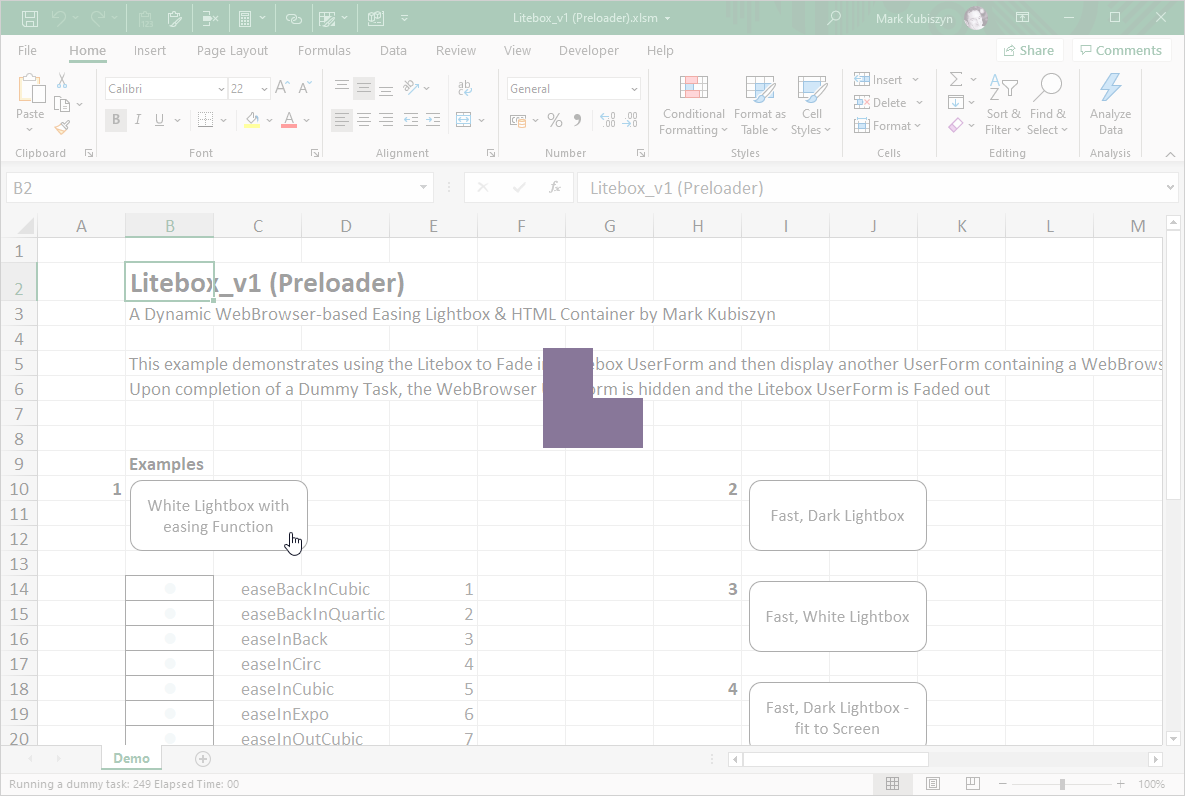
Litebox (Progressbar).xlsm
The Progressbar Demo
Open 'Litebox (Preloader).xlsm' File. Click on the example Buttons to view the Demo. This example demonstrates using the Litebox to Fade in a Litebox UserForm and then display another UserForm containing a WebBrowser Control with HTML Markup. Upon completion of a Dummy Task, the WebBrowser UserForm is hidden and the Litebox UserForm is Faded out. In this Example, I have used the Litebox to run a Progressbar with a Percentage for a Task. I only added the UpdateProgressbar() Subroutine to the generic Litebox_v1 Code. The Percentage Text is left to Scroll along with the Progressbar. I have kept the Progressbar Linear and loaded a Source Sans Pro Font using Google Fonts. Select an easing Function from the Radiobutton list and then click Button 1 'White Lightbox with easing Function' to see the result. THe Progressbar will animate its Width across the center of the Excel Window and the Percentage will increase as the Dummy Task is completed. The Statusbar will also output how the Task is progressing. The Code for the Progressbar is similar to the Preloader:
Dim Overlay As Litebox Set Overlay = New Litebox Overlay.TransitionIn FitToExcel, easeOutSine, 160 DummyTask 3200 Overlay.TransitionOut easeOutSine, 160
An example of using Litebox to display a Progressbar
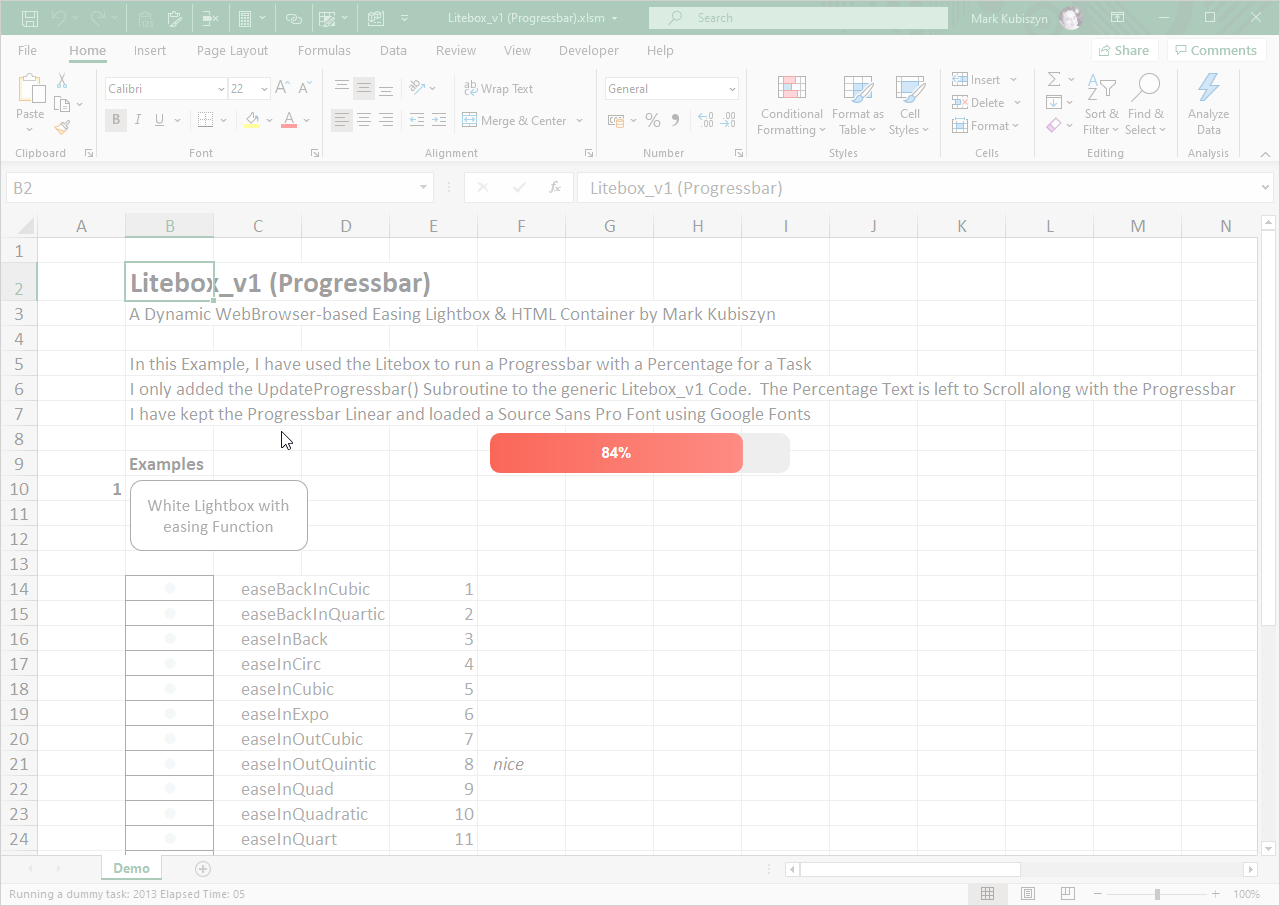
Litebox (Percentage).xlsm
The Percentage Demo
Open 'Litebox (Preloader).xlsm' File. Click on the example Buttons to view the Demo. In this Example, I have used the Litebox to run a Progressbar with just a Percentage for a Task. I only added the UpdateProgressbar() Subroutine to the generic Litebox_v1 Code. The Percentage is displayed instead of the Progressbar and you can remove the background light-grey Colour of the '.barOutter' Class of the CSS by commenting out the existing Code in the Hypertext Class - a note has been left there so that you can easily see what to do. Select an easing Function from the Radiobutton list and then click Button 1 'White Lightbox with easing Function' to see the result. The Percentage will be displayed as the Dummy Task is ran. The Code for the Progressbar is similar to the Preloader:
Dim Overlay As Litebox Set Overlay = New Litebox Overlay.TransitionIn FitToExcel, easeOutSine, 160 DummyTask 3200 Overlay.TransitionOut easeOutSine, 160
An example of using Litebox to display a Progressbar
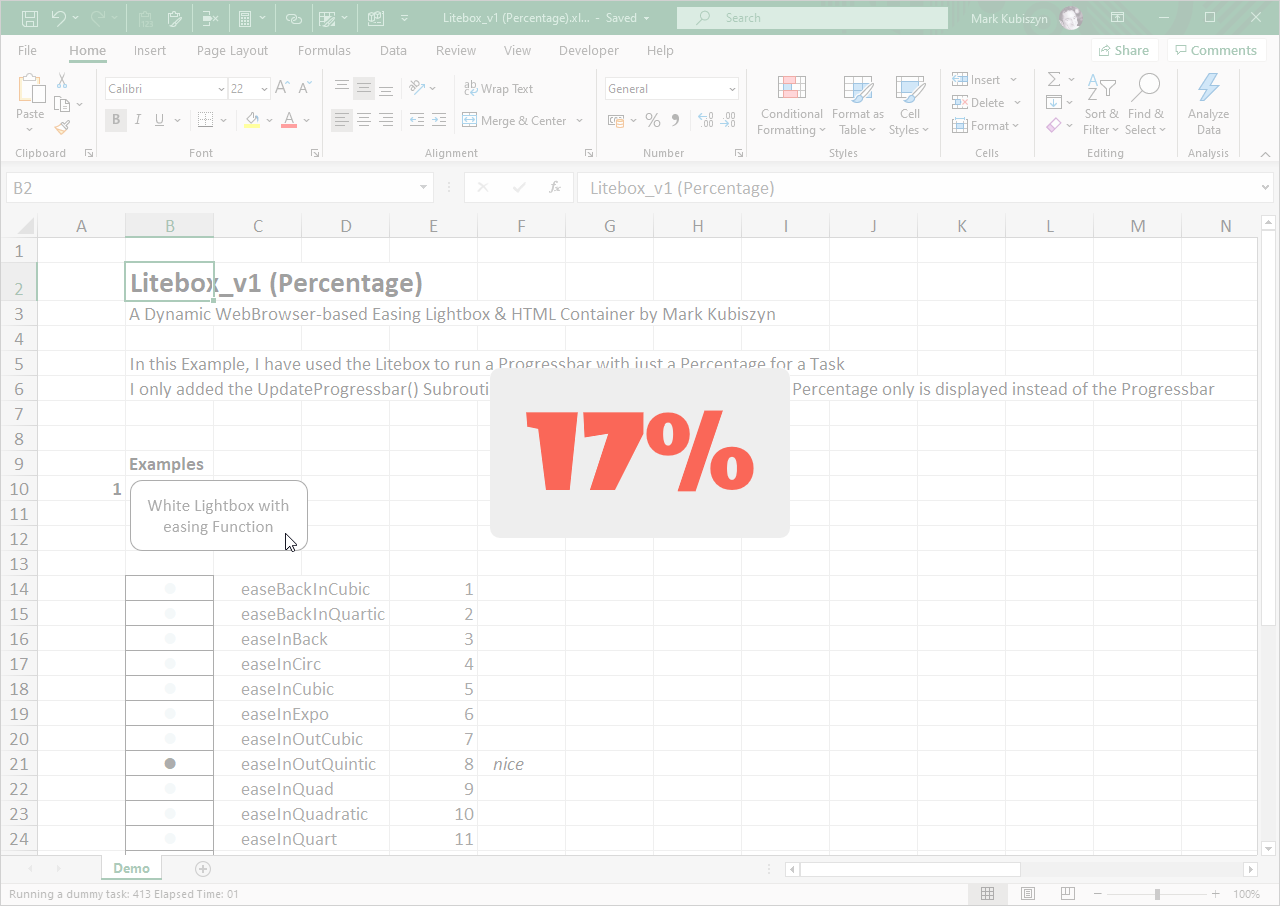
Litebox Screen Shots
An example of using Litebox to display a CSS Preloader
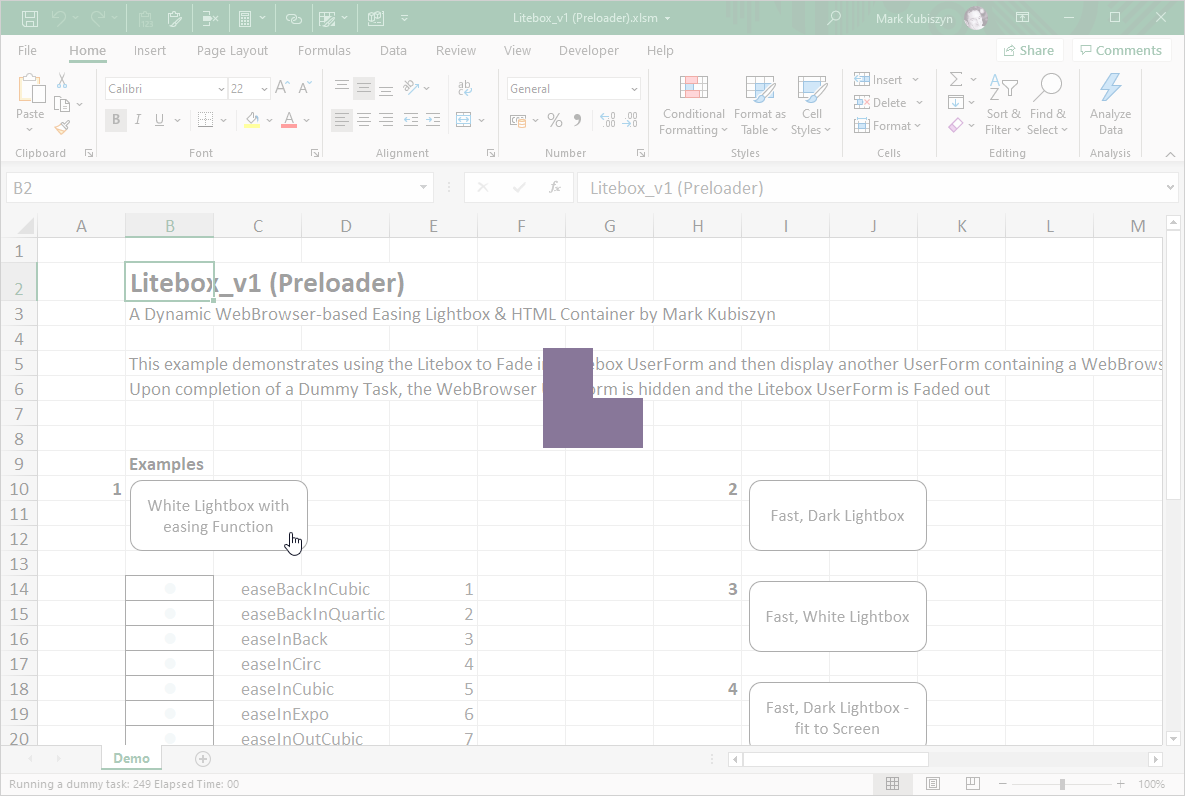
An example of using Litebox to display a Progressbar
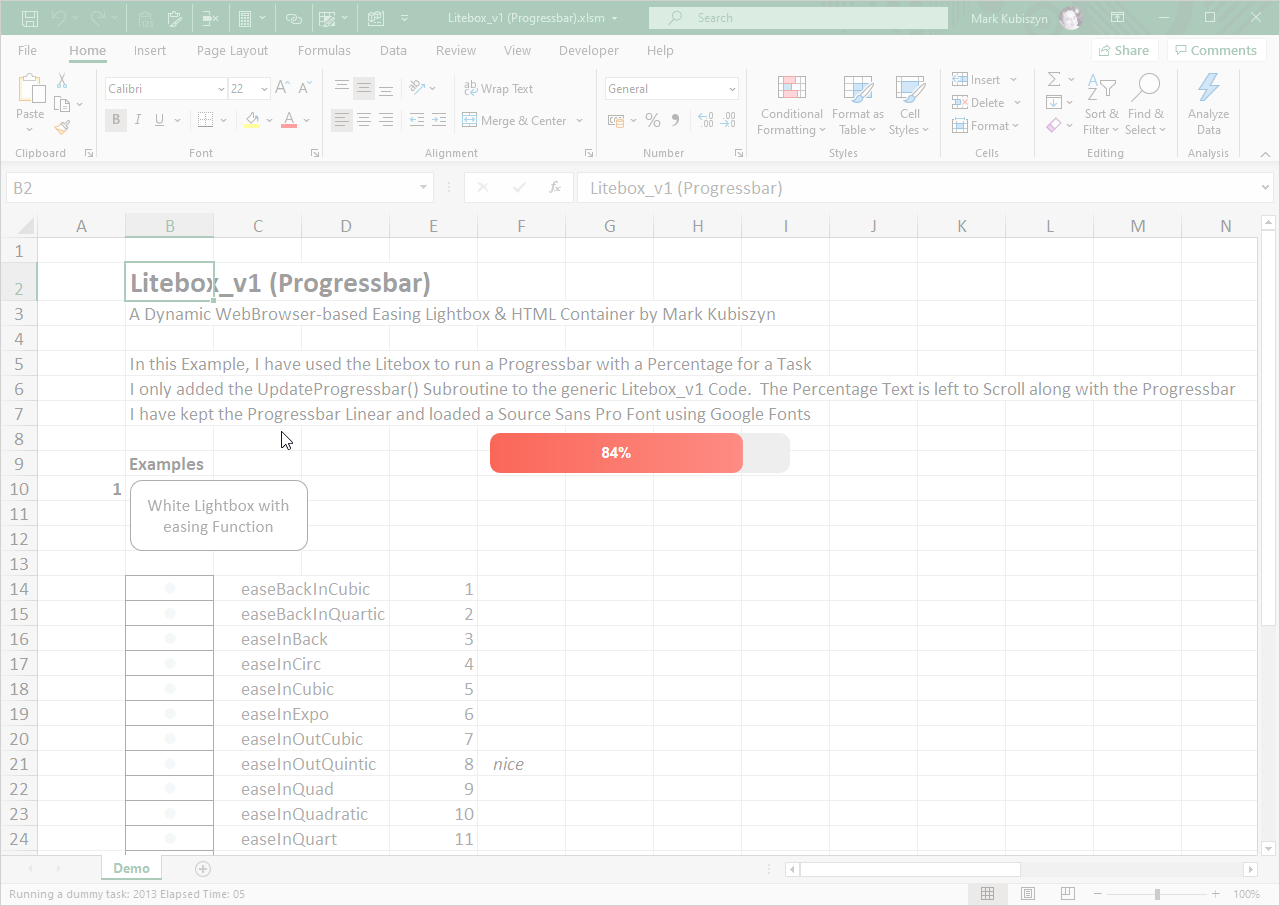
An example of using Litebox to display just a Percentage for a Task
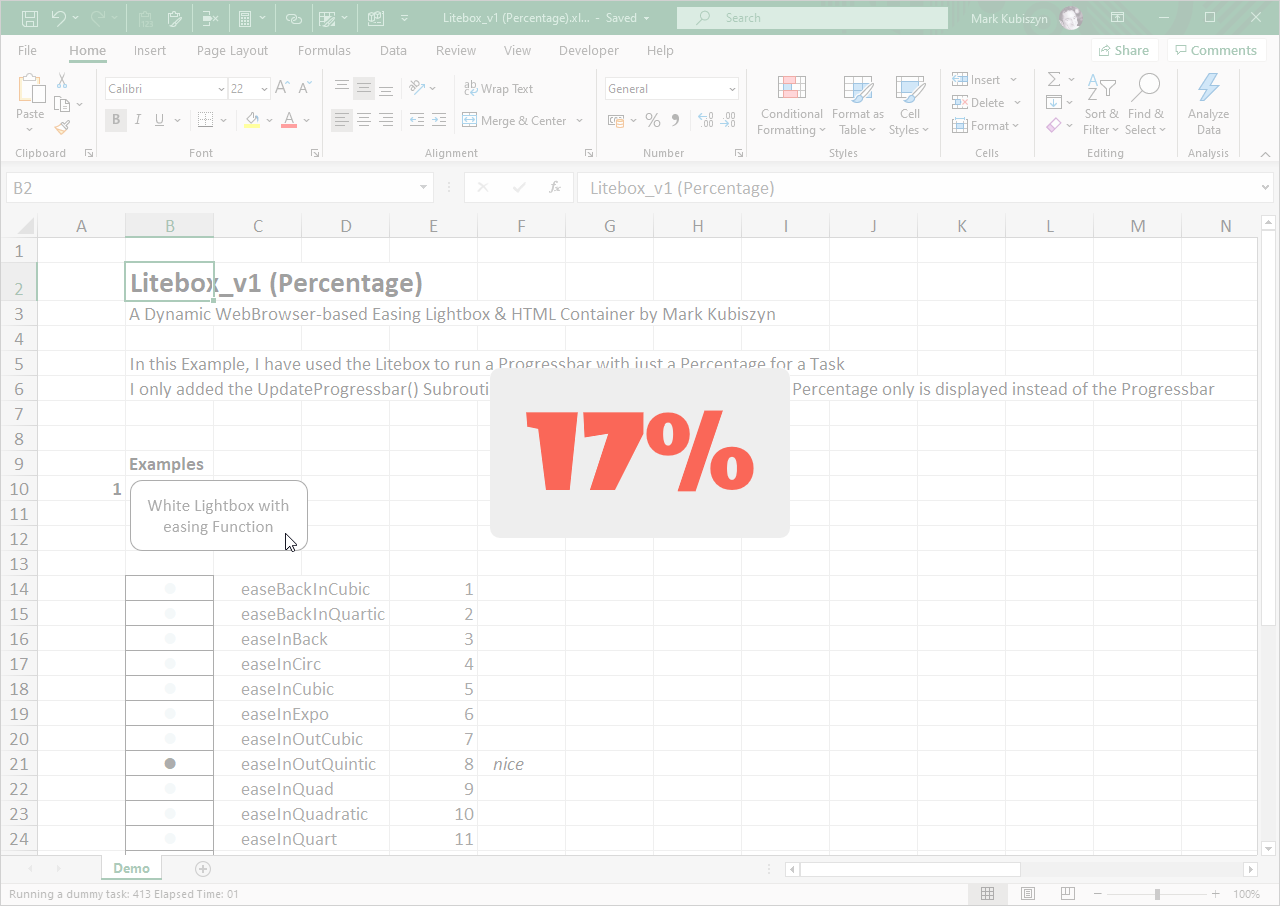
An Access example of using Litebox for a Preloader (Light)
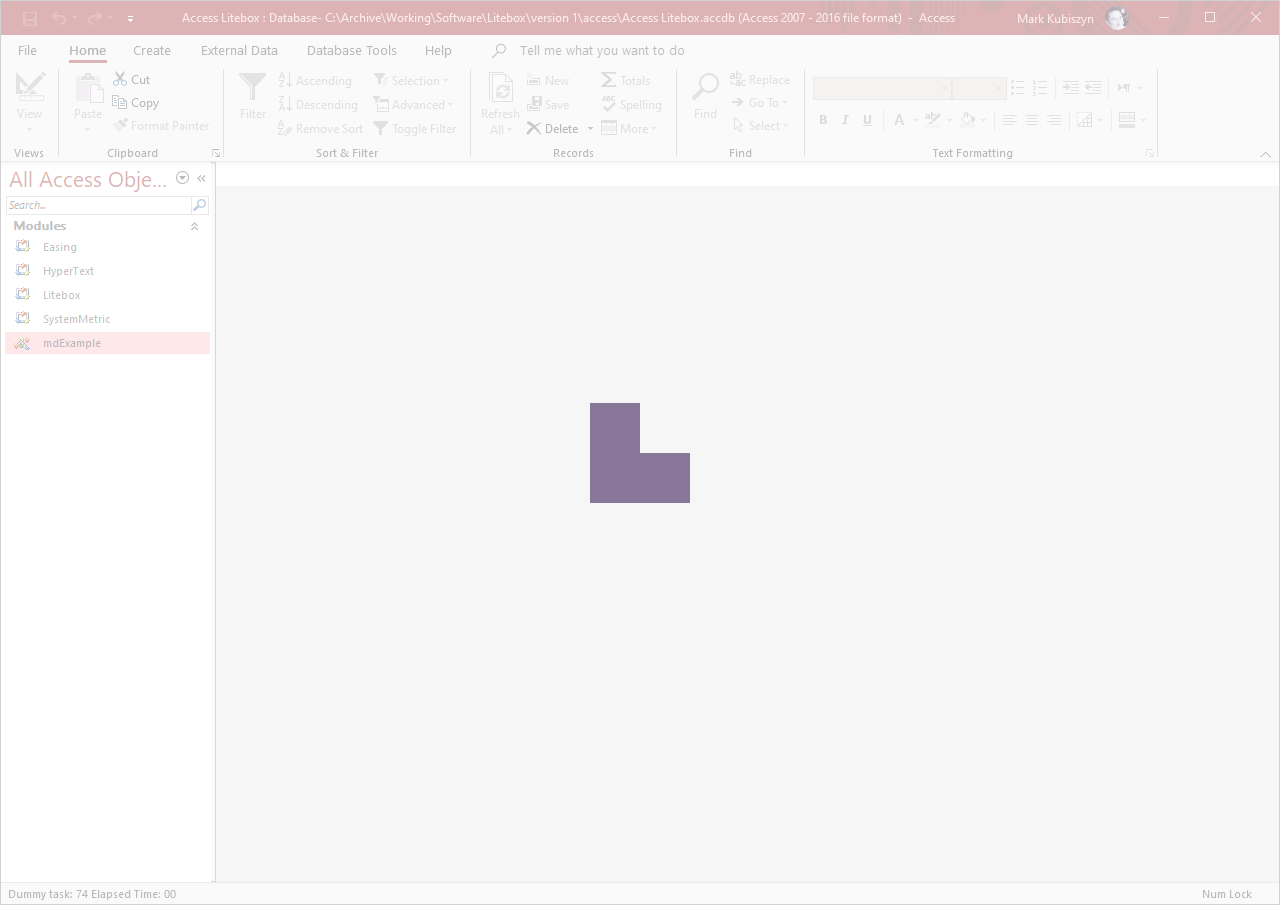
An Access example of using Litebox for a Preloader (Dark)
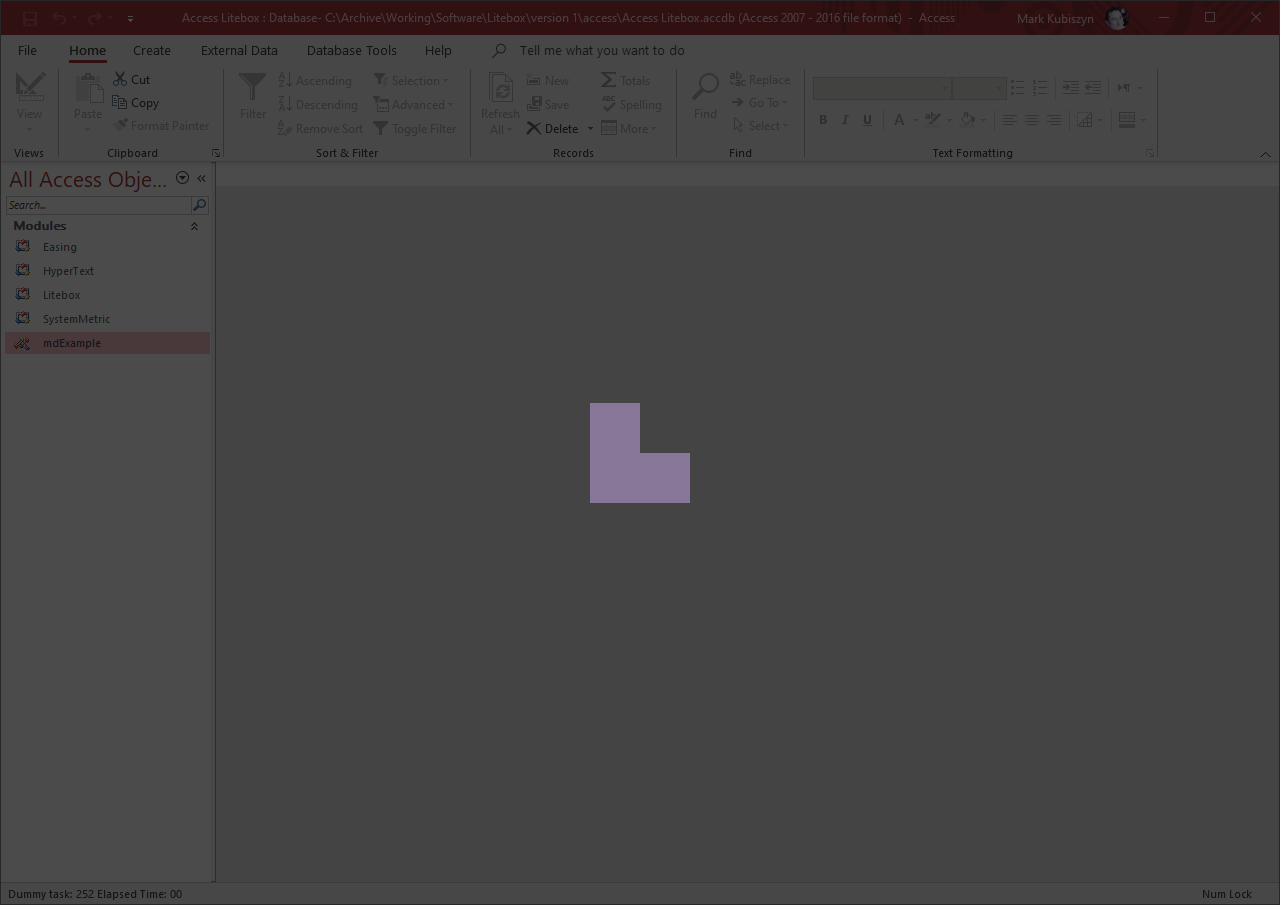
FAQ
There are no Q & A for CSS Task Dialog
Litebox Videos
This is a video of the Litebox CSS Preloader example
Music Credits Get Incredible Madness by Frankinstein here https://t.lickd.co/XvGMYYj2Gdr License ID: xLpvGYB7dDz Get this and other songs for your next YouTube video at https://lickd.co
This is a video of the Litebox Progressbar example
Music Credits Get Last Night In The Sky by Shake here https://t.lickd.co/52N06O95YjB License ID: b9Yxkv3RO7w Get this and other songs for your next YouTube video at https://lickd.co
This is a video of the Litebox Percentage example
Music Credits Get Incredible Madness by Frankinstein here https://t.lickd.co/XvGMYYj2Gdr License ID: xLpvGYB7dDz Get this and other songs for your next YouTube video at https://lickd.co
Support
Support is 100% optional and I provide it for your convenience, so please be patient, polite and respectful
Support for my Software
- Responding to questions or problems regarding the Software and its features
- Fixing valid (replicated) bugs and reported issues for the VERSION I HAVE WRITTEN
Software support does not include
- Customization and installation services
- Support for third party software or ANY kind of development whatsoever
Before seeking support
- Make sure your question is a valid Software Issue and not a customization request
- Make sure you have read through the FAQ's, online documentation and any related video guides before asking support on how to accomplish a task
- Ensure that you access to the VBOM is allowed and that Macros can run in Excel
- Make sure to provide 'proof of purchase' and state the name / version of the Software that you are having issues with when requesting support by Email or via Facebook
How to get Support
Contact Mark Kubiszyn on the Email address provided when you purchased the Software, including the Order Number
Remember to be patient, if there has been an issue with your download, Mark will always respond within 48 hours and will Email you the File directly if neccessary. For other issues the response time may be considerably longer and I may choose to respond to specific questions only (as is my right), depending on what has been asked
Future Builds
* No ideas as yet!
Bug Fixes
* There are currently no bugs identified
Changelog
You can find the version history in the Code Module for any Macro-enabled Software or read more information on the status of each release
- the latest Version including a description of any changes made is always shown first
28.12.2020 - (Version 1) Released. 08.01.2021 added an Access example of usage for Access version 16.0
General release of Litebox