
CSS Styles() #back to top
The CSS Styles() Function Parameter is the most powerful feature of Pop. It allows a massive string of HTML Tags to be passed to set any number of Settings for Pop Boxes. It has a defined Format which must be strictly adhered to. This feature gives you so much flexibility over what you want to design that would not be possible without writing lots of Code or storing lots of Settings in variables
The Parameter must be set first, then the Element (or Pop Box) Name, then the Property / Value pair. A Colon ':' is used to separate a Property / Value pair, with a Comma ',' separating each set of Property / Value pairs. Any pair must also be wrapped up tightly using a set of Braces '{', '}' and apostrophe's. Here is the Code to set the Font Type, Family, Top and Left position of a Message Pop Box:
Styles:="'message-box', {'font-family':'Verdana','font-size':'14px','color':'#666666','top':'35px','left':'20px'}"
What happens when you want to set more than one Pop Box? Well you simply combine the Property / Value pairs using the Pipe '|' character like this - this Code also sets an Icon Pop Box Left and Top position:
Styles:="'message-box', {'font-family':'Verdana','font-size':'14px','color':'#666666','top':'35px','left':'20px'} | 'icon-box', {'left':'245px','top':'20px'}"
Or like this to view in a nice line-by-line basis - much neater and clearer:
Styles:="'message-box', {'font-family':'Verdana','font-size':'14px','color':'#666666','top':'35px','left':'20px'} | " _
& "'icon-box', {'left':'245px','top':'20px'}"
Any errors will simply break the Code giving a JavaScript error in the WebBrowser Control - you may need to Reset the VBA in the VBA Editor, to stop the Code completely
All valid Tags can be used to Style the Pop Boxes but some things may need doing via the CSS PsuedoStyles() Parameter
Here is a list of some of the most common things you can change - Please Note: this list is not exhaustive and some features may not be available to use in the IE7 WebBrowser Control:
The HTML style attribute has the following syntax which is used to pass in Pop CSS Styles() using JavaScript:
<tagname style="property:value;">
font-family family-name Arial, Tahoma generic-family serif, sans-serif
font-size (pt), (px), (percent) pt is Point, i.e. 12pt. px is Pixel, i.e. 20px.
font-size-adjust (number), none, inherit
fontetch normal, wider, narrower, ultra-condensed, extra-condensed, condensed, semi-condensed, semi-expanded, expanded, extra-expanded, ultra-expanded, inherit
font-style normal, italic, oblique
font-variant normal, small-caps
font-weight normal, bold, bolder, lighter, (number), xx-small, x-small, small, medium, large, x-large, xx-large, larger, smaller Number can be 100, 200, 300, 400, 500, 600, 700, 800, or 900.
font Any of the above values separated by spaces. {font: tahoma 12pt oblique bold}
letter-spacing normal, 1em 1em, 2em, and so on.
text-align left, right, center, justify
text-decoration none, underline, overline, line-through, blink
text-shadow none, color length length length, inherit
text-transform none, capitalize, uppercase, lowercase
text-indent (length), (percent) Length is in pixels.
word-spacing normal, 1em 1em, 2em, and so on.
background-attachment scroll, fixed
background-color (color), transparent Color is in hex code.
background-image none, (location)
background-position (percent), (length), top, center, bottom, left, center, right
background-repeat repeat, repeat-x, repeat-y, no-repeat
background Any of the above background values separated by spaces. {background: URL(back.gif) repeat fixed}
color (color) Color is in hex code. This refers to the foreground color.
margin-bottom (length), (percent), auto Length is in pixels.
margin-left (length), (percent), auto Length is in pixels.
margin-right (length), (percent), auto Length is in pixels.
margin-top (length), (percent), auto Length is in pixels.
margin Any of the above margin values in top, right, bottom, left order separated by spaces. {margin: 5px 2px 5px 3px}
- When only one value is present, all margins are affected.
padding-bottom (length), (percent) Length is in pixels.
padding-left (length), (percent) Length is in pixels.
padding-right (length), (percent) Length is in pixels.
padding-top (length), (percent) Length is in pixels.
padding Any of the above padding values in top, right, bottom, left order separated by spaces. {padding: 5em 6em 3em 6em}
- When only one value is present, all sides are affected.
border-bottom-width medium, thin, thick, (length) Length is in pixels.
border-bottom Any of the border-top-bottom, border-color and border-style values. {border-bottom: thin inset blue}
border-color (color) Color is in hex code.
border-left-width medium, thin, thick, (length) Length is in pixels.
border-left Any of the border-top-left, border-color and border-style values. {border-left: thick inset green}
border-right-width medium, thin, thick, (length) Length is in pixels.
border-right Any of the border-right-width, border-color and border-style values. {border-right: thin inset blue}
border-style none, dotted, dashed, solid, double, groove, ridge, inset, outset
border-top-width medium, thin, thick, (length) Length is in pixels.
border-top Any of the border-top-width, border-color and border-style values. {border-top: thin inset red}
border Any of the border values. Applies to all borders. {border: medium blue}
height auto, (length), (percent) Length is in pixels.
width auto, (length), (percent) Length is in pixels.
list-style-type disc, circle, square, decimal, lower-roman, upper-roman, lower-alpha, upper-alpha, upper-latin, hebrew, armenian, georgian, cjk-ideographic, hiragana, katakana, hiragana-iroha, katakana-iroh, none
list-style-image none, (url)
list-style-position outside, inside
list-style Any of the above list-style values separated by spaces. {list-style: disc inside}
white-space normal, pre, nowrap
clip auto, (shape) Currently, the only valid shape is "rect(top,right,bottom,left)".
cursor auto, crosshair, default, pointer, move, e-resize, ne-resize, nw-resize, n-resize, se-resize, sw-resize, s-resize, w-resize, text, wait, help
outline-width medium, thin, thick, (length), inherit
outline-style none, dotted, dashed, solid, double, groove, ridge, inset, outset
outline-color (color), invert, inherit
outline Any of the above outline values separated by spaces. {outline: dotted thick}
overflow visible, hidden, scroll, auto
visibility inherit, visible, hidden
content (string), (uri), (counter), attr(X), open-quote, close-quote, no-open-quote, no-close-quote, inherit Used with the :before, :after pseudo-elements.
counter-reset (identifier) (integer), none , inherit Used with the counter() and counters() functions of the content property.
counter-increment (identifier) (integer), none , inherit Used with the counter() and counters() functions of the content property.
marker-offset (length), auto, inherit
quotes (string)(string) or more, inherit
bottom auto, inherit, (length), (percent) Length is in pixels.
clear none, left, right, both, inherit
direction ltr, rtl, inherit ltr - Left-to-Right
- rtl - Right-to-Left
display inline, block, list-item, run-in, compact, marker, table, inline-table, table-row-group, table-header-group, table-footer-group, table-row, table-column-group, table-column, table-cell, table-caption, none, inherit
float none, left, right, inherit
height auto, inherit, (length), (percent) Length is in pixels.
line-height normal, (length), (percent) Length is in pixels.
left auto, inherit, (length), (percent) Length is in pixels.
max-height none, inherit, (length), (percent) Length is in pixels.
max-width none, inherit, (length), (percent) Length is in pixels.
min-height inherit, (length), (percent) Length is in pixels.
min-width inherit, (length), (percent) Length is in pixels.
position static, absolute, relative, fixed, inherit
right auto, inherit, (length), (percent) Length is in pixels.
top auto, inherit, (length), (percent) Length is in pixels.
unicode-bidi normal, embed, bidi-override, inherit Length is in pixels.
vertical-align baseline, sub, super, top, text-top, middle, bottom, text-bottom, (percent)
z-index auto, inherit, (integer)
border-collapse collapse, separate, inherit
border-spacing (length)(length), inherit
caption-side top, bottom, left, right, inherit
empty-cells show, hide, inherit
speak-header once, always, inherit
table-layout auto, fixed, inherit
CSS PsuedoStyles() #back to top
Okay, so we have the powerful CSS Styles() Function, but what about any shortfalls that the IE7 WebBrowser Control cannot cope with? Well these are all covered of by the PsuedoStyles() Function
These include things like the Mouse Hover events for a Link Pop Box or both of the Button Pop Boxes, so Background Colours, Foreground Colours, Tooltips etc.
The Psudeo Styles are switched on using the PsuedoStyles() Parameter, passing a pipe and comma-delimited list of Named Arguements that can be interpreted by the VBA Code to make the neccessary adjustments to the HTML/Javascript Markup. The Named Arguement must come first ie. 'ok-rollover-background' and then the value for the Named Arguement ie 'none' meaning no Background/Colour. The value must be an appropriate HTML TagName value as per the Table list below. Here is the format for a Psudeo Styling of the 'OK' Button (you can see this covers off, the hover or Mouse over effects for the Background, Font Colour, Button Text and Button Tooltip):
PsuedoStyles:="ok-rollover-background|#DAE3E8,ok-rollout-background|#D0D9E0,ok-rollover-colour|#3E585F,ok-text|Okay,ok-title|Close the dialog,"
Here is a full Table list of the PsuedoStyles():
ok-rollover-background #DAE3E8 (Colour Hex) OK Button
ok-rollout-background #D0D9E0 (Colour Hex) OK Button
ok-rollover-colour #3E585F (Colour Hex) OK Button
ok-rollout-colour #3E585F (Colour Hex) OK Button
ok-text Okay (Text/String) OK Button
ok-title Ok (Text/String) OK Button
cancel-title Close the dialog (Text/String) Cancel Button
cancel-rollover-background #DAE3E8 (Colour Hex) Cancel Button
cancel-rollout-background #D0D9E0 (Colour Hex) Cancel Button
cancel-rollover-colour #3E585F (Colour Hex) Cancel Button
cancel-rollout-colour #3E585F (Colour Hex) Cancel Button
cancel-text Okay (Text/String) Cancel Button
cancel-title Close the dialog (Text/String) Cancel Button
link-tooltip visit kubiszyn.co.uk (Text/String) Link
link-rollover-colour Red (Colour Hex) Link
link-rollout-colour Blue (Colour Hex) Link
close-tooltip Close the dialog (Text/String) Close Cross Button
close-rollover-background #DAE3E8 (Colour Hex) Close Cross Button
close-rollout-background #D0D9E0 (Colour Hex) Close Cross Button
close-rollover-colour #3E585F (Colour Hex) Close Cross Button
close-rollout-colour #3E585F (Colour Hex) Close Cross Button
Z-Index #back to top
All Pop Boxes have a 'z-index' which defines the order (or layer) that they are placed in (if they are displayed on the Canvas) - the higher the number, the greater the priority in the 'z-index' layers. You can swap a Pop Boxes 'z-index' around to display a Box in front of another ie. to display a TitleText over an Icon, swap their 'z-index' around by passing the index into the CSS Styles() Function like this (by default the Icon has a 'z-index' of '8' and the TitleText has a 'z-index' of '6'):
Styles:="'message-box', {'font-family':'Verdana','font-size':'14px','color':'#666666','top':'85px','left':'20px'} | " _
& "'icon-box', {'left':'255px','top':'25px','z-index':'6'} | " _
& "'title-box', {'font-family':'Verdana','font-size':'14px','color':'#666666','top':'25px','left':'20px','z-index':'8'} | " _
& "'close-box', {'left':'370px','top':'10px'} | " _
& "'canvas-box', {'border':'1px solid #000000'}"
Here are all of the default Pop Box 'z-index' values (a value of '-1' will ensure it is the lowest level within the layers):
canvas-object z-index: 0 frame1-object z-index: 1 frame2-object z-index: 2 ' gap for any future dev... logo-image z-index: 5 title-text z-index: 6 strapline-text z-index: 7 icon-image z-index: 8 message-text z-index: 9 picture-image z-index: 10 progress-title-text z-index: 11 progress-percentage-text z-index: 12 progress-object z-index: 13 link-hover z-index: 14 close-text z-index: 15 ok-text z-index: 16 cancel-text z-index: 17
'Skinning' a Pop Box #back to top
Examples with Code #back to top
Here are my favourite Pop Boxes with Code and an Excel Screen Shot
Let's start with a Pop Box that you can use to run a task - the task will be a dummy task that pretends to be 'Formatting Master data' whilst writing coloured block data to a Worksheet, but you can use this Pop Box whilst running a Macro. I have chosen an example that features a 'Ring' Preloader, a Title with a Percentage of task, a Message descibing the task and the option to Abort the task at any time. Upon an Abort, the Dialog will alter its Message and then perform a slight pause before closing
The 'Ring' Preloader is styled in a 'Lego' Colour Scheme. The Dialog is minimal, but looks nice alongside a White Lightbox. The Percentage gives the Dialog a sense of how long the task will take and sits nicely within the frame of the Dialog. Here is the Code together with the dummy task Code (you don't have to specify the 'font-family' because 'Verdana' is the default, but doing so, allows you to easily tweak it if required so I left it in this example):
Sub Example_Preloader_Ring_Macro()
Pop.Init ScalePercentage:="0%", _
Width:=410, _
Height:=185, _
Icon:=ldrRing, _
ExitByLightbox:=False, _
Styles:="'title-box', {'font-family':'Verdana','font-size':'16px','color':'#3E585F','top':'5px','left':'20px','width':'240px'} | " _
& "'message-box', {'font-family':'Verdana','font-size':'14px','color':'#666666','top':'65px','left':'20px'} | " _
& "'icon-box', {'left':'255px','top':'25px'} | " _
& "'canvas-box', {'border':'1px solid #000000'}"
Pop.Box Canvas:=True, _
Icon:=True, _
TitleText:="Running Macro ", _
MessageText:="Formatting Master data
Please wait...
- Press {Esc} to quit this process", _
DisableCTRLBreak:=True, _
Callback:="Task7"
End Sub
Private Sub Task7()
On Error Resume Next
Worksheets.Add
Columns("A:E").ColumnWidth = 5
Dim i
Dim iVal
Dim rngCell As Range
While i < 100
DoEvents
Randomize
i = i + Rnd(100) - 0.1
'Debug.Print i
RandomEvent
If i Mod 3 = 0 Or i Mod 5 = 0 Or i Mod 7 = 0 Then GoTo skip
iVal = Format(i / 100, "0%")
Pop.CallbackUpdate DialogElement:="title", UpdateValue:="Running Macro " & iVal
'Debug.Print iVal
If Pop.CallbackExit Then i = 100
' // borrowed from Ejaz Ahmed's Class Progressbar as I liked the technique
' modified to stay within a Blue/Pink spectrum of Colours I like ;)
For Each rngCell In Range("A2:E6").Cells
On Error Resume Next
rngCell.Interior.Color = RGB(255 * Rnd(i), 81, 181)
On Error GoTo 0
Next rngCell
skip:
Wend
' lets remove the Worksheet we just created
Application.DisplayAlerts = False
ActiveSheet.Delete
Application.DisplayAlerts = True
' check the Pop.Aborted() Function to see if the User pressed the {Esc} Key to abort the process
' MsgBox Pop.Aborted
Debug.Print Pop.Aborted
If Pop.Aborted Then
Pop.CallbackUpdate DialogElement:="message", UpdateValue:="Formatting Master data
Please wait...
- Process aborted..."
Pop.Pause 3000
Else
Pop.CallbackUpdate DialogElement:="title", UpdateValue:="Running Macro 100%"
Pop.CallbackUpdate DialogElement:="message", UpdateValue:="Formatting Master data
Complete..."
Pop.Pause 3000
End If
End Sub
Private Sub RandomEvent()
On Error Resume Next
Dim MyTimer As Double
DoEvents
MyTimer = Timer
Do
Do
DoEvents
Dim i
Randomize
For i = 1 To Rnd(10) * 1000: Next i
Loop While Timer - MyTimer < 0.07
Randomize
For i = 1 To Rnd(10) * 100: Next i
Loop While Timer - MyTimer < Rnd(0.1)
End Sub
And here is the resulting Screen Shot of Excel running the task:

The next Pop Box is my favourite Progressbar. I styled this like an NProgress.js bar, minimal, in Green. It has a Title with the Percentage written next to the Title. It also has a Message which allows an Abort using the {Esc} Key and updates accordingly
The Progressbar itself has a Green border and a Green internal bar used to display the progress of the task. Here is the Code, again with the dummy task Code:
Sub Example_Progressbar_Nanobar10()
Pop.Init ScalePercentage:="0%", _
Width:=360, _
Height:=130, _
ExitByLightbox:=False, _
Styles:="'title-box', {'font-family':'Verdana','font-size':'16px','color':'#3E585F','top':'5px','left':'20px','width':'240px'} | " _
& "'canvas-box', {'border':'1px solid #3E585F'} |" _
& "'progress-title-box', {'left':'20px','top':'35px','width':'340px','font-size':'14px','color':'#666666'} |" _
& "'progress-box', {'left':'24px','top':'76px','height':'30px','width':'310px','background':'#FFF','border':'3px solid #22DD99'} |" _
& "'progressbar-box', {'width':'0%','background-color':'#22DD99','border':'3px solid #FFF'} |" _
Pop.Box Canvas:=True, _
Progressbar:=True, _
TitleText:="Running Macro ", _
ProgressbarTitleText:="Press {Esc} to cancel the process", _
DisableCTRLBreak:=True, _
Callback:="Task10"
End Sub
Private Sub Task10()
On Error Resume Next
Worksheets.Add
Columns("A:E").ColumnWidth = 5
Dim i
Dim iVal
Dim rngCell As Range
While i < 100
DoEvents
Randomize
i = i + Rnd(100) - 0.1
RandomEvent
If i Mod 3 = 0 Or i Mod 5 = 0 Or i Mod 7 = 0 Then GoTo skip
iVal = Format(i / 100, "0%")
Pop.CallbackUpdate DialogElement:="title", UpdateValue:="Running Macro " & iVal
Pop.CallbackUpdate DialogElement:="progressbar-box", UpdateValue:=iVal
If Pop.CallbackExit Then i = 100
' // borrowed from Ejaz Ahmed's Class Progressbar as I liked the technique
' modified to stay within a Blue/Pink spectrum of Colours I like ;)
For Each rngCell In Range("A2:E6").Cells
On Error Resume Next
rngCell.Interior.Color = RGB(255 * Rnd(i), 81, 181)
On Error GoTo 0
Next rngCell
skip:
Wend
' lets remove the Worksheet we just created
Application.DisplayAlerts = False
ActiveSheet.Delete
Application.DisplayAlerts = True
If Pop.Aborted Then
Pop.CallbackUpdate DialogElement:="progress-title-box", UpdateValue:="Process aborted..."
Pop.Pause 3000
Else
Pop.CallbackUpdate DialogElement:="title", UpdateValue:="Running Macro 100%"
Pop.CallbackUpdate DialogElement:="progress-title-box", UpdateValue:="Process Complete"
Pop.CallbackUpdate DialogElement:="progressbar-box", UpdateValue:="100%"
Pop.Pause 3000
End If
End Sub
Private Sub RandomEvent()
On Error Resume Next
Dim MyTimer As Double
DoEvents
MyTimer = Timer
Do
Do
DoEvents
Dim i
Randomize
For i = 1 To Rnd(10) * 1000: Next i
Loop While Timer - MyTimer < 0.07
Randomize
For i = 1 To Rnd(10) * 100: Next i
Loop While Timer - MyTimer < Rnd(0.1)
End Sub
And here is the resulting Screen Shot of Excel running the task:

Base64 Images, Logos, Icons & Pictures #back to top
Pop only uses embedded Base64 Encoded Images that are dynamically extracted from the 'shtPop' Worksheet in the 'Pop.xlsm' Workbook. You can Delete and then Load in any number of Images. You must first Base64 encode the Image String. For Images stored online, you can do this here (Motobit). For locally stored Images, ie. PC, Network Drives, you can do this here (Motobit) - the Images must not have Carriage Returns otherwise they will not work. The type of Image must be added to the 'data:image/png;base64' part. Here are 2 Images that have been Base64 Encoded using another link (Base64Image)
data:image/png;base64,iVBORw0KGgoAAAANSUhEUgAAAGAAAABgCAYAAADimHc4AAAAGXRFWHRTb2Z0d2FyZQBBZG9iZSBJbWFnZVJlYWR5ccllPAAABLVJREFUeNrsXdFxozAQxZn793UQd2A6gA5IB6QDl+B0kOuAXAW4A+jAvgpwKrCvAg5ulhvHJ4kVSGJl7c5o8CQGSW+Xt5K8WkURC0vIsqLewLZtn7vLpitxV75DiSVfP3XlCqX/fF6tVp+sADzY6+6SQonhakJqUEh/rTul/GYFfAX9FcB+cVTtAZTxQUkZroHPulK2y0vfhiwk4POuNC096duUPywFQed+gBPVlTOU+o7Xb2XwF4OT3kCZUtdbR00/H8XikwkW39PCrr/XUP27CXTXmKh/Ueeq0elLVwoXXAy+p4A6scaw9tHBXrC8u0QHwUCw/ujihaOGThWIDlWUOgQGUyHaXZB9GwD8I8WRhuER2pGcEroGbRGUs/eIQvcIStr6Av6RTGP1+3UkrQQE+O8PMIx+H1FCQhH8C2Wun+gbLmTeBAT42+jBhEyfYbQTFPgaSli7AP8YIvhIJdgdoiomWUGAj1RCYXO2GDz4SCVkNqhHVlkeBSowOrLvDxSrmu9R4KKYJ5SmKkhkDidiGTCSDUwSEw+XLU5tGfov/kC4+GiL4/YM+39Y7Y37SInjbRhuLbZoTFt/zlA7wEyizYphHsWtmv0WKCZdGUPsADvJuL8JFNA1DMW3M9mj1KmQuV+83FAg75P5gjXm5t0iS63+rPVskUZ8wRjxk+D+VPC3Q0hRxAByHYnDKEdDKwGrg+BfL1PpJ2PL12MChTNea9/E4E9bdscY8xOGfph2/m55Sjtq+aX52MMYxd8rQLT3qmbwJ4Evwy7WfWUSpp3Jz07QlN7vRgyN/12Emkie/SyioI3g/jPTzmwRYbgRKSAORQEOwZdhGIsUIGrMicGfLSfVZG5MAVcGf7ZcsQqIeahpHHyZxKq1oIebAywMvhLDp+jBhZjlh6UA6uD38s0REENCjl6cJMjwAfz7Blc24n8EP05YD+altIFEEi9UiSjI1pj/9c4K+8+1LRA8sfyTSAG2xvyyX5WMK4Eo+Mr51ZgCUgMN+FBMRowpgbDlx6jJmWTptDEFjk1OprxpUBKikoi+aHU52hZI1Hdsji1HY76cUFWCB+AnWkYtGYruKA4RfdirLImxqlQz4ZMlR/xPwBGmcxyzR5OsVGttyGVYylQL9mmXvnaMlevALF0wPQM/mxQfKomMLiw2FAWqb/kpJJvaS8yNuevgXAS4iU8pEmZFmC8Vno7MuuXFLv1Z4ekKGmocNFxHCWRTJMzaoDHiQDIiSqAMvhnsltyk53NCKCOb9EZ4LF9QCdTBN4uZ0Y3H05XQ+JIWxzhenKpAC6u9FcbgZB3oN7W1whacrgaFkb10NYp5ASdsihwkbLqZHXPKMryPNL90w0n7tOYqma1KOW1ltFDayhsq4sStSyVuRfgDTl3MazWB9JnT1xMwOD7AwY9TNPgIEwJK4EN8HDSaj7EiogQ+yI1Ih/goQwJvA+XDPHVOdvU3YSEfZ6sW1wc6v0XTD1nuSx+9PURV13ffSeHKBzobGGksIU0b0m8bwMUlAeDLoHNi34xGSseg5xSc64qaMoDLU+Dx1NCja/Af/bWmlAV45cEb8gzONAYHOzhZkQxO+gqfzx3YnxELCwtR+SPAAEi/fLep65neAAAAAElFTkSuQmCC
data:image/gif;base64,/9j/4AAQSkZJRgABAgAAZABkAAD/7AARRHVja3kAAQAEAAAARgAA/+4ADkFkb2JlAGTAAAAAAf/bAIQABAMDAwMDBAMDBAYEAwQGBwUEBAUHCAYGBwYGCAoICQkJCQgKCgwMDAwMCgwMDQ0MDBERERERFBQUFBQUFBQUFAEEBQUIBwgPCgoPFA4ODhQUFBQUFBQUFBQUFBQUFBQUFBQUFBQUFBQUFBQUFBQUFBQUFBQUFBQUFBQUFBQUFBQU/8AAEQgAlgCWAwERAAIRAQMRAf/EAJsAAAIDAQEBAAAAAAAAAAAAAAACAQQFAwYIAQEAAgMBAQAAAAAAAAAAAAAAAQQDBQYCBxAAAgECBAQCCQQCAwAAAAAAAAECEQMhMUEEUXESBWGxkcHRIjJCchMzgeFiI6HxUtI0EQEAAgECAgYHBgYDAAAAAAAAAQIDEQQhMVFxsRIzBUFhgaEiMhPB0eFSIxTwkUJiotLxckP/2gAMAwEAAhEDEQA/APv4AAAAAAAAAAAFnchbXVckorxMeTJWka2nR6iszyU7nc7UcLcXPxyRqsnmuOPliZ9yxXbzPNxfdLvywiudX7ClbzbJ6Ihkjbx0hd0u/NCL5VXtJr5tf01gnbx0u9vuVmWFxOD45ouYvNcdvmia+9itt7RyW4ThcXVCSlHijbUvW8a1nWFeYmOZj2gAAAAAAAAAAAAAAFHc9wjCsLHvS1lovaaXdeZRX4cfGen0LWPBrxlmzuTuS6pycpcWc9fJa862nWV2KxHIRhOfwqp4iJkmYg621zwR6+nLz9SA9vcXBiccn1Ic5QlH4lQxzEw9xMSm3duWpdVuTi/A94818c61nRFqxbm09t3CF1qF2kLmj0Z0u08yrk+G/C3ulRyYJrxjkum4VgAAAAAAAAAADaSbbolmyJmIjWRlbveu7W3adLer1f7HMb3fzk+Gny9v4L+LD3eM81JJydEqs1ERqszK1a2yzli+GhZpiYLZOhZVtLP0It1xdLDNjdK4GXux0POo6VwE0joNSStpriuDMFsXQ9RZVu7bWGD4FK+LRnrk6VVpp0eDK8rDQ2W/caWr7rHKM3pzN5sfMe78GSeHonoVMuHXjDUOmUAAAAAAAAABlb3d/dbtW3/Ws3/yfsOX3+9+pPcr8vb+C/hxd3jPNTjFzfTHM1MRqszOi7ZsqKwz1kXMeJVtfV3SSVEXYjRiSSAAIABDSeZ5tWJ5mqtfsKfhLRmvy4mel9FGScW4tUaKcxotROrQ2G96WrF1+7lCT08De+Xb7u/p3nh6J+xTzYteMNQ6ZRAAAAAABn9w3VK2Lbxfxv1Gh8x3en6dfb9y3gx/1SzUnJpLFs56OK7M6L1myoqmurLuLGq3tqsZYIuxGjECQABAAACCANJqjPMxExoKt+x1r+SyfE1+XEz0vootNOjzRSlaX4b6UtnctuVL0UlGWrTaXpN3TzC07e1Zn4ojhPTGvaqzhjvxPoax1TXgAAAK+73C29qq/JLCK9ZR3m5+jThznkzYsfen1MVtttvFvNnHTMzOstkt7ez0qr+J/wCEWsWNXvZaSSVEbCIiIYEkgACBWtbi9dj1KzRfV+xsv2X93u/Fi755XL8U39nL+X7D9l/d7vxO+6msZQAECGqqh5tXWNEqe5s4OaXvLPxRrM2PRZx39CkVFh6c+jtIAACJSUYuUnSKVWzza0ViZnlCYjVh7i+791zeWUVwRxe5zzmvNp9jaY6d2NE7e31PreSy5mLHXXii9tOC/FUXibSle7CrMpPaAQFc0vExzkiE6Fdx6IxTllPddO3pfYjyOuVFi8l9tgUDidV0DVIq+I709KNE9UuJP1LR6TRDdcyLXm3M0VXYSvxw9yWNPFKpVmnxepYi/wALdPoDVAAAzu5bjLbxfjP1I5/zTc/+ce37lzb0/qlnwi5yUVqc/EayuTOkNG1BRSpksjZ4qacVO06uhYeCuaWWLMVskQmIc228yva0y96IPAAO/b/wpPBrNHaRMTGsKSxe/GyRQOIXgQACCAEAA1DulEAc712Nm1K5LTJcWYM+aMVJtPoe6V706MKUnOTnJ1lJ1bOHvebTMzzltYjSNFrbW6Krzl5FjDTVgyWWsEvA2PCIVySnXBZFa+TXk9xBDCkABAAl22D+P6peZ1+38OvVHYp25y77h/1sbjwrdU9hXnCkccuACCAEAACBqHdqIAyu5X+u4rMX7sM/qfsOX803Hev3I5V7V/b00jVUtQ65paLFmopXWVi06Q0I0iqvNmyrpWNVOeJW28zFa02eohB4AQAAISAOuw+f6peZ2G38KvVHYp25ysbn8bG48K3VPYV5wonGrgACAAQ2QIriSNY7pRc791WbUrj0WHPQwbjLGLHNuh7pXvTowHJybk3VvFs4W0zM6y20Rot7eHRCrzliyxjjSFe86y7N1MszqxoPIAAJBAAAgddh8/1S8zsdv4VeqOxTtzlY3P42Nx4VuqewrzhROMXAAEBWwIbJC1xA2TulFmd0vVcbKyXvS56HOebZuMY465XttX0qNqHXNLTN8jQ1jWVq06QvFtUAAEggAAQACCB22Hz/AFS8zstv4VeqOxTtzlY3P42Nx4VuqewrzhROMXEVICtkhWwFbJEVA3G6KryO4mdFF56/cd27O4/meHLQ4PPl+pkm3TLb0r3YiHfaxpFzeuXJE444aseSeOjuZmIEAACAAQQAAIHXY4SnF59TfpxOw2lotirMdHZwU7xpMrO5/Gz3uPCt1T2FecM9s4tcK2SFciQrYCtkiKga+9ufb202s5LpX6nU7/J3MNp6eH81fDXW0MLPA4ltGjGPTFR4IuxGkKkzrKSUAgAEEAACAABAfZ/nuc15I6zYeBX29squT5ljeOlsnfTMYbafxxRT5me5HJrZWyQrYCtkhWwhFSRo92nSFuHFuT/T/Zt/OL6VrX16/wAfzRto4zLPsrquxXjX0HOU4yuXngvFtVAEEAACAAAEVICtkjps7kVenV6ryR1mw8Cvt7ZVcnzO29uQlboniN/4FvZ2wjH8zPbOUWytkhWwhDZIVsBakjQ7rL+6EeEa+lsuecW/UrHq+1720fDKttcbnJM0+LmzZOS2WVcABAAACKkCGyQrkAjkSFbAVskQ2EFbJCtgK2SFbAioGj3X/wBEX/BebLPnHjR/1+2WTbfL7XDafkfL1o1WLmy5eS2WFcAAEVIENkhWwFciQrYCtkhIzU1WNWuTL37HN+X3x97H9SENtY0dOTH7HN+X3x9536lbKT2VskK2ArZIhsCKgbHd4Y2rnOL8zYec041t1wnazzhR28um6q64ek5/HOkrV41heLaqKkBWwFbJCuRIVsBWyQrYQVyJGpsLUHZVVodupO921b+28APPORxK6VskQ2ArZIhsBagek7moPavrdHVOHPh6DfeaxWcHGeOvDr/4Y9vr3+DEVaqmehxjZtGLk4rqVJaouxyUpQ6npCHUBHUkK6gK6khXUIK6khXUDT2Vy/GylG05KmacfW0dh9S35Z/x/wBlTT1u127ueh1sSXjWH/YfUt+Wf8f9jT1sB1ORWyuoEOpIV1AjEkRiEP/Z
The Subroutine to Load in your Icons and Preloaders as Base64 encoded data into the 'shtPop' Worksheet can be found in the 'Pop' Code Module. It is called 'InstallIcons' and will allow you to Browse and locate all of your Base64 Images/Preloader Files which must be '.TXT' Files. The Name of the Icon or Preloader is derived from the Filename of your Base64 Encoded Text File ie. 'icoSpanner.txt'
Make a backup of 'Pop'. Ensure that you have saved your Base64 data correctly in Text Files with the Name of the File being the Name of the Icon or Preloader that you want to use ie. 'icoSpanner' for a Spanner Icon Image. Scroll down to the InstallIcons() Subroutine and run this Code - Browse and select your Files to install them. Now you would add the Named Argument including the Name of the Icon like this: 'Icon:=icoSpanner' or Picture:=icoSpanner' etc.
Important! When converting your Base64 Images, Copy the data MANUALLY including the relevant Image Part as detailed above into A NEW NOTEPAD INSTANCE - not an existing TXT File. Check all is well by toggling the Format->Word Wrap On/Off. It should be disjointed and then when Wordwrap is Off it will be a single continuous File of data. This is important otherwise the Image may not be displayed in Pop



Font Stacking #back to top
Pop uses Font Stacking to ensure IE7 Browser fallback for Fonts on your PC. The default Font used is a Google Font called 'Verdana'. If this fails to load, then the following CSS 'font-family' is adhered to in order of inclusion - if all of these Fonts fail then the default 'serif' Font on your system is used. Any Fonts rendered within the IE7 WebBrowser Control will never look 100% perfect, but you can tweak Font Sizes and Colours to achieve decent looking Dialog Text - alternatively, you can use a Google Font
font-family: Verdana, Garamond, 'Adobe Garamond Pro', 'Hoefler Text', Georgia, 'Calibri', serif;
Google Fonts #back to top
Pop can load Google Fonts in the HTML Markup used by the WebBrowser control - by default this is switched off. You can turn this on by uncommenting the Google Fonts at the very top of the HTML Markup in the 'Pop' Code Module in the Pop.Init() Subroutine by adding/removing Font Names separated by a 'Pipe' or '|' character - for Spaces use the 'Plus' '+' character. Call the new Font by replacing the 'FontName' in the 'font-family' in the CSS Styles() Parameter through the Pop.Init() Subroutine with the new Google FontName
Uncomment this line (you may or may not have to do this - depends if I leave uncommented):
v = v & "< link href=""https://fonts.googleapis.com/css?family=Indie+Flower:400"" rel=""stylesheet"" lazyload>" & Chr$(13)
Use the following in the URL Link:
https://fonts.googleapis.com/css?family=Indie+Flower:400
Or use the following in the URL Link (may have impact on load times for Pop.Box in some environments):
https://fonts.googleapis.com/css?family=Quicksand|Indie+Flower|Raleway
Pop with an Indie Flower Google Font:

You should remember that using these Fonts may induce a definite 'Lag' on loading the Pop.Box in some environments as it downloads the Font(s). To avoid this as much as you can you should just pull the weight that you want ie. '?family=Indie+Flower:400' - this will save download time
Here is the link to Google Fonts - you can choose any Font shown here. Click the little red cross and then the 'Family Selected' Popup will give you the 'Embed Font' and the 'Specify in CSS' Font Name

Colours, HTML, Long, RGB #back to top
Pop uses Colours in a variety of ways. For consistency, any Parameters use 'Long' Colour Codes whilst any HTML Markup Styles use 'HTML' Colour Codes. You can pass an 'RGB' Colour Code into a Long Parameter. To get a Long Colour Code from an RGB Colour Code you can do either of the following below - I recomend installing 'Instant Eyedropper' by Konstantin Yagola on your PC if you intend to pull Colours from a variety of sources and switch them between 'HTML', 'Long' or 'RGB'
1. RGB to Long - in the immediate Window simply add the following to see the Long value '16777215':
? RGB(255, 255,255)
2. Add this Subroutine to any Code Module and run to view the Long Colour Code:
Private Sub PrintLongRGB()
' enter your RGB Colour Code & press F5
' use View->Immediate Window to see the Long equivalent
Dim col As Long
col = RGB(255, 185, 1)
Debug.Print col
End Sub
3. pass an RGB into a Long Parameter - this will set the Lightbox to Black
LightboxColour := RGB(0,0,0)
Pop exposes a Global Enum called 'Colours' that you can use to select a stored 'Long' Colour. To choose a predefined Pop Colours Code use the Global Variable as per below in the Parameters of Pop.Initialise() or Pop.Box():
LightboxColour:=Colours.Cinder
Creating an Awesome Dialog #back to top
Pop can create truly awesome Dialog Boxes if you take the time to design something beautiful given all of the CSS Styles() and CSS PsuedoStyles() Functions. Here is the Code for a really awesome Dialog:
' Example of an Awesome Dialog
Sub Example_Picture_Message()
Pop.Init ScalePercentage:="0%", _
Width:=436, _
Height:=240, _
Picture:=icoPicture, _
Styles:="'title-box', {'font-family':'Verdana','color':'#3E585F','top':'40px','left':'240px','width':'120px'} | " _
& "'picture-box', {'left':'0px','top':'0px','width':'210px','height':'240px','border':'none','text-align':'center'} | " _
& "'message-box', {'font-family':'Verdana','color':'#83A2AA','top':'80px','left':'240px','width':'180px'} | " _
& "'close-box', {'left':'396px','top':'10px','color':'#47364F'} | " _
& "'canvas-box', {'border':'1px solid #188777'} | " _
& "'frame1-box', {'left':'0px','top':'0px','width':'210px','height':'240px','background':'#188777','border':'none'} |" _
& "'frame2-box', {'left':'210px','top':'2px','width':'224px','height':'236px','background':'#FFF','border':'none'} |" _
& "'ok-box', {'left':'240px','top':'150px', 'height':'40px','font-size':'14px','background':'#FB2A4F'} |" _
& "'picture-psuedo', {'vertical-align':'middle'}", _
PsuedoStyles:="ok-rollover-background|#188777,ok-rollout-background|#FB2A4F,ok-rollover-colour|#FFF,ok-text|Delete,ok-title|Click to Delete the user profile,close-rollover-colour|#188777,close-rollout-colour|#47364F"
Pop.Box Canvas:=True, _
TitleText:="Lorem Ipsum", _
MessageText:="Dolor sit amet, consectetur adipiscing elit. Vestibulum", _
Picture:=True, _
Frame1:=True, _
Frame2:=True, _
OKButton:=True, _
CloseButton:=True
End Sub
Pop Box Dialog - I have split the Pop Box using a Frame and an Icon. I have also changed the Close Cross Colours and the Font Colours:

Pop Box Dialog pressing the Button - if you want the Button Colours the other way around, it is a simple change to the CSS Style() and PsuedoStyle():

Pop Box Dialog pressing the Close Button:

Pop Box Dialog with Justify Text and different Button Colours:

FAQ #back to top
I have an Image that is just '1px' in size and I want to use it as an Icon, Picture or Logo - can it be done?
Yes you can do this by using the CSS Styles() Function. Simply add your Image to one of the Pop Boxes ie. 'Icon:=icoSuccessTitle' and then use the following Code (the 'icon-img' is the part of the Code that does the work of resizing the Image no matter what the Dialog or Icon Scaling is set to). A word of caution! You will not be able to Scale any '1px' Width Images for the Height - it must be a fixed Height, so if you do Scale the Dialog then you will have to adjust the Height afterwards whenever you do a new Scaling Percentage (not that much of a problem really...):
Styles:="'icon-box', {'left':'245px','top':'24px'} | " _
& "'icon-img', {'width':'100px','height':'20px'}
Can Pop Box emulate the 'Msg' Dialog Boxes?
Of course, with a little work you can get a Success Dialog like the one below but better as it has a Rollover Close Button that you can change the Colour of and it boasts a Title on Hover. For this example I used 2 Images as Logo and Icon, the Titlebar being made from a '1px' Base64 encoded Image. I also rendered a 'TitleText' and a 'MessageText' - the CSS Styles() Function is a very powerful feature of Pop Box:

And here is the Code to do it:
Pop.Init ScalePercentage:="0%", _
Width:=410, _
Height:=185, _
Logo:=icoMsgSuccessTitle, _
Icon:=icoMsgSuccess, _
Styles:="'message-box', {'font-family':'Verdana','font-size':'14px','color':'#666666','top':'40px','left':'10px'} | " _
& "'title-box', {'left':'4px','top':'0px','padding':'0px','width':'240px','height':'24px','color':'#3c7f51'} | " _
& "'logo-box', {'left':'0px','top':'0px','horizontal-align':'left','padding':'0px','width':'410px','height':'30px'} | " _
& "'logo-img', {'width':'100%','height':'24px','border':'1px solid #60a174','border-bottom':'none'} | " _
& "'logo-psuedo', {'vertical-align':'top'} | " _
& "'icon-box', {'left':'251px','top':'24px','horizontal-align':'right','padding':'0px','width':'165px','height':'160px','background':'none'} | " _
& "'icon-psuedo', {'vertical-align':'bottom'} | " _
& "'close-box', {'left':'380px','top':'0px','background':'none','color':'#FFF'} | " _
& "'canvas-box', {'border':'1px solid #60a174'}", _
PsuedoStyles:="close-rollover-background|none,close-rollout-background|none,close-rollover-colour|#3c7f51,close-rollout-colour|#FFF"
Pop.Box Canvas:=True, _
TitleText:="Success", _
Logo:=True, _
Icon:=True, _
CloseButton:=True, _
MessageText:="Your request was processed"
How do I move the Canvas as it is always centered automatically?
You can simply use the Members of the 'frmPop' UserForm Class in Calls before a 'Pop.Init()' Call like this:
frmPop.StartupPosition = 0
frmPop.Top = 100
frmPop.Left = 100
Do you have a link to convert RGB values to HEX (HTML) or visa-versa?
Yes go here for RGB to HEX or here for HEX to RGB
Can you make the Lightbox Invisible and still use it to detect a Click and/or prevent a Pop Box from being dismissed?
Yes just Call the Public 'Pop.LightBoxInVisibility' - you can pass 'True' or 'False' (the default is 'True'). Now you will not see a Lightbox and it will still detect a Click or you can use 'ExitByLightbox:=False' to prevent a User dismissing a Pop Box by a Click. There are a couple of Examples in the Download when you Purchase Pop
Okay, so then can you make the Lightbox Invisible and allow a User to still click on the Worksheet?
Of course, just set the 'LightboxOpacity' Parameter in the Pop.Init() Subroutine like this 'LightboxOpacity:=0'
I have a slight lag when displaying a Pop Box with a large embedded Image/Preloader the first time the Pop Routines are called - is there a workaround for this?
There sure is, normally there is no wait time, but for very large amounts of embedded data and also running the Pop Box for the first time will have an overhead as the data is written to the WebBrowser Control and then processed by IE/Excel. To avoid this you can add the following Code to the 'ThisWorkbook' Code Module - running a Pop Box routine for the first time should then be instant:
Private Sub Workbook_Open()
Pop.Init "0%", Startup:=True
Pop.Box Canvas:=False, Startup:=True
End Sub
Dialog Screen Shots #back to top
Pop Box with an Indie Flower Google Font downloaded on the fly:

Pop Box with Camera Icon, demonstrating CSS PsuedoStyles() for Button Text & Title:
Pop Box with Search Icon (Find & Replace), demonstrating CSS PsuedoStyles() for Button Text & Title:
Pop Box with Camera Icon with Rounded Corners for the Dialog Box:
Pop Box with Camera Icon with a thick Border around the Dialog Box (leaving the Close Cross in situ gives a chunky kind of look & feel):
Pop Box with Success Thumb Up - please Note: this Thumb Icon is not included with Pop, but can be purchsed for $2 at www.iconfinder.com
Pop Box with Upload / Cloud - please Note: this Upload / Cloud Icon is not included with Pop, but can be purchsed for $2 at www.iconfinder.com
Pop Box as a 'Msg' Success Dialog - this is the power of Pop Box, with a little work it can even emulate 'Msg' (formerly Notify) as a Success Dialog with Rollover Close Button:

Pop Box Success Groove Icon:

Pop Box Error Groove Icon:

Pop Box Warning Groove Icon:

Pop Box Help Groove Icon:

Pop Box Success Emulate:

Pop Box Error Emulate:

Pop Box Warning Emulate:

Pop Box Help Emulate:

Pop Box Success Outset 3D Button:

An Awesome Pop Box with Justify Text:

Pop Box Dialog downloading data from Access:

Pop Box Dialog downloading data from Access featuring an Orange Cubes Preloader:

Pop Box Popup Window Dialog:

Pop Box Standard Progressbar:

Pop Box NProgress.JS Emulation Progressbar:

Pop Box with a 'Thin', 'Outset' Border:

Pop Monster Splash Screen:

Pop Monster Splash Screen with Dialog Frame:
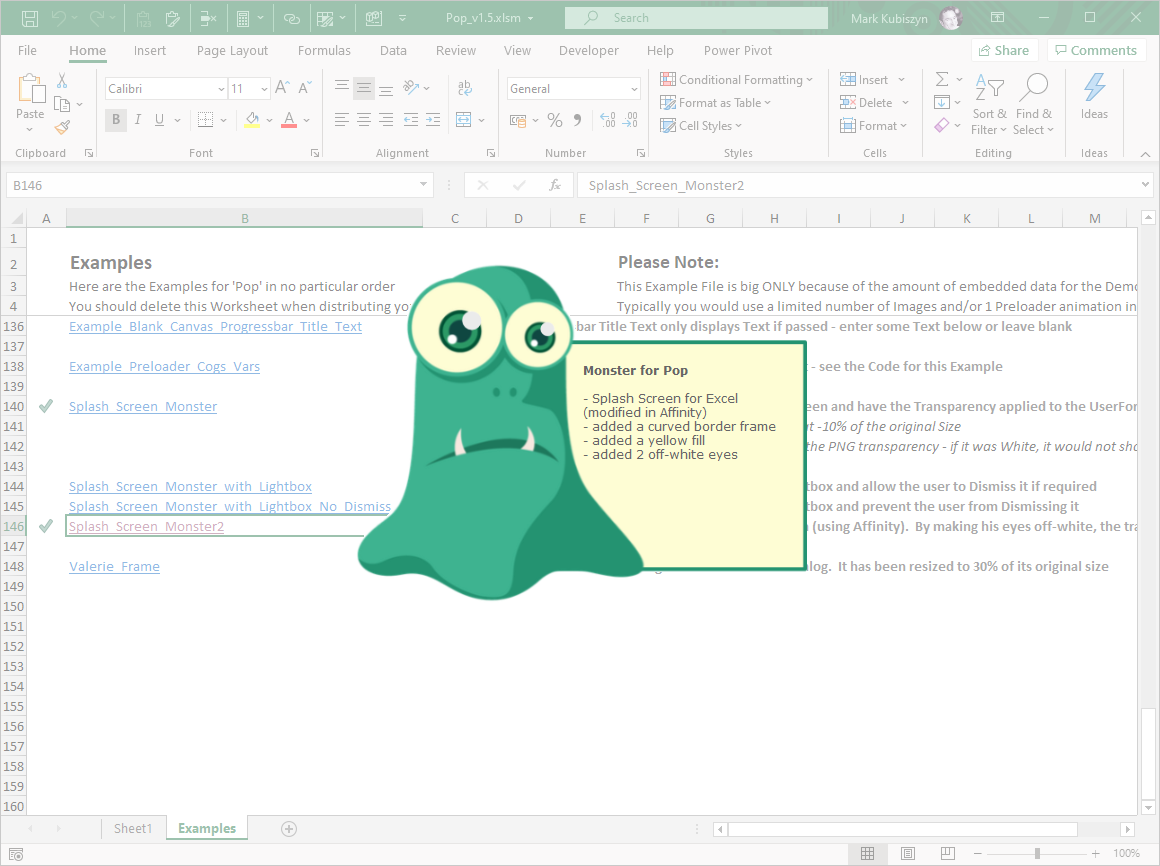
Pop Valerie Frame:

Lightbox Screen Shots #back to top
Pop Box with Dialog in a White Lightbox:

Pop Box with Dialog in a Black Lightbox:

Pop Box with Dialog in a Beige Lightbox, Blue Buttons, a Greater Lightbox Opacity and a Blue Border:

Dialog Videos #back to top
Preloader - Cogs:
Preloader - Ring:
Preloader - Harmony:
Preloader - Rolling:
Preloader - Cloud:
Preloader - Cubes:
Pop Demo Videos #back to top
1.6 Pop Demos (22.11.2020):
131 Pop Demos (earlier releases of the Software):
Version 1.6 fish-bone for Pop Demos (minified version of Pop featuring a tiny Scrollbar that can be placed underneath the Titlebar or Statusbar):
Version 1.7 positioning and animation examples using easeInQuad:
Progressbar Screen Shots #back to top
Pop Box Standard Progressbar:

Pop Box Standard Progressbar with Border Aborted:

Pop Box Standard Progressbar with Border, Shorter Width:

Pop Box NProgress.JS Emulation Progressbar:

Pop Box NProgress.JS Emulation, Shorter Progressbar:

Pop Box Nanoscopic Progressbar:

Pop Box NProgress.JS Emulation Progressbar, smaller with Percentage in Title:

Pop Box NProgress.JS Emulation Progressbar, smaller with Percentage in Title - Aborted:

Pop Box NProgress.JS Emulation Progressbar, smaller with Percentage in Title - Complete:

Compressing Files #back to top
You can Compress your finished Files prior to distribution using VBA DecompilerMore a great little free tool
Known/Fixed Bugs #back to top
02.04.2018 - 'True is Undefined' JavaScript Error An error has been reported in the JavaScript when using Windows 10 and the German Version of Excel 2013 & Excel 2016
- this was fixed 10.06.2018
28.02.2018 - Scaling Bug on Cancel Button There was a bug when scaling 'DOWN' the 'Cancel' Button (large amounts ie. '-20%') where it appears to display the Font slightly bigger than the Font on the 'OK' Button
- this was fixed 02.03.2018
03.03.2018 - Scaling Bug on Frame2 There is a bug when scaling 'DOWN' the 'Frame2' Pop Box where the Height is increased for 1px lines. Resizing for positive % is okay
04.03.2018 - Center Bug on Progressbar Percentage Box There is a bug when trying to align the Text Vertically within the Progressbar Percentage Box - use absolute positioning/Width/Height for now (horizontal alignment works fine)
04.03.2018 - Placeholder Progressbar Bug There is a bug where the Progressbar Placeholder (chasing ants Border) is always visible whenever turning on Placeholders (this does not affect anything but is annoying)
04.03.2018 - Fadeout Bug There is a bug where when running 2 Tasks and using the Fadeout Parameters with the Callback Function, the Code fades the Pop Box Dialog a little too early - do not use Fadeout with a Callback Function until this is fixed
Support #back to top
Please remember you have purchased very affordable Software and you have not paid for a full-time Software design agency - I am but one man. Occasionally I may help with small tweaks, but these requests will be put on a much lower priority due to their nature. You have not PAID for Support, Support is 100% optional and I provide it for your convenience, so please be patient, polite and respectful
Support (limited) for my Software includes:
* Responding to questions or problems regarding the Software and its features* Fixing valid (replicated) bugs and reported issues for the VERSION I HAVE WRITTEN
Software support does not include:
* Customization and installation services* Support for third party software or ANY kind of development whatsoever
Before seeking support, please...
* Make sure your question is a valid Software Issue and not a customization request* Make sure you have read through the documentation and any related video guides before asking support on how to accomplish a task
* Make sure to double check the Software FAQs or online documentation
* Ensure that you access to the VBOM is allowed and that Macros can run in Excel
* Make sure to provide 'proof of purchase' and state the name / version of the Software that you are having issues with when requesting support by Email or via Facebook
How to get Support
Contact Mark Kubiszyn on the Email address provided when you purchased the Software, including the Order NumberContact Kubiszyn.co.uk via our Facebook Page - remember to be patient, if there has been an issue with your download, I will always respond within 48 hours and will Email you the File directly if neccessary or via Messanger. For other issues the response time may be considerably longer and I may choose to respond to specific questions only (as is my right), depending on what has been asked
Version History (Changelog) #back to top
Read more information on the status of each release below. The latest Version including a description of any changes is shown first
Changelog
20.12.2021 (Version 2)
Fix for Windows 11 OS, for a Lightbox. The code detects the the OS Build Number >=22000 indicating Windows 11 or greater and then rounds the Window corners and adjusts the Windows Width & Height
Amend some Code Examples to take account of the Windows 11 Window styling
New Demo: Nanobar_Red_Titlebar_Top, runs a Nano Progressbar ontop of the Excel Window at the top and allows for the Windows 11 Window styling
18.07.2021 (Version 1.8) Fix following a Windows 10 Update. The exact cause of the Update is unknown other than it has screwed up the CSS elements for positioning including the Vertical and Horizontal positioning in all of the Pop Boxes!
I have had to work through in excess of 150 Code Examples and have made the following major CSS changes:
Work done on HTML/CSS/JavaScript for Pop_v1.8 due to the Windows 10 Update Issue:
- updated DOCTYPE, META, Style to a more modern style - doesn't fix the issue but this is in alignment with other Projects
- modified the z-index of CSS Objects, starting with '.canvas-object' to begin with index of 1 instead of 0 (zero). This is a retro-fit, that may/may not make a difference in some instances and was required in 2 other Projects following the Update
Pop CSS Fixes:
1. added box-sizing:border-box; to the #canvas-box and #progressbar-box Class to enable us to maintain the Border correctly
2. added "display: flex; align-items: center;"
- to the '#-box' Classes to override the old method of centering and force vertical alignment
- flex-start (top), flex-end (bottom), center (middle), baseline, stretch
3. I have had to make slight tweaks to over 150 Demos - too many changes to list...
4. the PsuedoStyle.LinkRolloverColour was not working correctly - added Code to allow the rollover colour on a link to be changed
Issues following any amendments:
When using the 'outline, groove' for Button borders, I am unable to set the outer border colour
Horizontal alignment needs manual positioning for some Objects ie. Icon, Pictures at the moment
06.12.2020 (Version 1.7) Bug fix. Replicated the RetVal variable in the ConvertPixelsToPoints() Subroutine for Dim RetVal As LongPtr for 64bit and Dim RetVal As Long for 32bit Excel for different versions of Excel. Added in the line: Application.VBE.MainWindow.WindowState = 1 to the .Init() Subroutine to Minimize the VBE Window if it is open. New Demos include Positioning of the Dialog for the Top, Bottom, Left, Right and Center Left / Right of the main Excel Application Window by X number of Pixels. New Revert functionality to allow the continuation of Code following a Callback routine. This allows us to manipulate the Dialog post display and some examples of doing Modal Animations are given using my Frame Timer and easeInQuad, easing function. The Demos include a reduced Dialog, that Animates in on a Timer - this means that you can use the Dialog as an Alert Popup, which is nice
21.11.2020 (Version 1.6) Rubberducked! for Code Inspections. Fixed a bug identified by a user, Anil whereby the InstallIcons() Subroutine was not referencing the shtPop Sheet when used to install Icons in another Workbook and updated the Website Page accordingly. Added 6 more Demos that run Progressbars underneath the Titlebar and in the middle of the Screen and 2 to detail how to pass Variables into the Text Elements of Pop
18.04.2020 (Version 1.5) Modified to include the ability to use a Splash Screen with a PNG Image if required. Added a Demo showing how to allow a Canvas to be moved - the UserForm will be set to a Manual StartUpPosition to allow Canvas Placement anywhere on the Screen. Fixed an issue where on some Demos, the Text on Buttons changes Colour. Some new Demo Examples for a Splash Screen and a Frame are included
14.11.2018 (Version 1.4) Code tidy, minor adjustments for Office 365 64bit Excel. RandomEvent() - there is an issue using this with Office 365 Excel 64bit, therefore I have commented out any use of this Subroutine
04.07.2018 (Version 1.3) Fixed OK RolloutColour for Psuedo Style - adjusted Code shown below:
v = v & "function OKRollout() { document.getElementById('ok-box').style.background = '" & IIf(PsuedoStyle.OKRolloutBackground <> "", PsuedoStyle.OKRolloutBackground, "#3FC59D") & "'; document.getElementById('ok-box').style.color ='" & IIf(PsuedoStyle.OKRolloutColour <> "", PsuedoStyle.OKRolloutColour, "#FFF") & "' }" & Chr$(13)
10.06.2018 (Version 1.2) Fixed 'True is Undefined' JavaScript Error. An error had been reported in the JavaScript when using Windows 10 and the German Version of Excel 2013 & Excel 2016
02.04.2018 (Version 1.1) Removed erroneous Defined Names in the 'Pop.xlsm' File
12.03.2018 (Version 1) Release