Introduction
Introducing Cube Preloader
Cube Preloader - use as a Progress Indicator to display an animation during the completion of a task for Excel
Pick your Loader, either Pulse or Squares. Set your Colour, Size and Speed and then output the Indicator whilst running your task. Cube Preloader has been designed to work on a light Excel background only. It is based upon a Cube Preloader CodePen by mkanzit and has been ported and modified for the IE WebBrowser Control and then customised especially for Excel using VBA by Mark Kubiszyn
Prerequisites
- Excel 2013 (Version 5) & Excel 2016 (32bit or 64bit, Version 8)
- Basic to moderate Excel Skills and some VBA skills to copy the Class Module and add a Code example
- Windows PC · NOT a Mac!
- No support is provided for customization of this Software
Features
- Change the Colour, Size and Speed of the Preloader
- Run your tasks in Excel whilst the Cube Preloader is displayed. Code uses minimal HTML/CSS
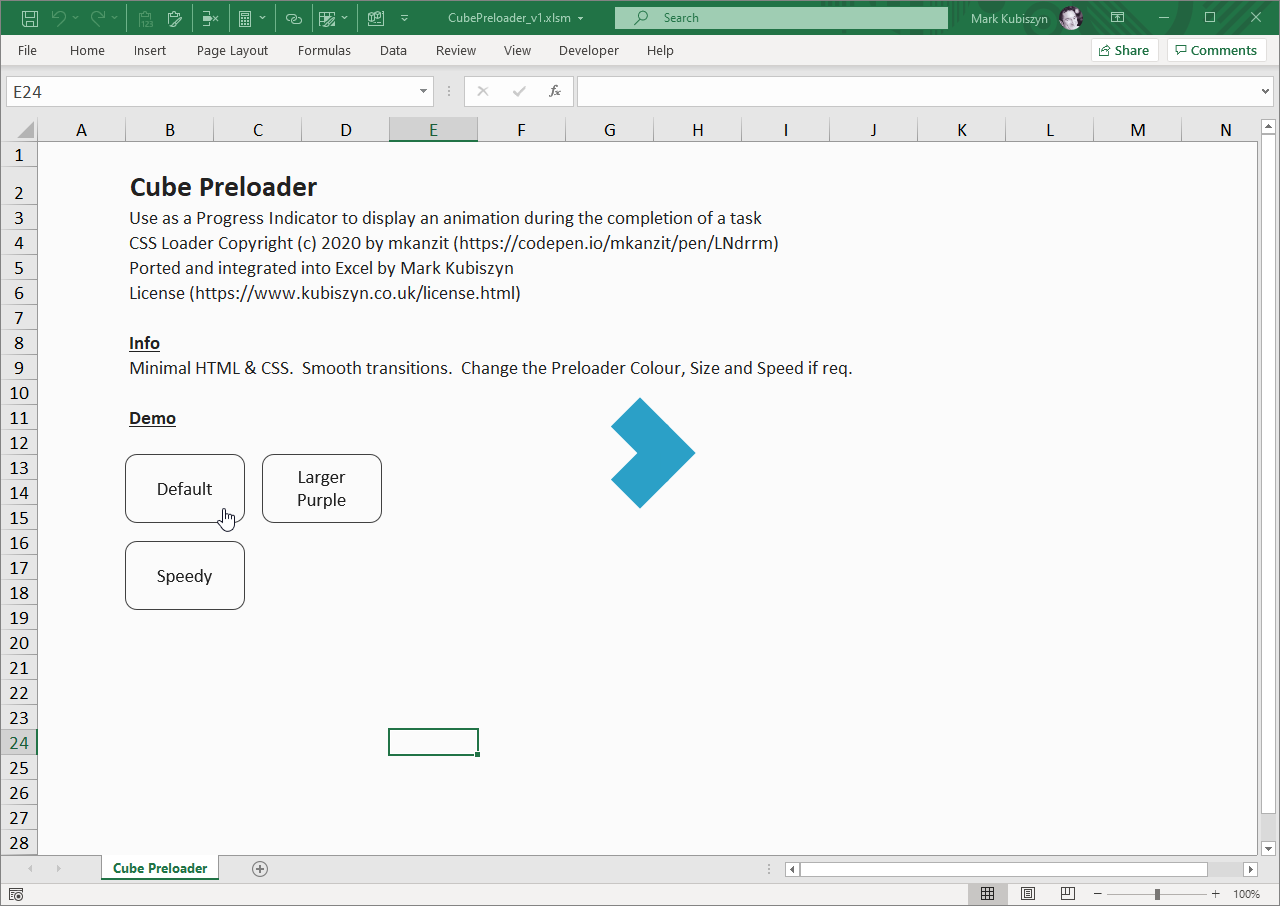
Installation
CubePreloader.xlsm is ready to use (version specific naming of the file will differ with each new release). Open the CubePreloader.xlsm File and test out the Demo. To use Cube Preloader in your own Project, just open CubePreloader.xlsm and your Project and then go into the VBE Editor. Drag the ICSSLoader Class into your Workbook and then just add the example remembering to declare the Private Running local variable at the top of your own Code Module. That's it...
Usage
CubePreloader.xlsm
The Demo Sheet
Test out the examples by clicking on the Buttons. There are three Demos. You can change the Colour, Size and Speed of the Preloader and these Demos provide visual examples of this
Code for the Cube Preloader
Using the Cube Preloader is easy. The Class members .Indicator() and .Kill() are all that you need. The first Class member, .Indicator() runs the animation and takes four Parameters. AppFocus is a required Parameter and determines whether or not focus is set back to the Application main Window or not. LoaderColour is a single HTML Colour Code as a String ie. "#879" and applies to both animations. LoaderSize is a String value that is used to make the Preloader larger ie. "175px". LoaderSpeed is a Double values that sets the Speed of the Preloader, less is faster ie. 1.4 is faster than 2.4. The second Class member, .Kill() stops the animation and terminates the Class. Here is the full Code for the Default Preloader Demo:
Public Sub Default_Indicator()
If Running Then Exit Sub
Running = True
Dim Progress As ICSSLoader
Set Progress = New ICSSLoader
' start the Loader. because we are not waiting on any specific animation, we don't need to call any JavaScript during this routine
' other than to change the Preloader Colour if req.
With Progress
.Indicator
End With
' simple pause
Dim MyTimer As Double
MyTimer = Timer
Do
DoEvents
Loop While Timer - MyTimer < 6
' end the Indicator
With Progress
.Kill
End With
Set Progress = Nothing
Running = False
End Sub
The Result
Using the above Code you can see the Results below and for the rest of the examples:
Cube Preloader
The Default Cube Preloader Animation
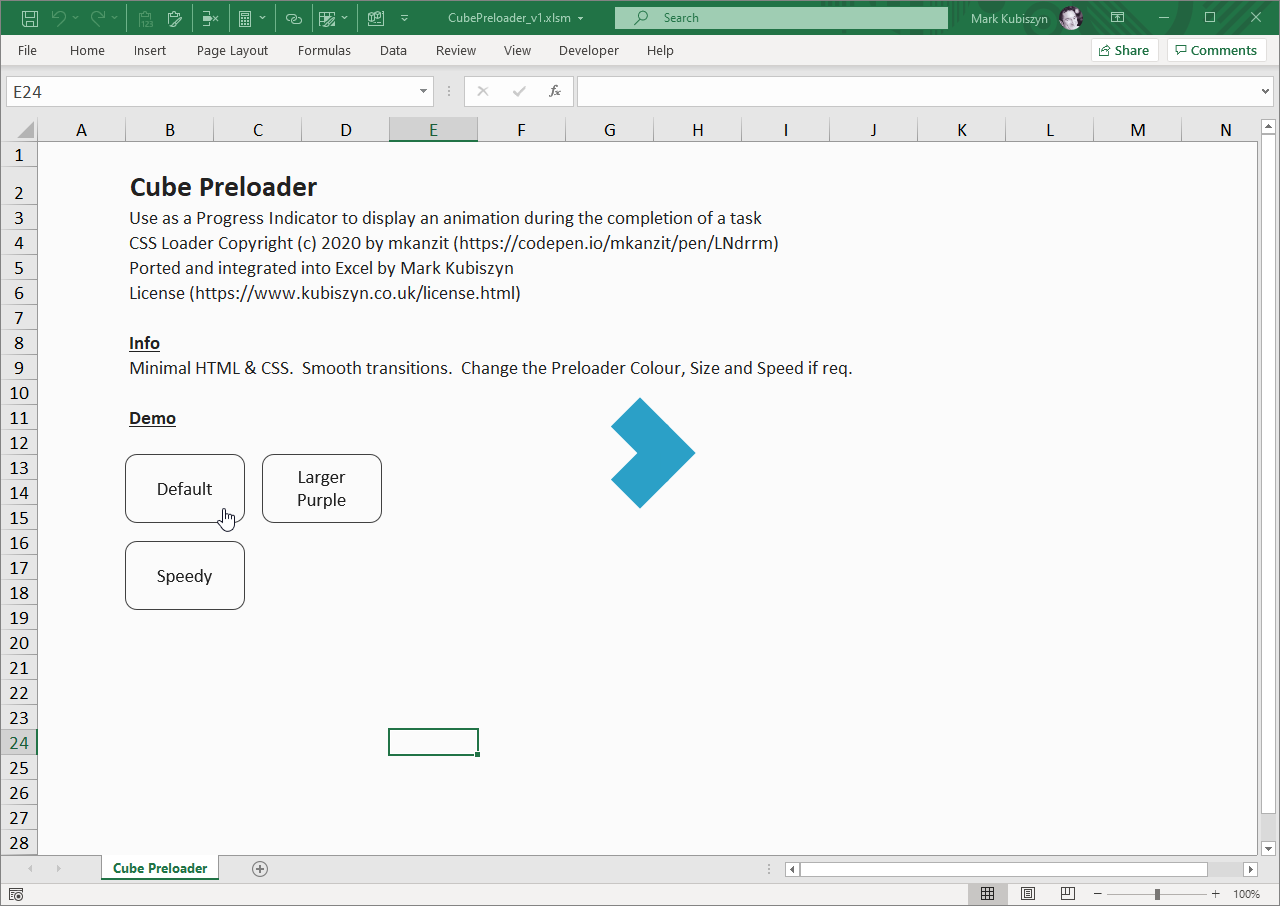
A Speedy Cube Preloader Animation
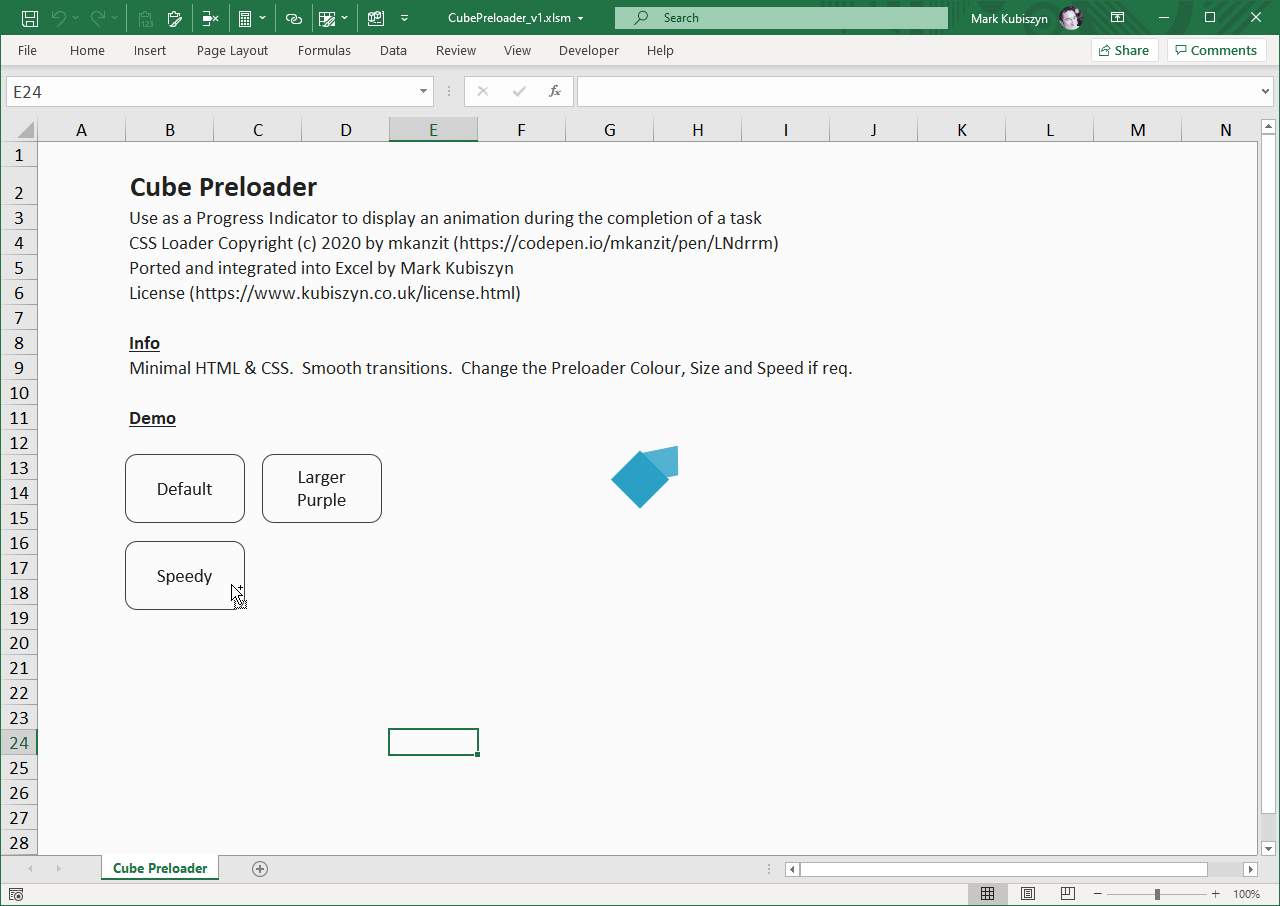
A Purple, larger Cube Preloader Animation
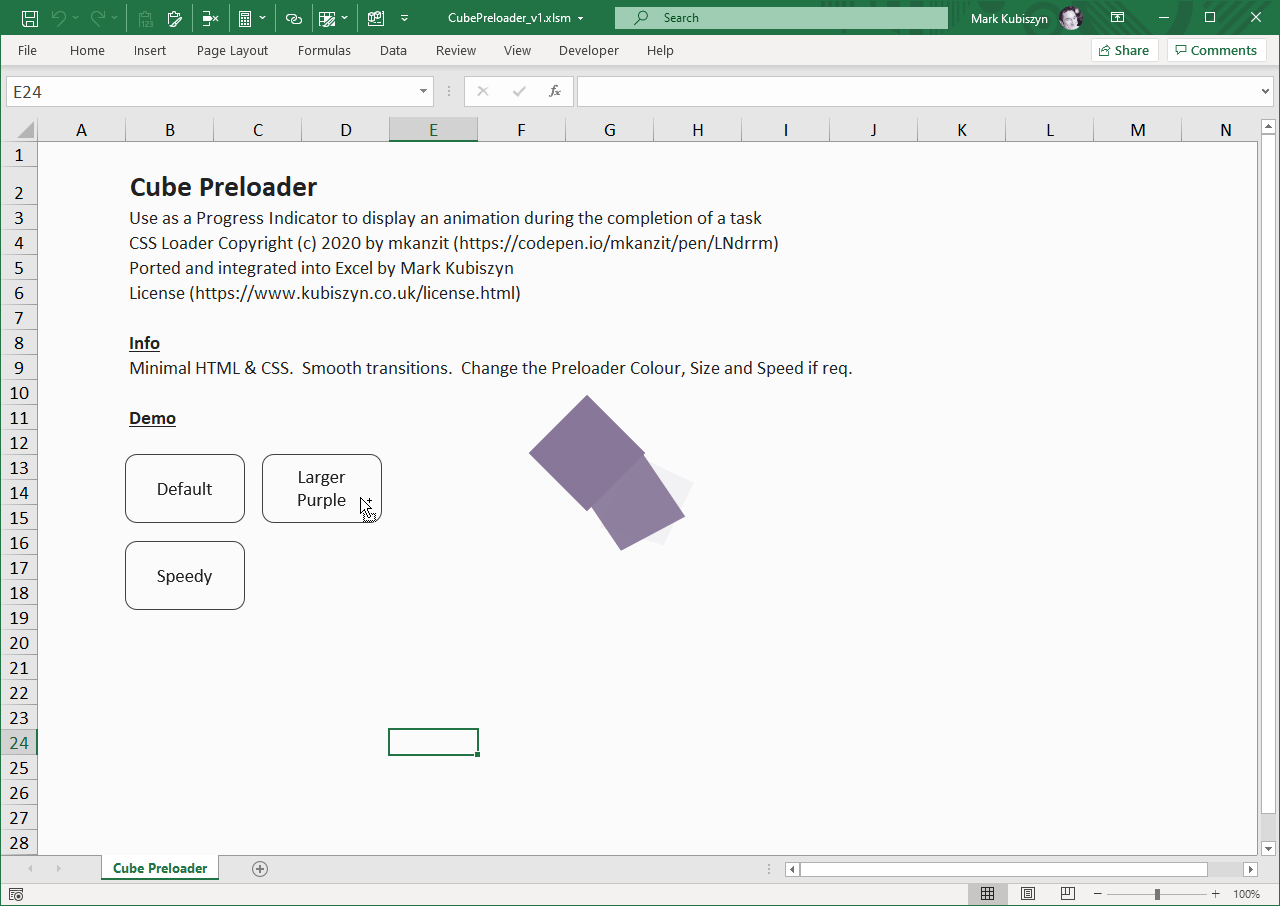
FAQ
There are no Q & A for the Cube Preloader
Cube Preloader
This is a video of the Preloader Demos
Support
Please remember you have purchased very affordable Software and you have not paid for a full-time Software design agency - I am but one man. Occasionally I may help with small tweaks, but these requests will be put on a much lower priority due to their nature. You have not PAID for Support, Support is 100% optional and I provide it for your convenience, so please be patient, polite and respectful
Support (limited) for my Software includes
- Responding to questions or problems regarding the Software and its features
- Fixing valid (replicated) bugs and reported issues for the VERSION I HAVE WRITTEN
Software support does not include
- Customization and installation services
- Support for third party software or ANY kind of development whatsoever
Before seeking support
- Make sure your question is a valid Software Issue and not a customization request
- Make sure you have read through the FAQ's, online documentation and any related video guides before asking support on how to accomplish a task
- Ensure that you access to the VBOM is allowed and that Macros can run in Excel
- Make sure to provide 'proof of purchase' and state the name / version of the Software that you are having issues with when requesting support by Email or via Facebook
How to get Support
Contact Mark Kubiszyn on the Email address provided when you purchased the Software, including the Order Number
...or Contact Mark Kubiszyn via our Facebook Page - remember to be patient, if there has been an issue with your download, Mark will always respond within 48 hours and will Email you the File directly if neccessary or via Messenger. For other issues the response time may be considerably longer and I may choose to respond to specific questions only (as is my right), depending on what has been asked
Future Builds
* No ideas as yet!
Bug Fixes
* There are currently no bugs identified
Changelog
You can find the version history in the Code Module for any Macro-enabled Software or read more information on the status of each release
- the latest Version including a description of any changes made is always shown first
04.12.2020 - (Version 1) Released
General release of the first version of Cube Preloader