Introduction
Introducing 64bit Statusbar Progressbar with easing
64bit Statusbar Progressbar with easing - a Progressbar that can be used on the Statusbar
This Software adds a Progressbar Control to the Statusbar and allows you to use 2 easing Functions and to change the Bar Background Colour, Foreground Colour, Left position, Top position, Width and Height. It uses a Class called IProgress with which Abstracts the Functions from another Class called IEasing. I have only written this for Excel 64bit 2016 so please check before you purchase!
Following a recent Microsoft Office 365 Update, users reporting that the Progressbar was not working as expected, the Bar was only shown in Green with the Easing disabled or not functioning correctly
This appears to be down to the fact that the newer Control is rendered with a different visual appearance. I have used the DeactivateWindowTheme() WINAPI to override this and allow the Progressbar to look and work as expected
PLEASE NOTE: unfortunately, although the rendering for Bar Colours and Easing work, this still does not allow an LED style Progressbar - if and when I manage to fix this, I will update the Project further
Prerequisites
- Excel 2016 (64bit only, Version 8)
- Basic to moderate Excel Skills and some VBA skills to Copy the Class Modules into your own Project and setup a Task
- Windows PC · NOT a Mac!
- No support is provided for customization of this Software
Features
- use 4 easing Functions from my latest ITween easing Class or just a Linear operation
- Change the Bar Background Colour, Foreground Colour, Left position, Top position, Width and Height
This is a video of the Statusbar Progressbar Demo and Playaround
Installation
Right-click and Extract All to unzip 64bit Statusbar Progressbar.zip to your PC. Open '64bit Statusbar Progressbar.xlsm' File and test out all of the Demos
Usage
64bit Statusbar Progressbar.xlsm
The Demo Workbook
The Demos demonstrate how to display an LED or Smooth Progressbar on the Statusbar at the bottom of the Excel Application. Test out each Demo. Use the 'Playaround' Demo to test out the Bar Colours, easing and Positioning. You can also change the Text that is displayed. The percentage (%) will always be a calculation from 1 until the end of your Task. This will also be used for the easing Functions. Here is the Code to display the default LED Progressbar (notice that you must make 3 Calls, one to Init(), one to Update() and lastly one to Kill()):
Dim Progressbar As IProgress Set Progressbar = New IProgress Progressbar.Init Dim Task As Long For Task = 1 To 10000 Progressbar.Update Task, 10000, "Processing " Next Task Progressbar.KillThe call to Init() sets up the initialisation for the Progressbar defaults. If you want to change the Properties of the Bar then you can do so by using the IProgress Class Properties like this before a call to Init():
Progressbar.BarType = Smooth Progressbar.BarLeft = 120 Progressbar.BarTop = 6 Progressbar.BarWidth = 360 Progressbar.BarHeight = 12 Progressbar.BackgroundColour = RGB(34, 34, 34) Progressbar.ForegroundColour = RGB(255, 255, 255)The call to Update() passes the Task Step, the Total Task Steps and the Task Message for the Task. The call to Kil() destroys the Progressbar Control and resets the Statusbar
Using the Statusbar Progressbar in your own Projects
To use the Statusbar Progressbar in your own Projects, simply open your File and the 64bit Statusbar Progressbar.xlsm File, go into the VBE Editor and drag the two Class Code Modules into your Project. Add one of the examples in my Demo and you are good to go!
64bit Statusbar Prgressbar Screen Shots
Statusbar Progressbar default LED
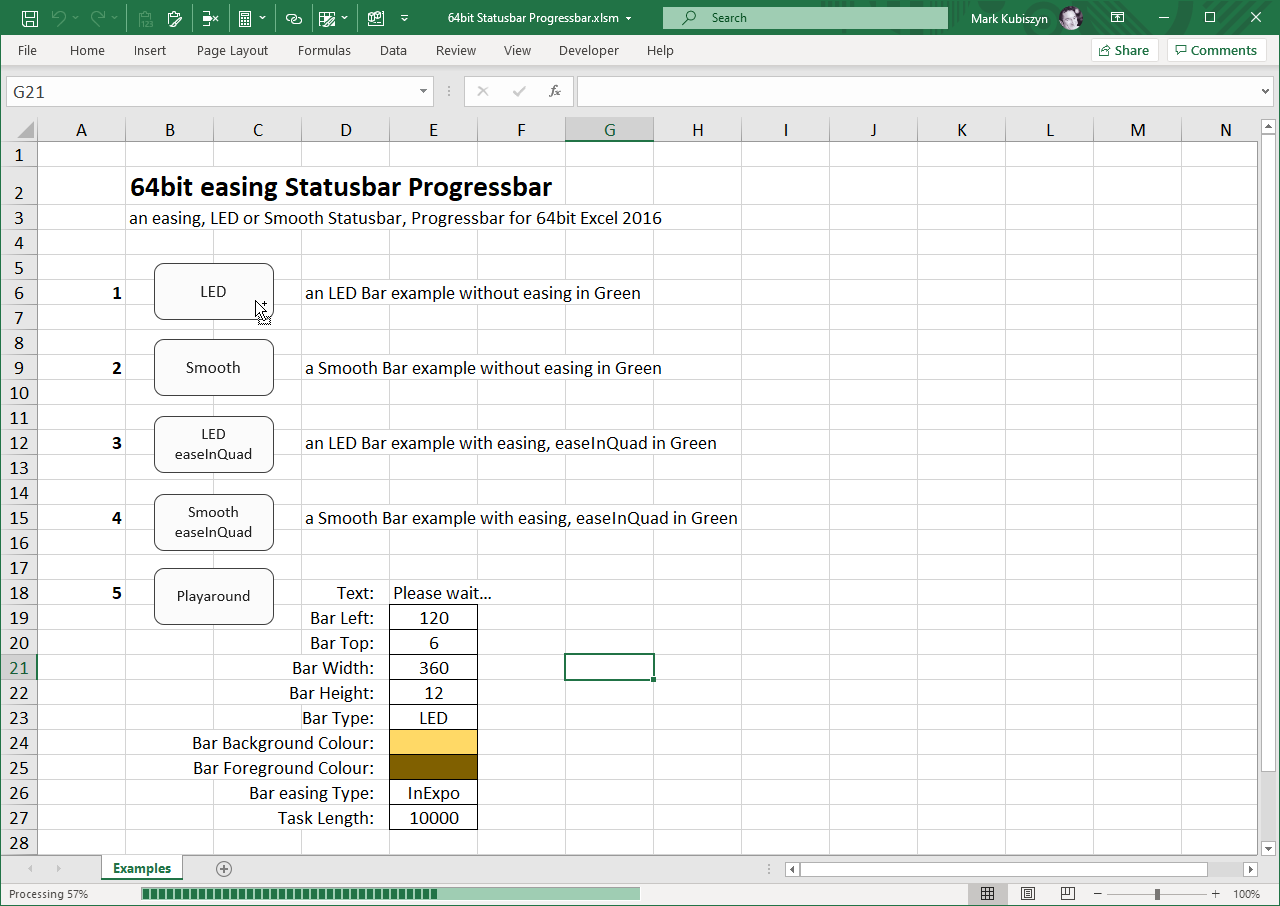
Statusbar Progressbar Playaround with different Colours for the Bar and a different Text Message
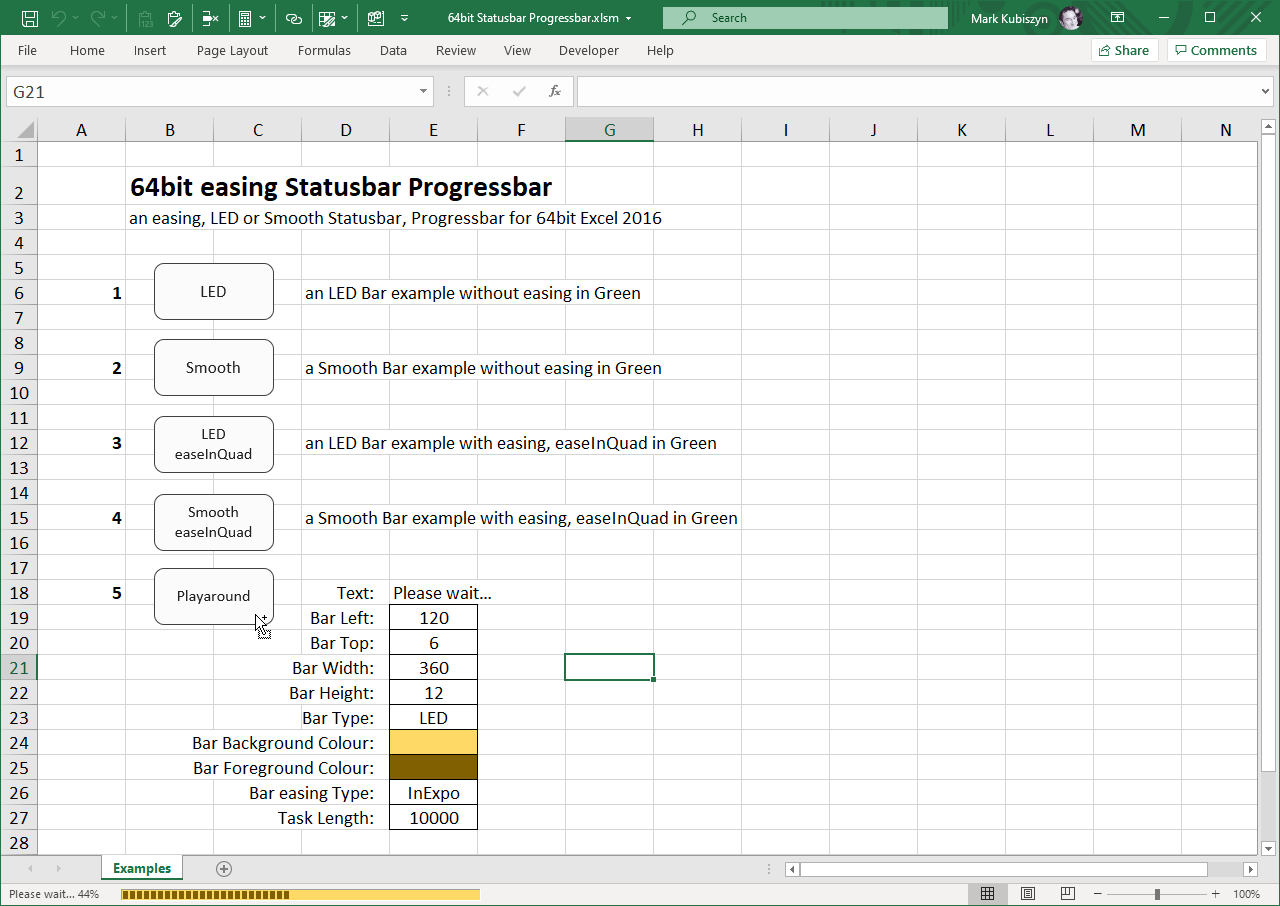
Statusbar Progressbar Smooth with easing and a longer Bar
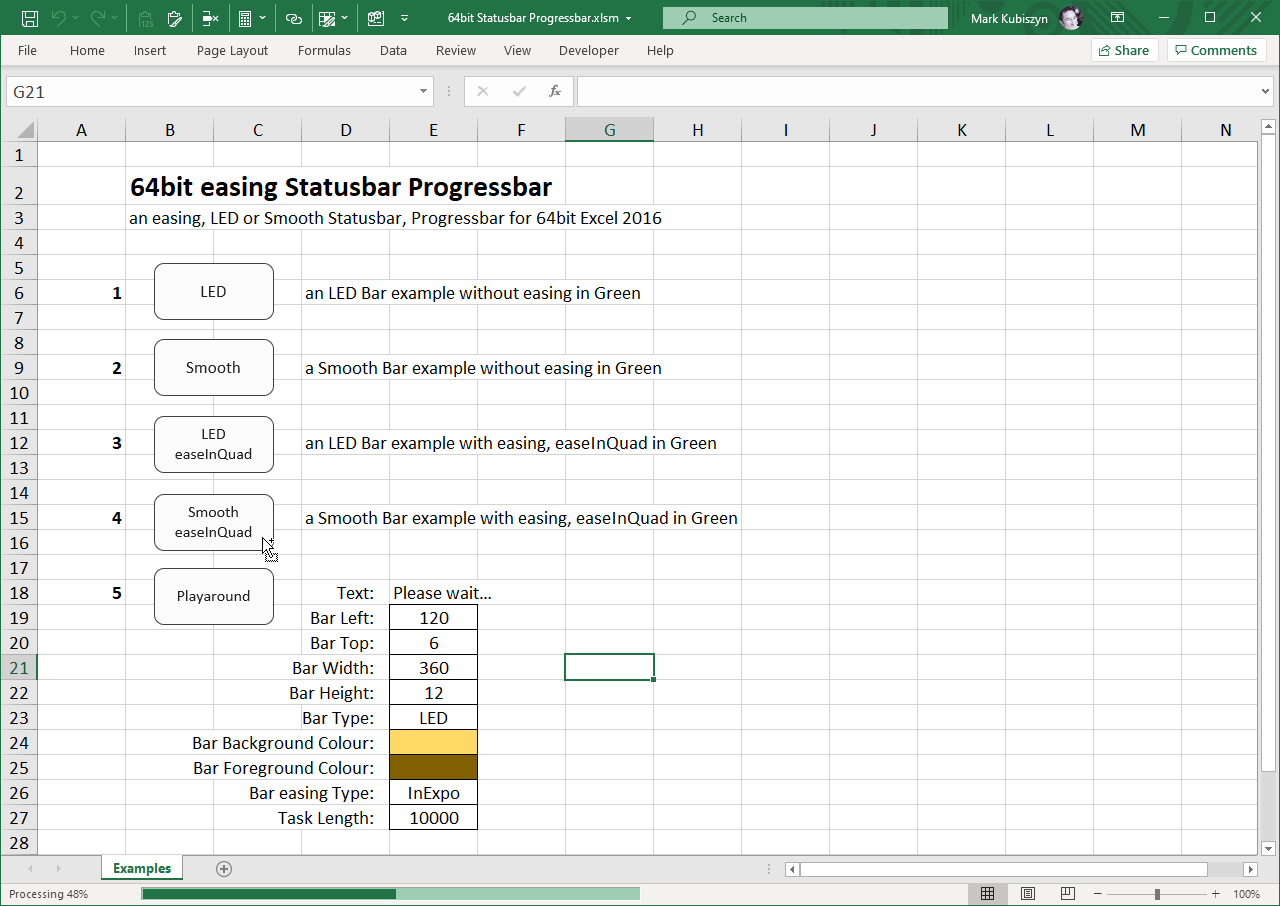
Statusbar Progressbar LED with easeOutQuad in Burnt Caramel

Statusbar Progressbar Smooth with easeOutSine in Burnt Pink
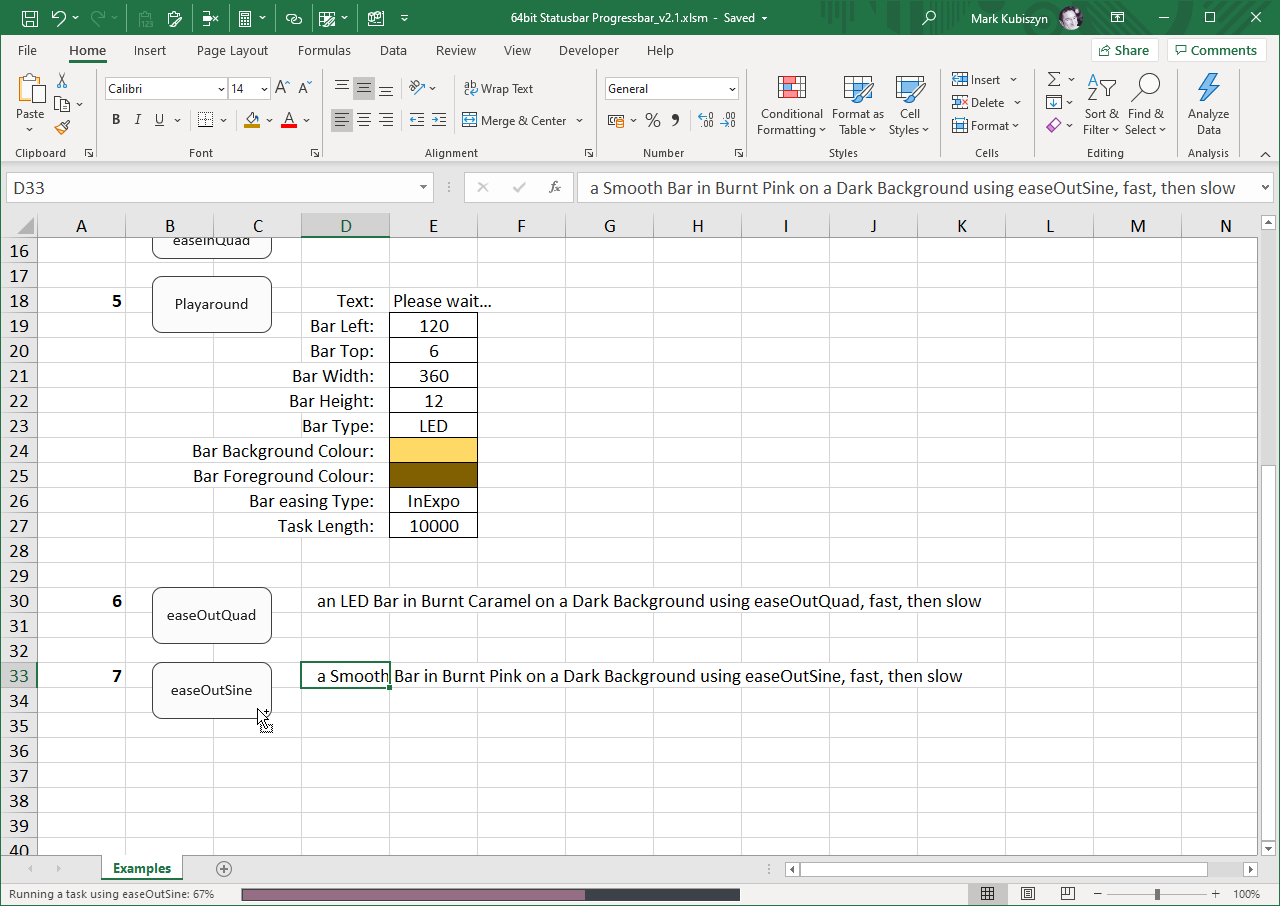
FAQ
There are no Q & A for 64bit Statusbar Progressbar other than, no I won't be making a 32bit version! ;)
Videos
This is a video of the 64bit Statusbar Progressbar Demo
Support
Support is 100% optional and I provide it for your convenience, so please be patient, polite and respectful
Support for my Software
- Responding to questions or problems regarding the Software and its features
- Fixing valid (replicated) bugs and reported issues for the VERSION I HAVE WRITTEN
Software support does not include
- Customization and installation services
- Support for third party software or ANY kind of development whatsoever
Before seeking support
- Make sure your question is a valid Software Issue and not a customization request
- Make sure you have read through the FAQ's, online documentation and any related video guides before asking support on how to accomplish a task
- Ensure that you access to the VBOM is allowed and that Macros can run in Excel
- Make sure to provide 'proof of purchase' and state the name / version of the Software that you are having issues with when requesting support by Email or via Facebook
How to get Support
Contact Mark Kubiszyn on the Email address provided when you purchased the Software, including the Order Number
Remember to be patient, if there has been an issue with your download, Mark will always respond within 48 hours and will Email you the File directly if neccessary. For other issues the response time may be considerably longer and I may choose to respond to specific questions only (as is my right), depending on what has been asked
Future Builds
* I have discovered a way of setting the bar to say 50% and then having the Office shiny/sheen effect, where it runs left to right and highlights the Bar – I still have not managed a Marquee effect, so I will try to add both of these to a future build if possible
Bug Fixes
* There are currently no bugs identified
Changelog
Read more information on the status of each release below. The latest Version including a description of any changes is shown first
1.12.2021 - (Version 2.3)
Update: the SetThemeAppProperties() was unfortunately messing with other Excel Controls and displayed an Error when trying to Save the WOrkbook using Save As... As I am unable to switch between the two, I have implemented a Window Handle solution, DeactivateWindowTheme()
PLEASE NOTE: unfortunately, although the rendering for Bar Colours and Easing work, this still does not allow an LED style Progressbar - if and when I manage to fix this, I will update the Project further
27.11.2021 - (Version 2.2)
Following a recent Microsoft Office 365 Update, users reporting that the Progressbar was not working as expected, the Bar was only shown in Green with the Easing disabled or not functioning correctly
This appears to be down to the fact that the newer Control is rendered with a different visual appearance. There are 2 Functions that can override this and allow the Progressbar to look and work as expected, SetThemeAppProperties() used for the Project or active Excel Instance and DeactivateWindowTheme() used for each Hwnd
PLEASE NOTE: unfortunately, although the rendering for Bar Colours and Easing work, this still does not allow an LED style Progressbar - if and when I manage to fix this, I will update the Project further
20.12.2020 - (Version 2.1)
Removal of unused TEasing variable from the Class Interface
Added 2 new easings, easeOutQuad and easeOutSine - start fast, then slow down
Added in 2 Demos for the new easings. 1. An LED Bar in Burnt Caramel on a Dark Background using easeOutQuad, fast, then slow. 2. A Smooth Bar in Burnt Pink on a Dark Background using easeOutSine, fast, then slow
18.12.2020 - (Version 2) Released
General release of 64bit Statusbar Progressbar. This version superceeds any of my previous versions that were never released. Please Note: legacy versions of this Software are not available