Introduction
Introducing Calendars for Excel
A set of any Year, any language, perpetual Calendars for Excel 2013 & 2016 (32bit or 64bit), with a FULL language conversion example for Google Sheets
My Calendars are perpetual, meaning you can set the Year, Month and start Day of the Week and the Calendar will be displayed accordingly. You can also specify the language to display the Months and Weekdays in your own language (Accounting and Planning Calendars only). The Calendars are fully rotational - Set the start Month for a split Calendar. They can be Printed as normal or Saved as PDF and Printed/Emailed. Altogether, there are 9 different types/styles of Calendars in the Zip Archive for you to use.
My Event Calendar was designed in a similar style to the Nürburgring 2019 Track Opening times Calendar and allows you to plot an extended Range of From/To Dates, where you can layer up the most important Dates ontop of one and other. It has repeated Months on either side and repeated Day Letter Codes at the top and bottom. There are no Borders, so the Conditional Formats look and work great in Google Sheets
A School Calendar is included allowing you to rotate the Calendar through your Term Times, plot Bank Holidays, Pupil Days, School Closed Days, Transition Days and Inset/Teacher Training Days. The School Calendar is a 3 X 4 Grid and uses Lists to plot single or Ranges of Dates
There is my Year Calendar where you can plot Lists for Holidays, Absence, Training, Misc1 and Misc2 in a full Year Grid by each Month and Day of the Week
There are my original Office Calendars, 4 Sheets with 2 different layouts. UK Bank Holidays are plotted automatically on these. You can also plot Date ranges on these for 4 lists and/or use Styles to over-plot additional Dates. 2 Calendars are split into 6 X 2 Month grids and the other 2 Calendars are split into 3 X 4 Month grids
Then there are 2 Accounting Calendars that also allow for a Payday plot and display plotted Colours as either as Full Day or in 2 shades for Half Days ie. AM/PM. These Calendars have been lovingly crafted and are specifically designed for Printing but can be used to maintain any plotted Codes, counts etc. by adding your own Formula. These Calendars feature a Global setup Sheet where the Year, the start Month of the Year, the Weekday to start the Calendar on, the language settings and all of the Bank Holiday Dates can be setup. Individual lists of plotted Holidays, Training and Absence are on the Calendar Sheet itself for you to adjust. The layout of these Calendars are 6 X 2 Month grids, with every other Month shaded to draw the eye. Weekends can be either 2 Days or 1 Day and are shaded accordingly. Legends are provided to display the Codes. The plotted Codes all have Conditionally formatted Colours with both Fill and Border
My Event Planning Year Calendar allows you to plot Styles as Events down 4 Rows together with the Text for the Events - see the Usage and Screen Shots sections for more information
A Cover for Managers Calendar allows you to begin with a start Date and then drag the Calendar right and down. Then you can plot Escalate, First Point of Contact (FPOC) and Mobile alongside Bank Holidays to make a Cover Calendar that can be Copied into a slide or an Email
Lastly, there is my Planning Calendar. The setup and layout is similar to the Accounting Calendars, however AM/PM can be plotted seperately as the Dates are grouped together in a Block. Bank Holidays are plotted to the lower right of the Cell Block. AM/PM Dates are sheded differently. A spare slot in the Block can be used to specifiy a 'Payday' ie. 'pay'. Hours worked for AM/PM can be added to the Calendar if it is not just used for Printing (Formula could be used to calculate Hours worked or Absence Hours etc. but these are not included - you need to do this if required). On one of the Calendars, the 'Keiko Jensen (1)' Calendar, the current Date is also plotted and Conditionally Formatted
Prerequisites
- Excel 2013-2016, (32bit & 64bit) or Google Sheets or Microsoft Online Account/SharePoint
- VBA is not used for any of the Calendars
- Windows PC · NOT a Mac!
Features
- Any Year, any Month of Year, any Weekday, any language (on PC)
- School/Education Calendar included with Pupil Days, Transition and Teacher Development Days
- Unique full Year Calendar in 2 Styles with 5 Codes to Plot
- Alternative Accounting Calendar versions work in Google Sheets including a FULL Language conversion example (Google Sheets still doesn't recognise some CF Border formatting)
- Rotational - Set the start Month for a split Calendar. Start the Calendars on any Month of the Year and on any Day of the Week
- Calendars are ready to setup and Print or you can use them to maintain Holidays, Absence and Training as they are
- Weekends can be 2 Days or 1 Day and are shaded accordingly
Installation
Calendars.ZIP is a compressed Archive and should be extracted before use. Right-click, and select 'Extract all..' to save the Files to your PC. Open each File to view the Calendar. Choose View->Workbook Views->Normal to view the Calendar in the Sheet for editing
If using the Workbooks in Microsoft Online/SharePoint, you will need to upload them to OneDrive/SharePoint
If using the Google Sheet examples, you will need to upload them to Google Sheets. The FULL any-language Google Sheet version is the File entitled:
Accounting Calendar Google Sheets, Translate (full days).xlsx
Usage
Accounting Calendars
There are 5 Accounting Calendars. 2 for PC, Accounting Calendar (full days).xlsx and Accounting Calendar (half days).xlsx, and 3 for Google Sheets, Accounting Calendar Google Sheets (full days).xlsx, Accounting Calendar Google Sheets (half days).xlsx and Accounting Calendar Google Sheets, Translate (full days).xlsx
Accounting Calendar (full days).xlsx
Open the File on your PC. Click on the Global Settings Tab and setup your Calendar for the Language, Calendar Year, Start Month of the Year, Start Day of the Week, Weekend Day1, Weekend Day2, Use Uppercase for Calendar Days and Bank Holiday List settings. When changing the Language, you will also have to reselect Start Month of Year, Start Day of the Week, Weekend Day1 and Weekend Day2 settings in order for the Formula to recalculate properly. Enter a Calendar Year ie. 2020. When selecting Weekend Days, you have the option to pick any 2 Days or 2 Days that are the same ie. Sat and Sat. Selecting the Weeend Days means that they will be rendered in Grey on the Calendar with a Pattern whenever a current Day of the Month is displayed. Setting Use Uppercase for Calendar Days to '1' will force the Week Days to be displayed as Uppercase. Please Note: Week Days are formatted to be short Days ie. 'MON', 'TUE' etc. You can easily adjust this to a full Weekday ie. 'MONDAY', 'TUESDAY' by changing "ddd" to "dddd". Now change or add Dates to the bank Holiday list. You can add 3, 4, 5 or more Years of Bank Holiday Dates according to your preference - 30 Slots are allowed but you can insert Rows by selecting a number of Rows within the Range and using Right-click->Insert. The Named Range or Defined Name will adjust accordingly. Okay, so now on the Accounting Calendar Tab, set up all of your Holiday Days, Training Days and Pay Days as Dates underneath the Section Headers on the right-hand side of the Sheet. Holiday Days will always take precedent over Training Days or Pay Days (although Pay Days will still be underlined). You can add more lists by replicating one of the lists, adding a new Defined Name and then replicating one of the Conditional Formats for the Colour and Format that you want to plot. A legend is shown at the bottom of the Calendar. You can replicate the Calendar by right-click on the Accounting Calender Tab, ticking Create a copy and pressing OK. Now rename the new Sheet. All of the required Defined Names have been deliberatly scoped to the Accounting Calendar, meaning these will be copied to the new Sheet as new Defined Names. Any Global Settings will be pulled from the Global Settings Sheet, so if you changed the language to French, then both Sheets will use French as the language - individual plotted Holiday Days, Training Days and Pay Days can be changed. When using in a Split Year, both Years will be shown and the first and last Month will have a suffix of the relevant Year
Accounting Calendar (half days).xlsx
Open the File on your PC. This Sheet is exactly the same as the above Sheet with the only difference being that 2 lists are maintained for Holiday Days and Training Days respectively, one for the AM and one for the PM ie. full and half. Half Days have a separate Conditional Format and are coloured lighter
Accounting Calendar Google Sheets (full days).xlsx and Accounting Calendar Google Sheets (half days).xlsx
These 2 Files need to be uploaded to Google Sheets directlt or via Google Drive. They will work in Google Sheets, however the language cannot be changed and the Conditional Formatting does not include the Cell Borders for plotted Codes. This is because CF in Google Sheets cannot plot Borders and also the language Codes used in Excel do not work in Google Sheets - another approach has to be made in order to correctly use language translations in Google Sheets
Accounting Calendar Google Sheets, Translate (full days).xlsx
Okay, so this File can be used in Google Sheets with FULL language conversion/translation capability. It was designed totally in Excel before uploading to Google Sheets and is therefore not even an exported/converted Google Sheet File to Excel File. Try opening the File first in Excel on your PC to get an idea of how this works and how I created it as it was really quite simple. Now, upload the File to Google Sheets and change the Zoom setting to say 75%. Set your language on the Global Settings Tab. You will NEED to click on the Drop-downs a couple of times to exert your changes and whilst Google runs the conversions. Then that's it, you are good to go, continue to set up your Calendar as normal. You will notice EVERYTHING written will be converted into your language; check out the License Sheet, neat eh... ;)
Year Calendars
There are 6 Year Calendars. These can all be used in Google Sheets, however for UK language only in Global Settings (Google Sheets may convert or translate the File for you but adjusting the settings for language will not work). For PC you have Year Calendar.xlsx, Year Calendar (alternative 1).xlsx, Year Calendar (Candy Cane).xlsx, Year Calendar (Candy Cane as Watermark for Print).xlsx, Year Planning Calendar.xlsx and Year Event Calendar.xlsx. Please Note: for these Calendars, due to the design for Printing, the Start Day of the Week cannot be changedYear Calendar.xlsx
Open the File and setup your Calendar like the Accounting Calendar in the Global Setting Sheet. This Calendar has a 12 Month Row layout by individual Days shown in the Columns. Days that do not belong in the Months are shaded out. Date Ranges can be plotted for Holiday, Absence, Training, Misc1 and Misc2 Codes and will be Conditionally Formatted accordingly. Enter your Dates in the Format "03/02/2020". A From and To Date is required in order to display the Codes on the Calendar but the From and To Dates can be the same to plot individual Days. Some Codes will have preference over others - view the Conditional Formatting to move them up and down. A Legend is displayed at the bottom of the Calendar
Year Calendar (alternative 1).xlsx
This Calendar is exactly the same as the Year Calendar.xlsx Calendar but the Days that do not belong in the current Month are shaded out in BLACK
Year Calendar (Candy Cane).xlsx
This Calendar is exactly the same as the Year Calendar.xlsx Calendar but the Days that do not belong in the current Month are left unfilled so that the Candy Cane Background image is shown through. This is a neat effect. Please Note: At the moment this Calendar cannot be Printed to include the Background image but can be used on a PC (the Background image will not be visible in Google Sheets)
Year Calendar (Candy Cane as Watermark for Print).xlsx
This Calendar is exactly the same as the Year Year Calendar (Candy Cane).xlsx Calendar but the Candy Cane background Image can be Printed as the image has been inserted into the Header as a Watermark - see the Screen Shots
Year Planning Calendar.xlsx
This Year Calendar has 3 additional Rows per Month/Day to allow you to plot Hours Worked, Hours Sick and Hours Training ie. 2, 4 etc. and the Totals per Month and Year will be calculated
Year Event Calendar.xlsx
This Calendar was designed in a similar style to the Nürburgring 2019 calendar opening times. It has no Borders and looks good on a PC or in Google Sheets. You can Plot Full Days, Evenings, 12-7pm, Major Event and Private Closed Codes (you can change the Names and alter the Defined Names as required or even add more to Plot). The style is minimal, with Months repeated on both sides of the Calendar and Days repeated at the top and bottom of the Calendar
School Calendars
There are 4 School Calendars. For PC you have School Calendar.xlsx, School Calendar (alernative 1).xlsx and School Calendar (alernative 2).xlsx. For Google Sheets, you have School Calendar Google Sheets, Translate.xlsxSchool Calendar.xlsx
Open the File and setup your Calendar like the Accounting Calendar in the Global Setting Sheet. This Calendar has a 3 X 4 Calendar Grid and you can plot Date Ranges for School Open/Pupil Days, School Closed/Holidays, Transition A Days, Transition B Days and Inset/Teacher Development Days - these will be Conditionally Formatted accordingly. Days that do not belong in the Months are shaded out. Enter your Dates in the Format "03/02/2020". A From and To Date is required in order to display the Codes on the Calendar but the From and To Dates can be the same to plot individual Days. Some Codes will have preference over others - view the Conditional Formatting to move them up and down. A Legend is displayed at the bottom of the Calendar with Counts of the plotted Codes ie. 2 Teacher Training Days. When using in a Split Year, both Years will be shown and the first and last Month will have a suffix of the relevant Year. This Calendar can be Printed as normal or sent to a PDF File to Email
School Calendar (alernative 1).xlsx
This Calendar is exactly the same as the School Calendar.xlsx Calendar but the Borders have been removed and the shading behind the Months has also been removed. The Legend has also been rearranged slightly
School Calendar (alernative 2).xlsx
This Calendar is exactly the same as the School Calendar.xlsx Calendar but the Borders have been removed and the shading behind the Months has also been removed. The Legend has also been rearranged slightly. The Weekend Days will simply cover the Days and they will not be displayed at all. There is also a Border underneath the Calendar Months
Year Planning Calendar.xlsx
This Year Calendar has 3 additional Rows per Month/Day to allow you to plot Hours Worked, Hours Sick and Hours Training ie. 2, 4 etc. and the Totals per Month and Year will be calculated
School Calendar Google Sheets, Translate.xlsx
This Calendar is exactly the same as the School Calendar (alernative 1).xlsx but has been designed to be uploaded to Google Sheets and allows full language/translation once uploaded and opened in Google Sheets
Planning Calendar
There is a single AM/PM Planning Calendar called Planning Calendar.xlsxPlanning Calendar.xlsx
Open the File and setup your Calendar like the Accounting Calendar in the Global Setting Sheet. 2 Sheets are displayed. The first Keiko Jensen (1) is the Planner. The second Keiko Jensen (2) is merely a version that looks better when Printed and has a Legend at the bottom of the Calendar as opposed to the right-hand side. This Calendar has a 6 X 2 Month Calendar Grid and you can plot individual Dates for Holiday, Absence, Training, Misc1 and Misc2 Codes for AM and PM. PM Dates will be coloured slightly lighter than AM Dates in the Conditional Formatting. Dates here are not Ranges, they are individual Dates. /Teacher Development Days - these will be Conditionally Formatted accordingly. When using in a Split Year, both Years will be shown and the first and last Month will have a suffix of the relevant Year
Office Calendars
There are 4 Calendars in a single File called Office Calendars.xlsxOffice Calendars.xlsx
Open the File and setup the Calendar of your choice by adjusting the Year spinner for the Year you want. Set the Day of the Week to begin the Calendar (ISO Weeks are only correct when a Monday is selected). Set other options like whether to show Bank Holidays and Weekends on the Calendar. You can also highlight the first Column of a new Month. Bank Holidays are calculated automatically on these Calendars (UK only). For other Countries you can overtype the Dates, however you will have to adjust the Conditional Format if you need more Dates. The first 2 Calendars allow you to plot Codes/Colours as Styles anywhere on your Calendar. To remove them, simply use the Calendar Style to reset them. The second Calendar Calendar2 is the same as the Calendar Sheet, however you can also plot Ranges of Holidays, Absence and Training etc. If you plot a Date Range, using the Calendar Style will have no effect as the Conditional Formatting overrides the Style. The first 2 Calendars are in a 6 X 2 Month Grid for 1 full Year. The last 2 Calendars are set out in a 3 X 4 Grid, like the School Calendars. The same methods can be used to plot both Styles and / or Date Ranges. The ISO Weeks are also included in these Calendars
Event Planning Calendars
There is 1 Event Planning Calendar in a single File called Office Year Event Planning Calendar.xlsxYear Event Planning Calendar.xlsx
Open the File and select the internal Calendar Grid area. Use the Calendar Style to apply the default Style. Now clear-down the Text in the Rows below the Week Days. Apply new Event, Start1, Start2, Start3 and Start4 Styles to plot new Events
Managers Cover of Time Off / Seasonal Periods Calendar
There is 1 Cover Calendar in a single File called Cover for Time Off Calendar.xlsxCover for Time Off Calendar.xlsx
Open the File. A Cover for Managers Calendar allows you to begin with a start Date and then drag the Calendar right and down. Then you can plot Escalate, First Point of Contact (FPOC) and Mobile alongside Bank Holidays to make a Cover Calendar that can be Copied into a slide or an Email
Short Week Days
If you don't like the format of the Short Week Days in any of the Calendars or if they don't quite match your Country settings for language, then you can substitute the Formula for this alternative Formula: =CHOOSE(WEEKDAY(A1),"Su","Mo","Tu","We","Th","Fr","Sa") making sure you update the Cell "A1" to the same Cell that the original Formula used. Here is an example for substituting the Formula in the Accounting Calendar with: =IF(UppercaseForCalendarDays,UPPER(CHOOSE(WEEKDAY(D6),"Su","Mo","Tu","We","Th","Fr","Sa")),PROPER(CHOOSE(WEEKDAY(D6),"Su","Mo","Tu","We","Th","Fr","Sa"))) and then dragging down. This specific Formula also allows you to toggle between UPPER and lower Case
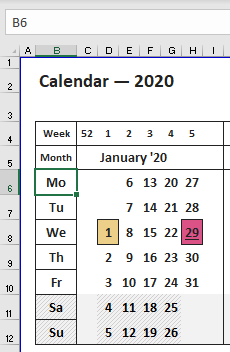
FAQ
There are currently no frequently asked questions about any of the Calendars
Screen Shots (all have Legends that may or may not be visible)
Event Year Calendar - based upon the design for the Nürburgring 2019 Track Opening Times Calendar
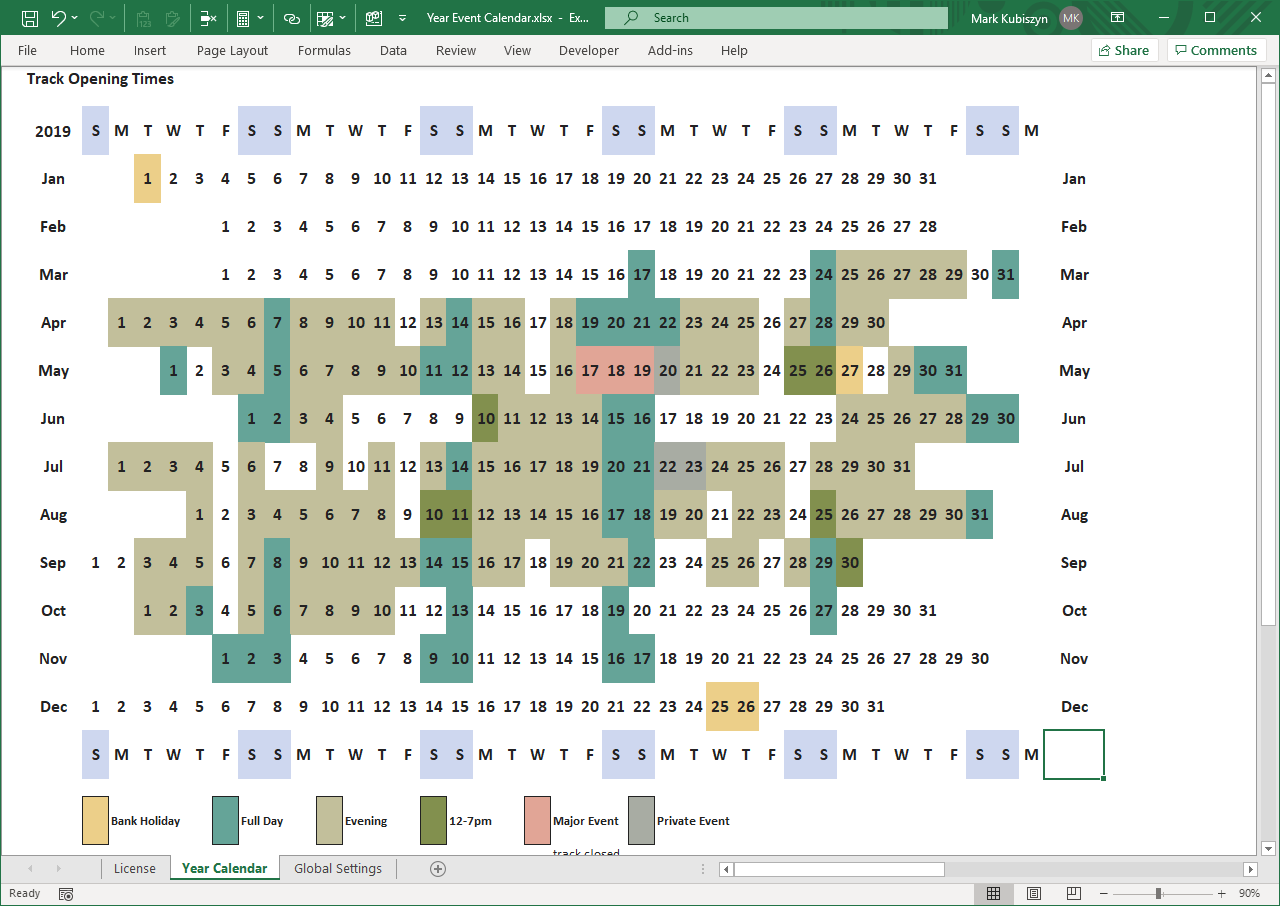
Event Year Calendar shown in Google Sheets (UK language only)
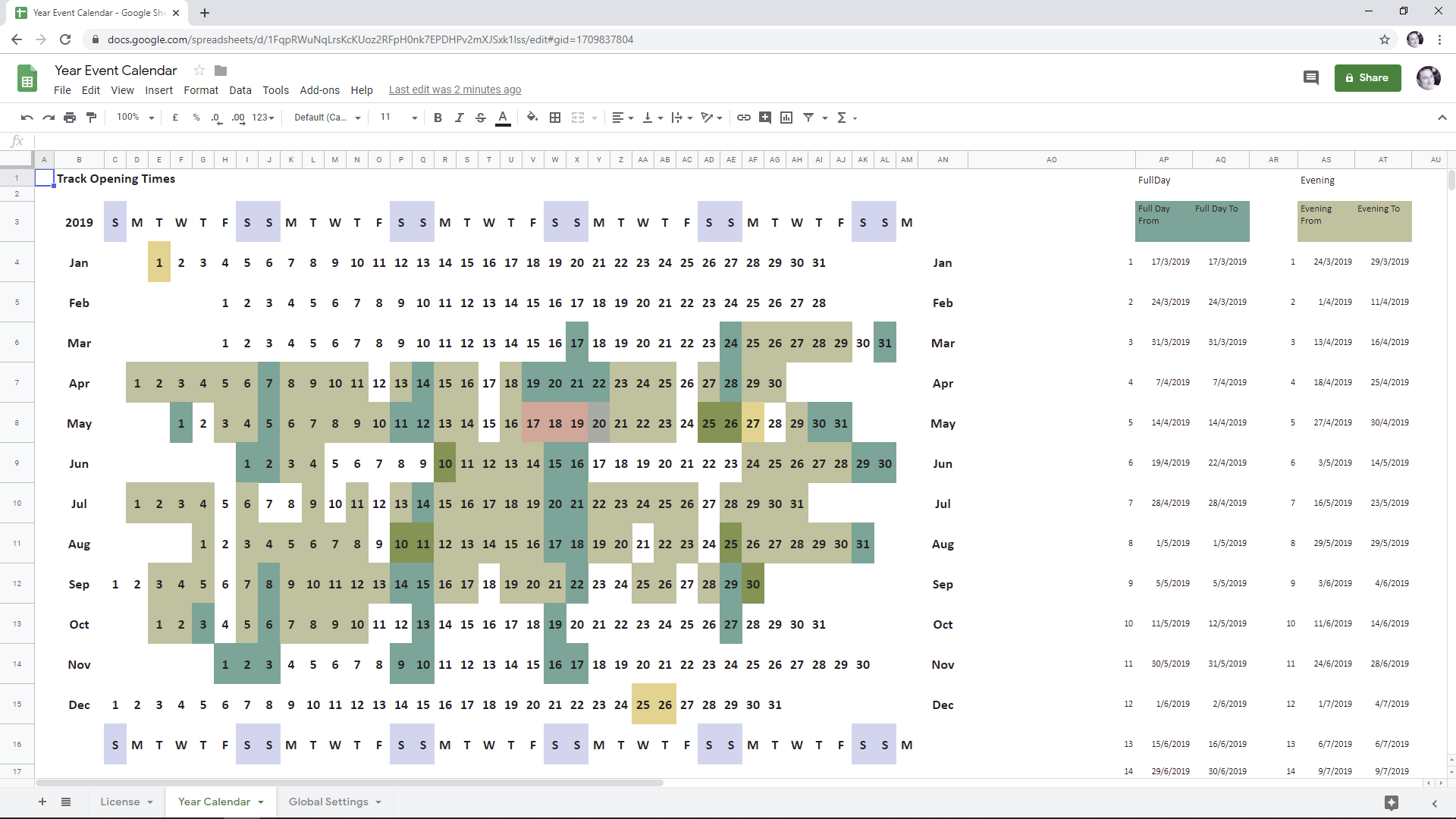
Accounting Calendar (full days)
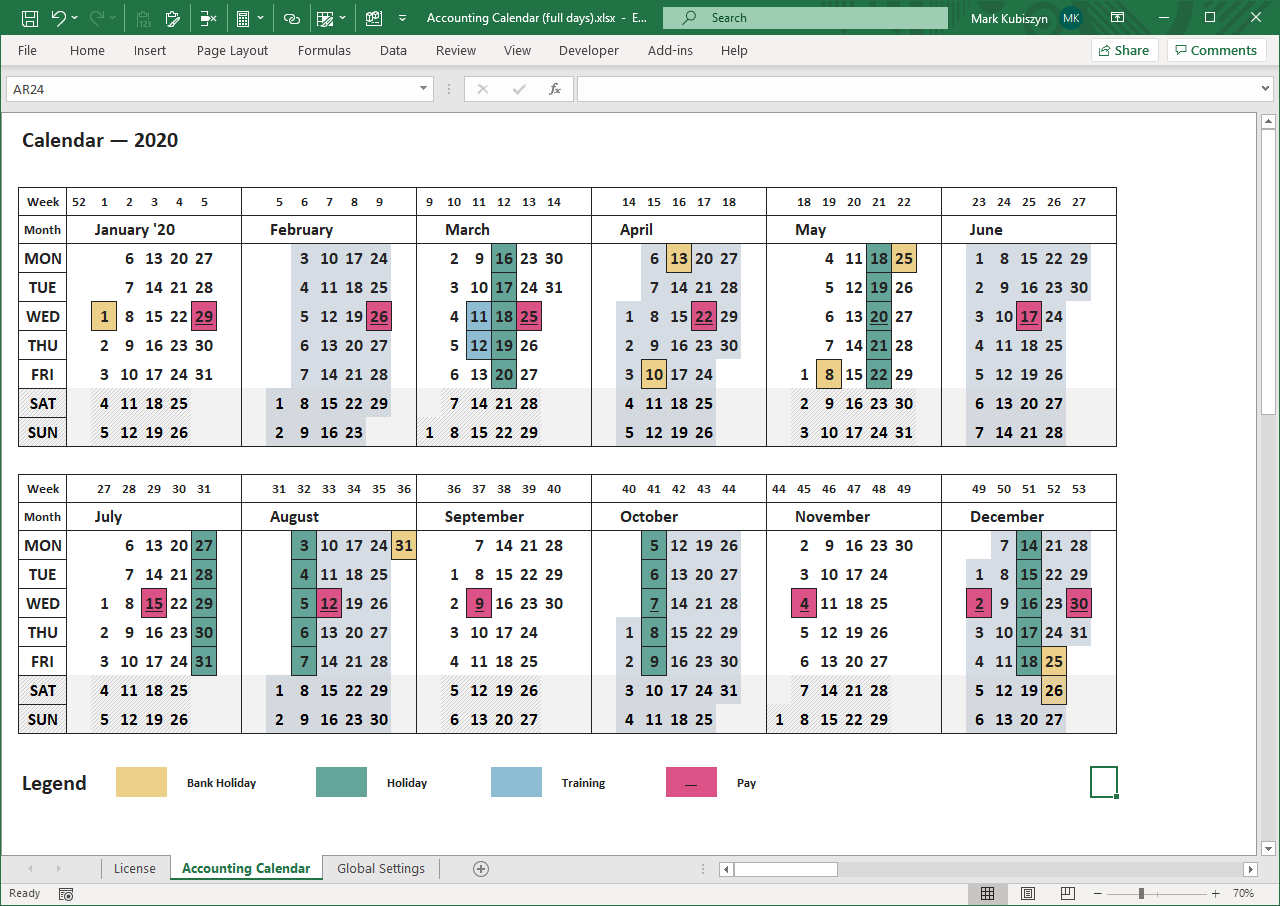
Accounting Calendar, French Language (full days)
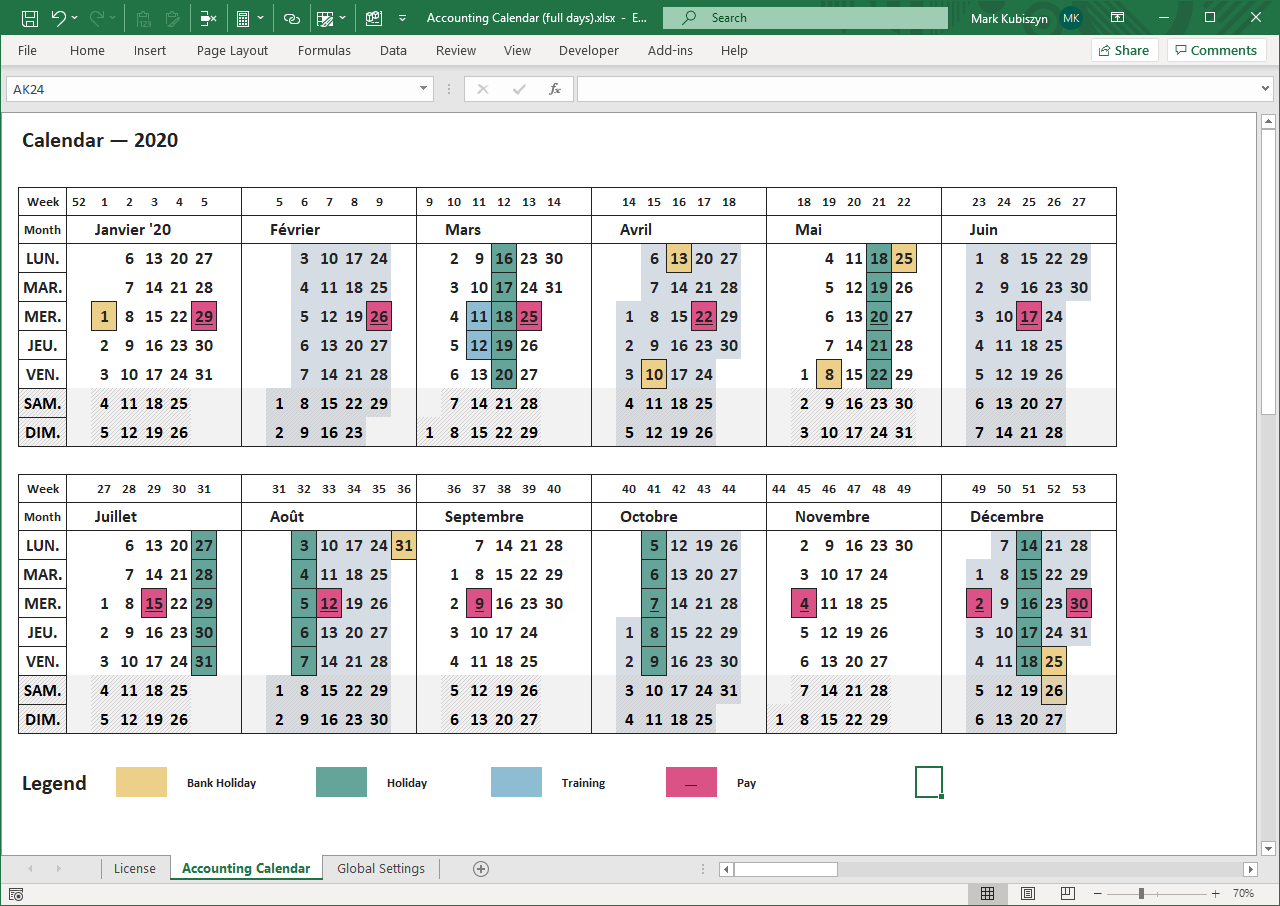
Accounting Calendar (half days)
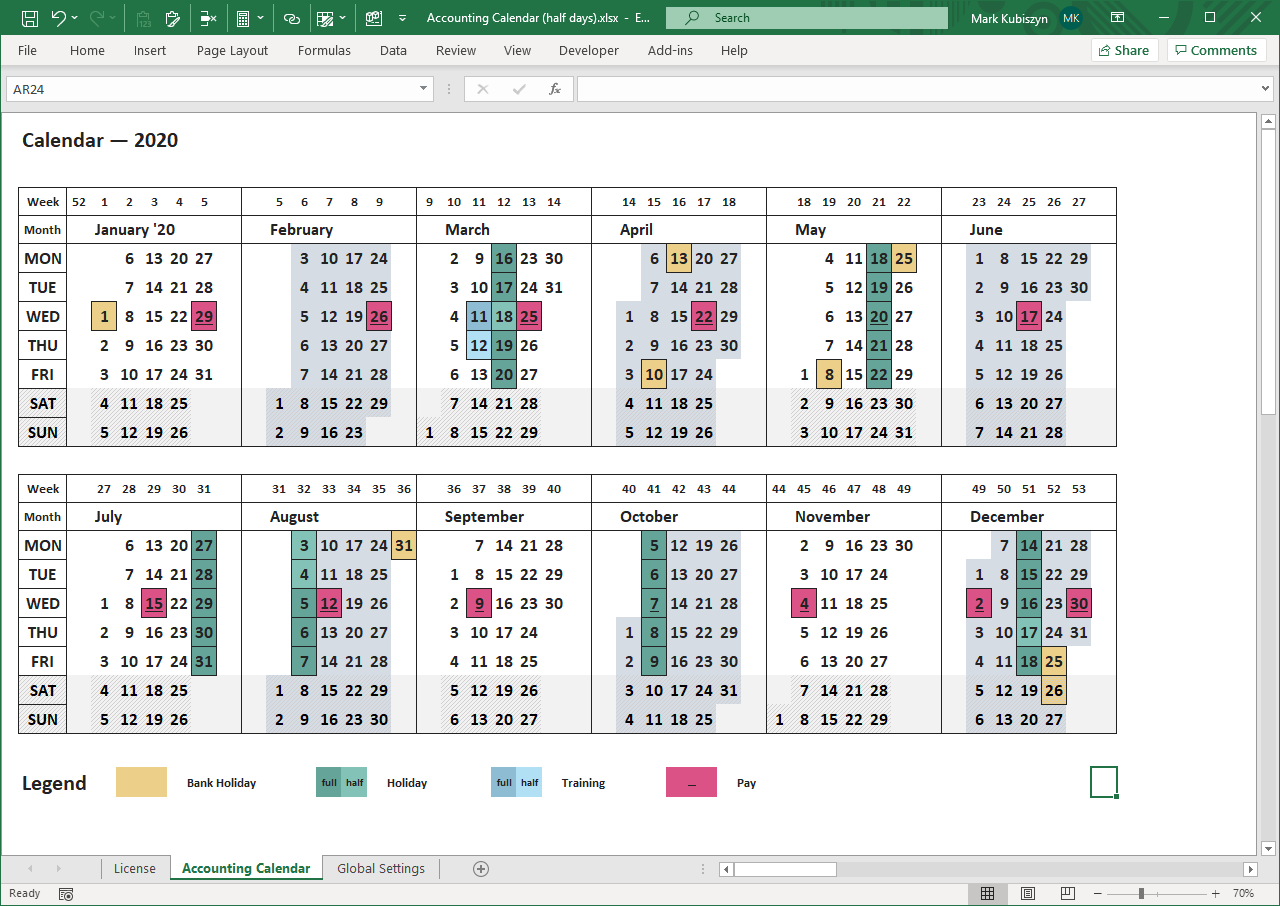
Google Sheets Accounting Calendar in French Language (language conversion/translation)
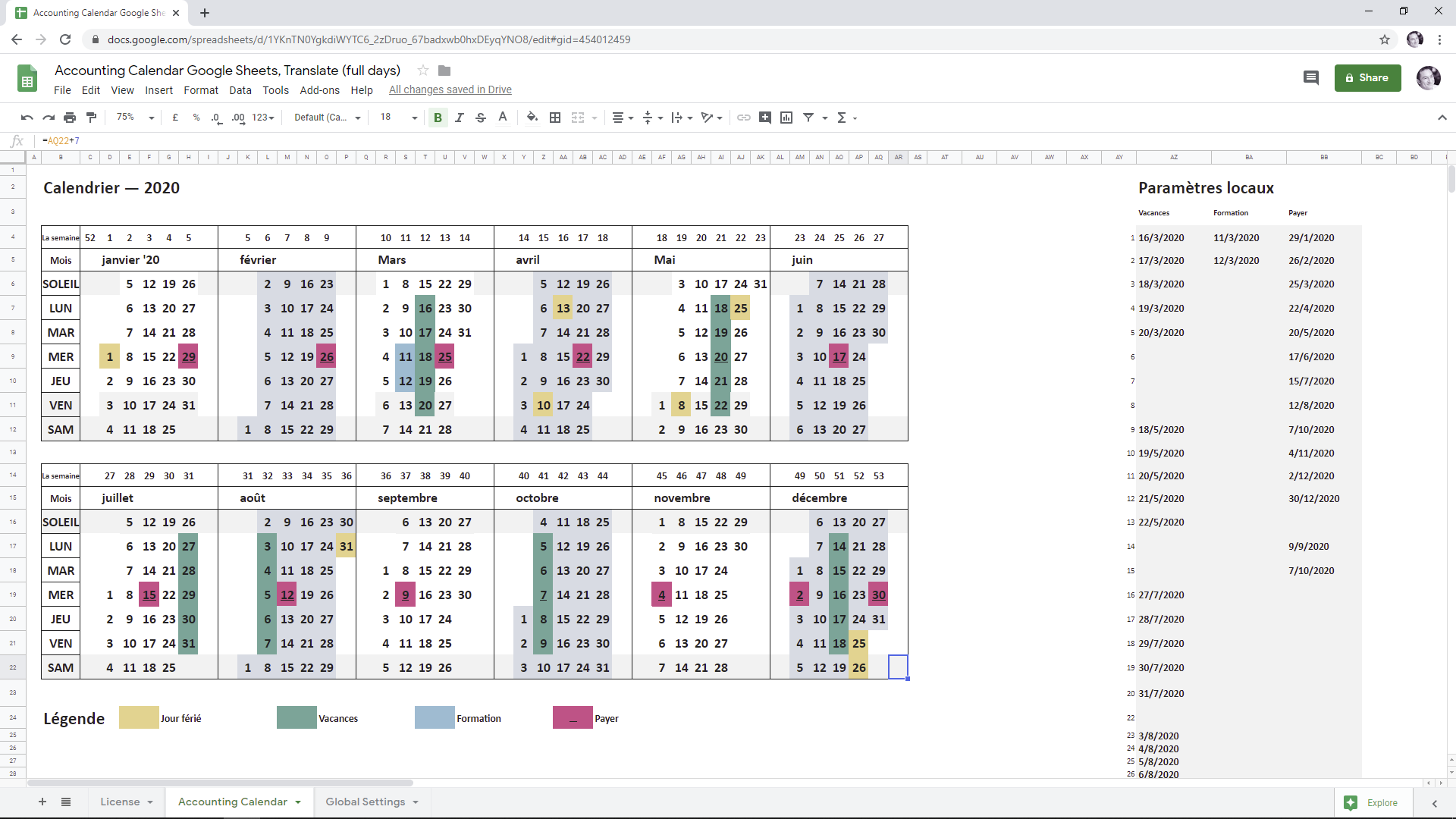
Google Sheets School/Education Calendar (language conversion/translation)
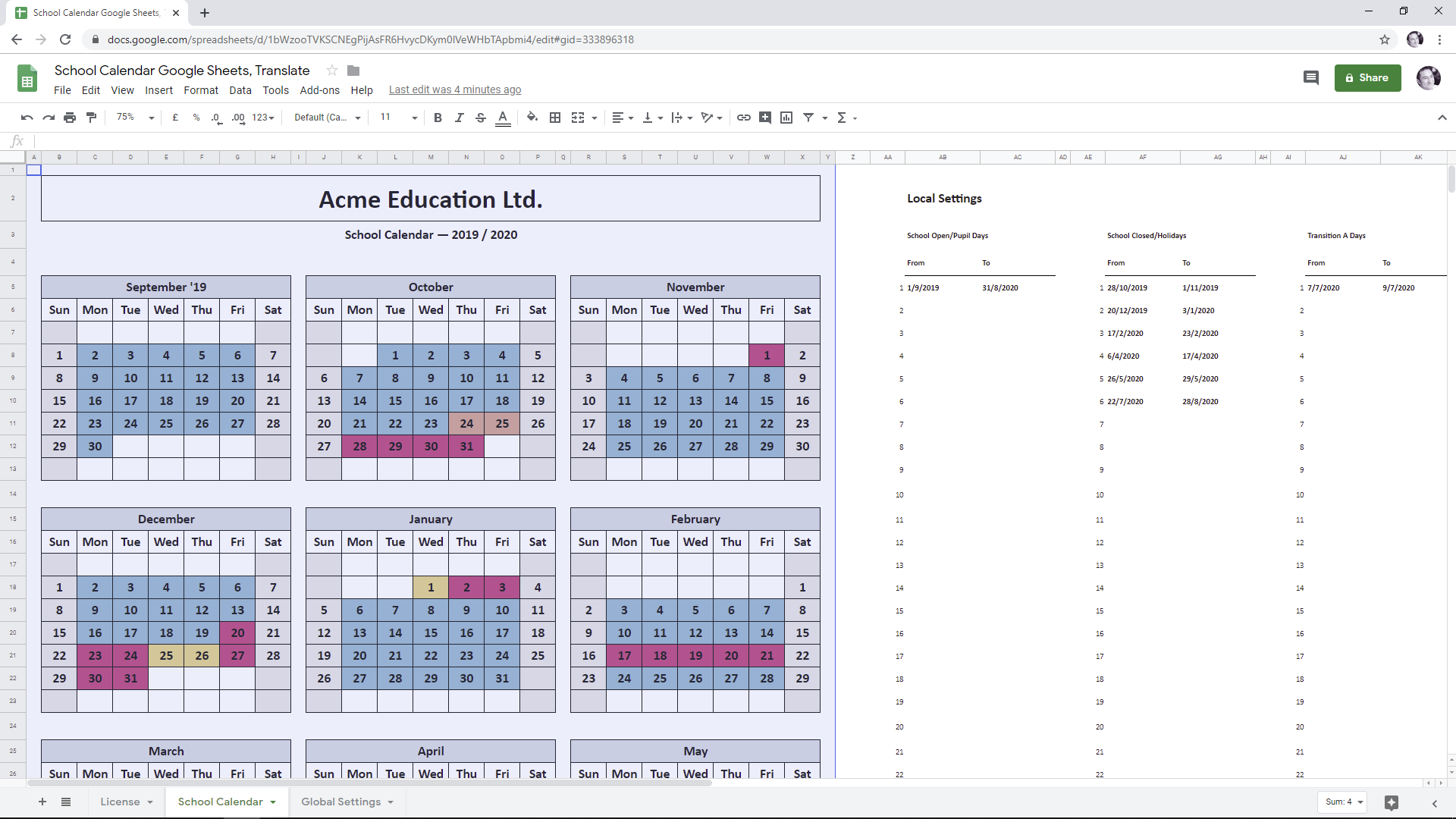
Google Sheets School/Education Calendar showing the Print Preview
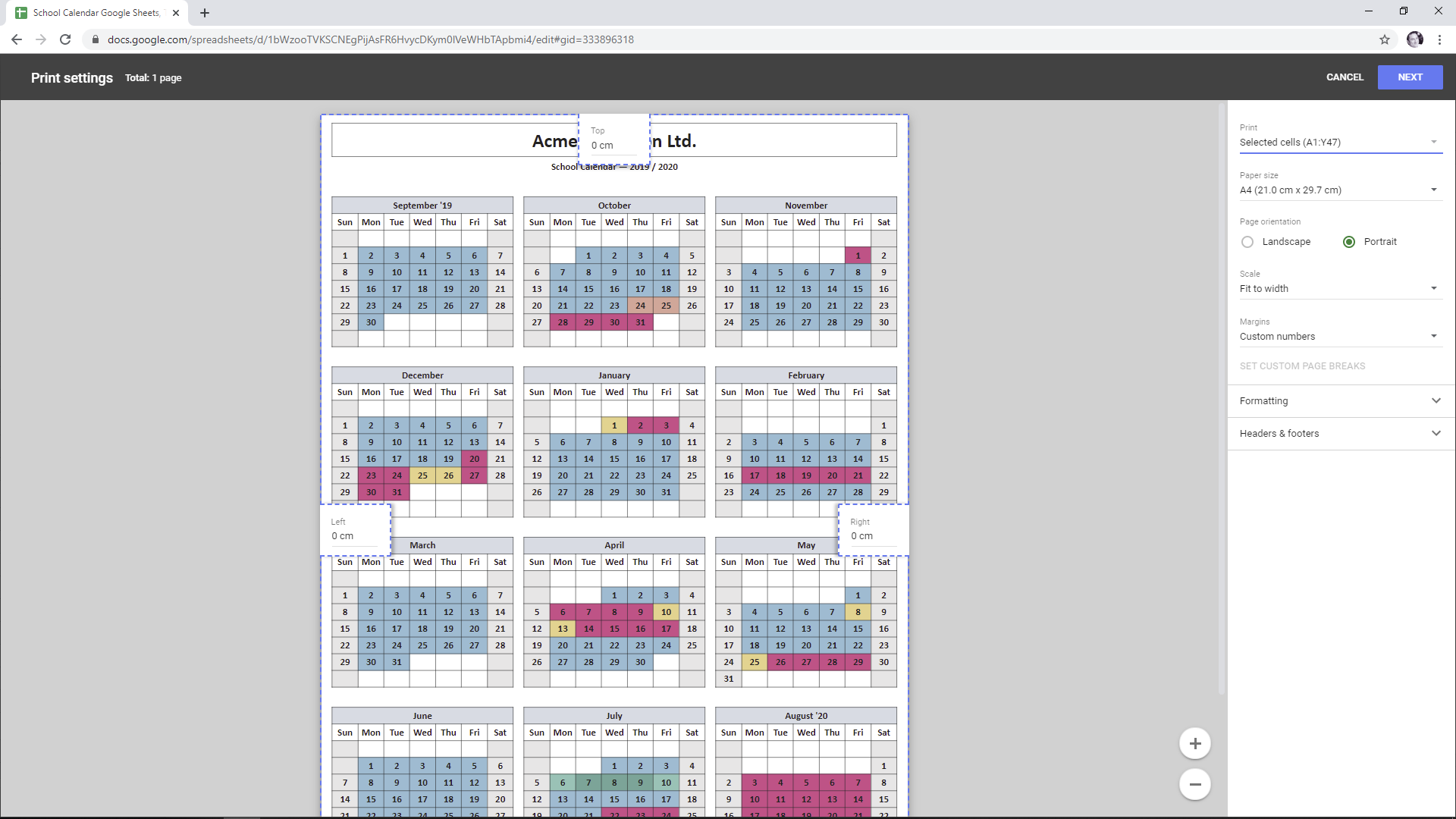
Year Calendar
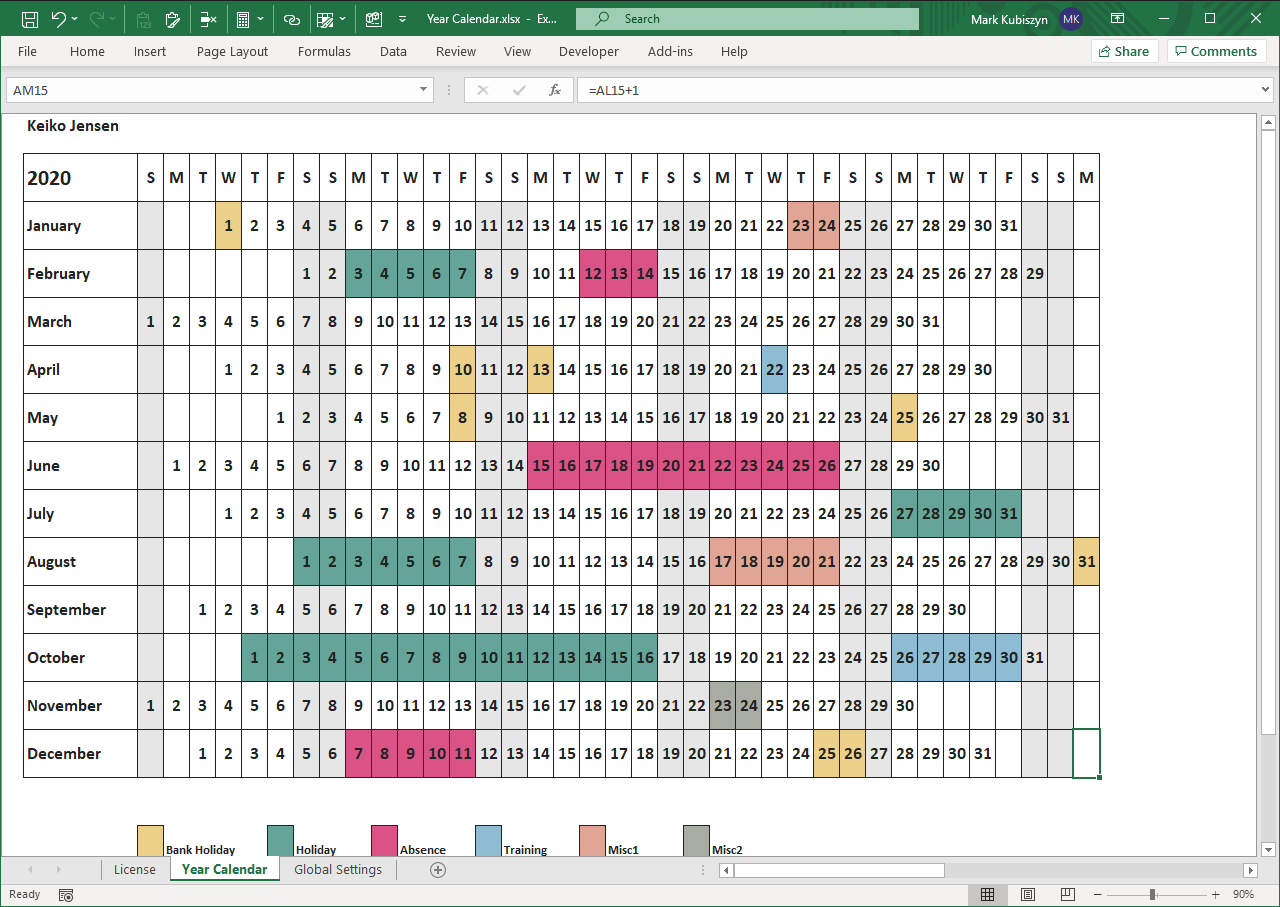
Year Calendar Alternative Style
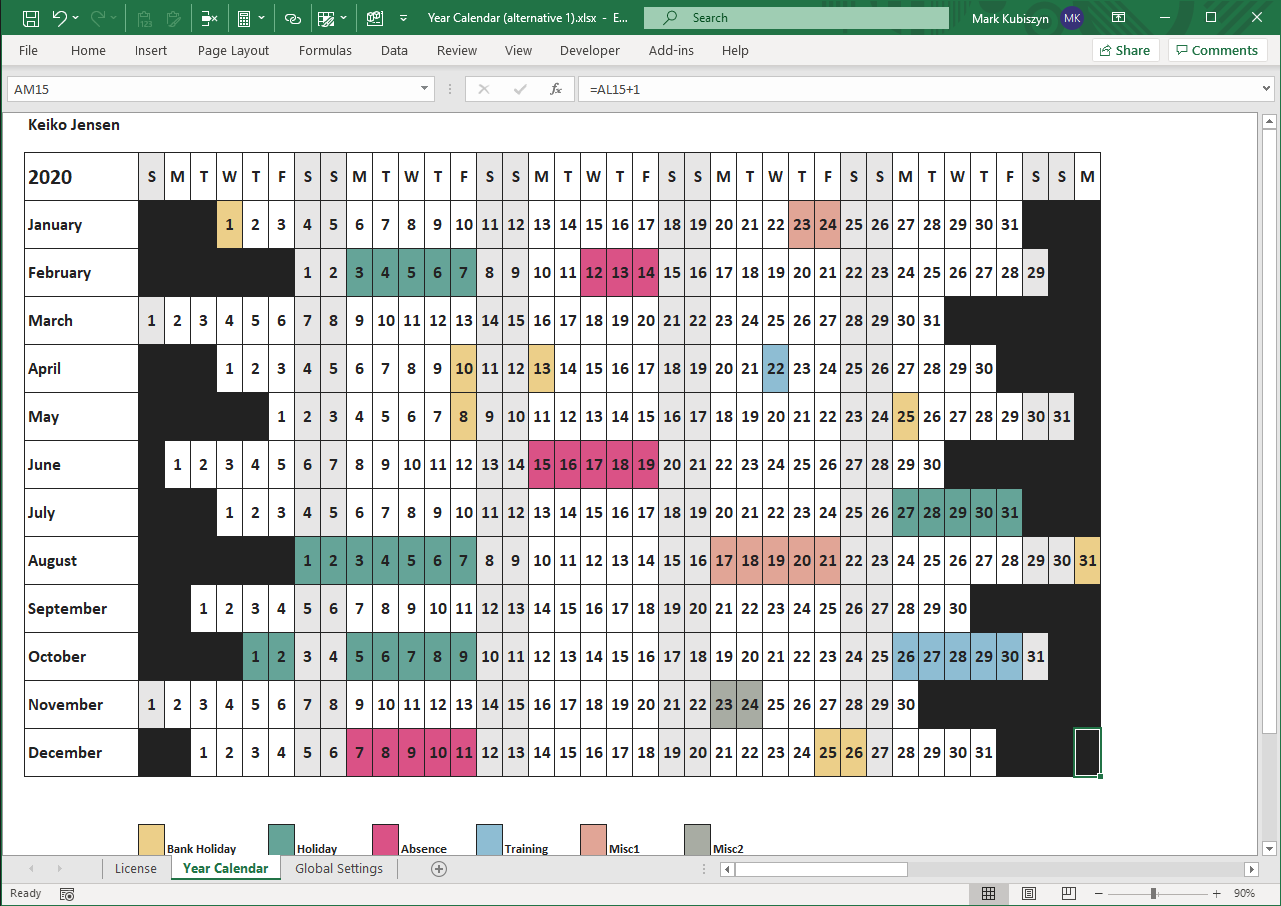
Year Calendar Candy Cane
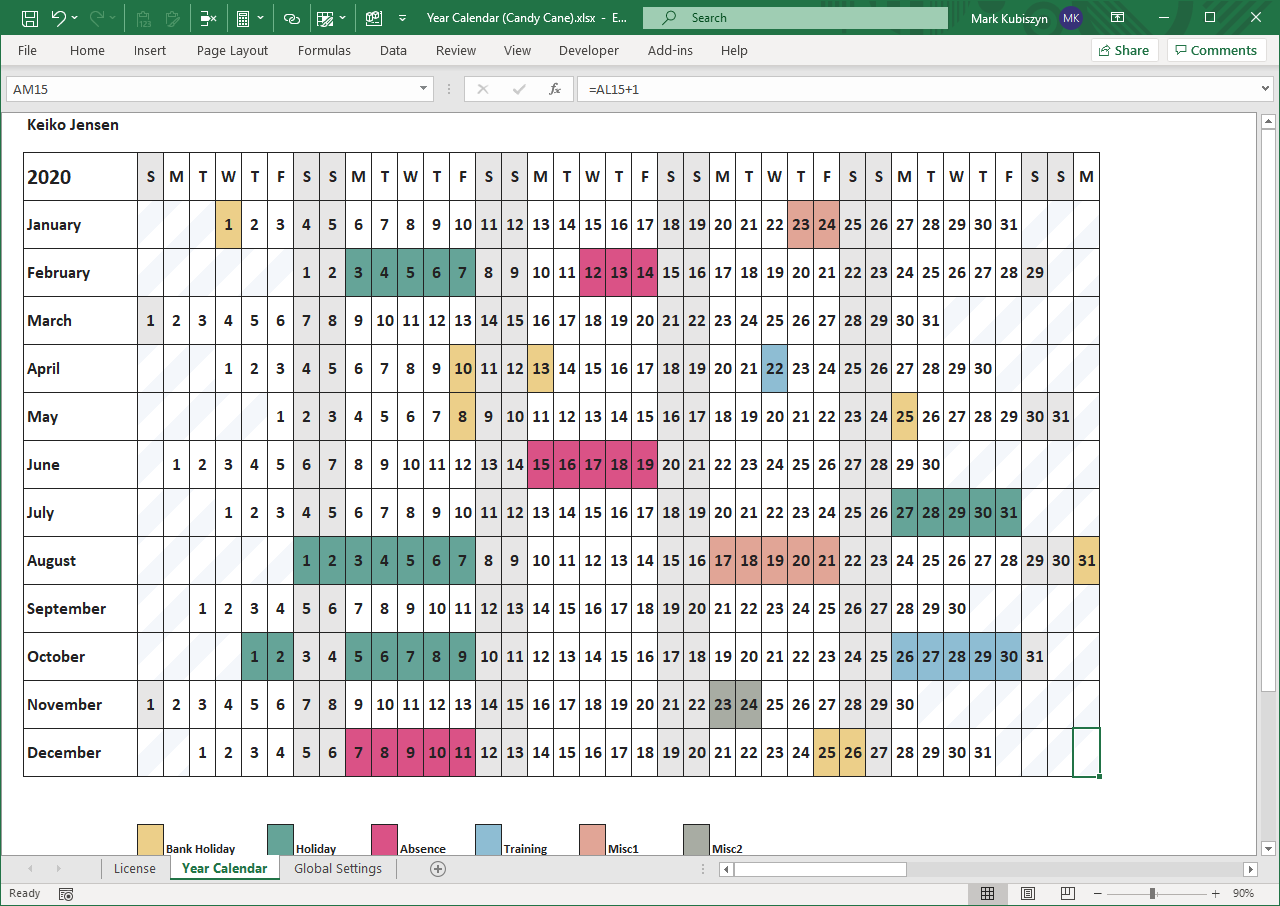
Year Calendar Candy Cane for Print
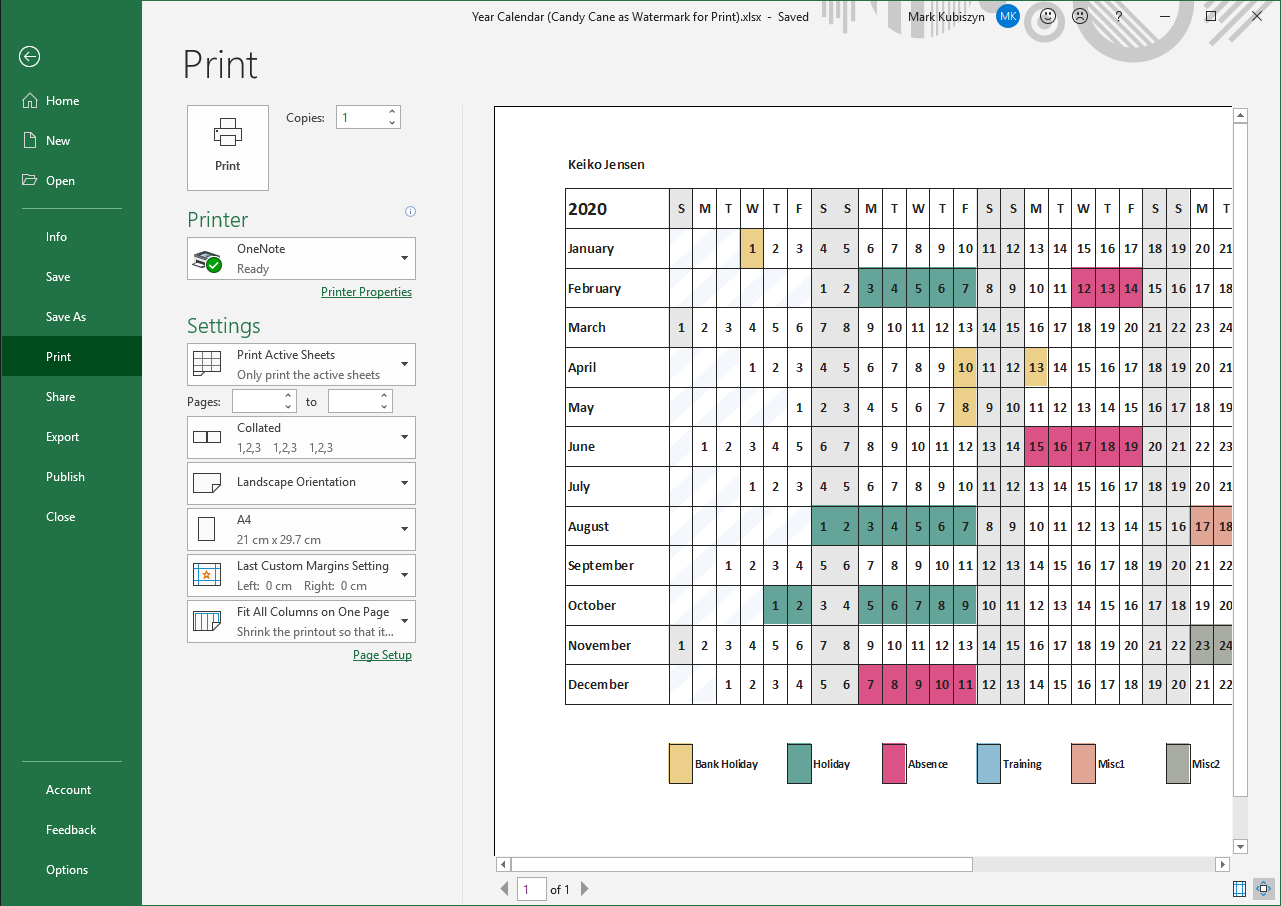
Managers Cover / Time Off Calendar
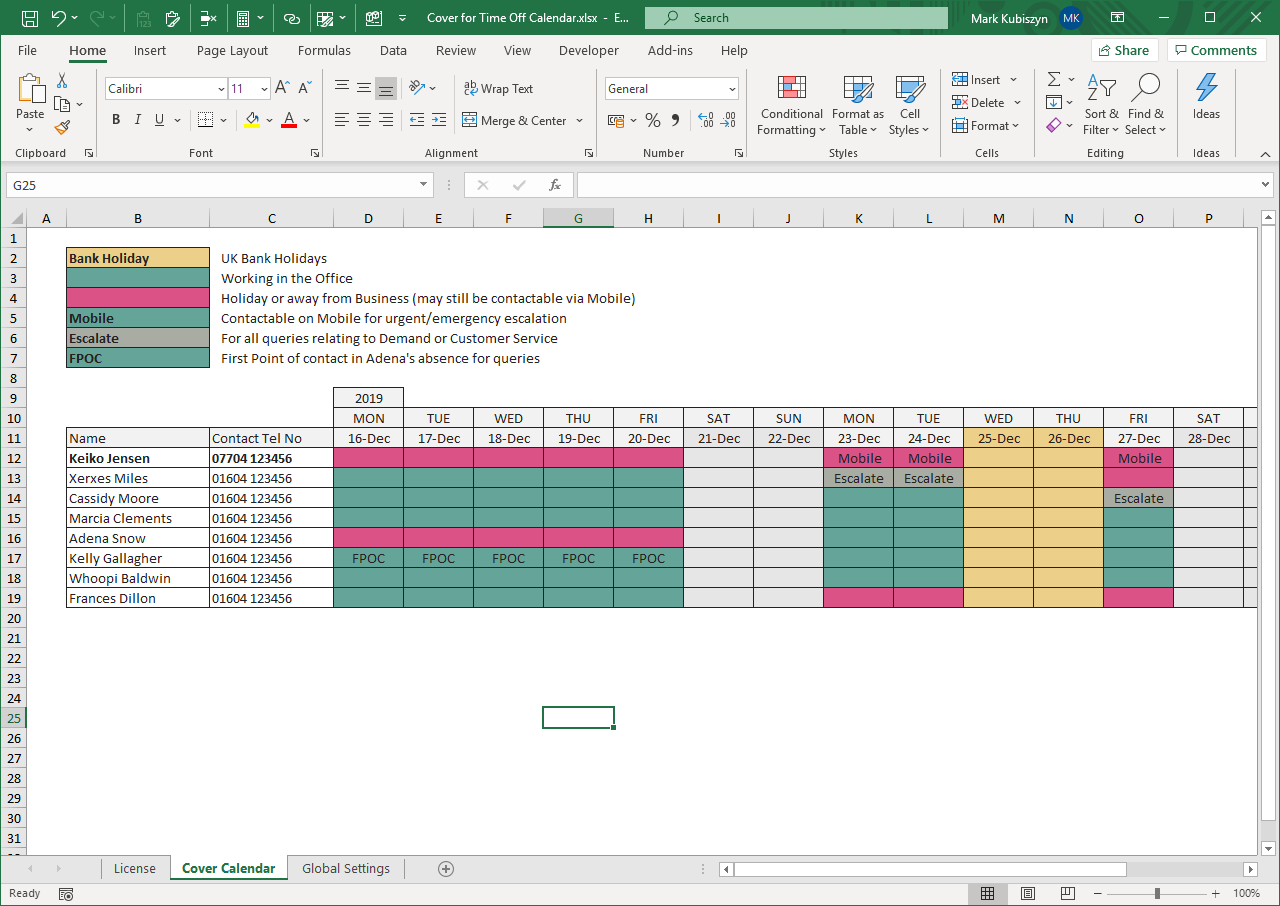
Year Event Planning Calendar
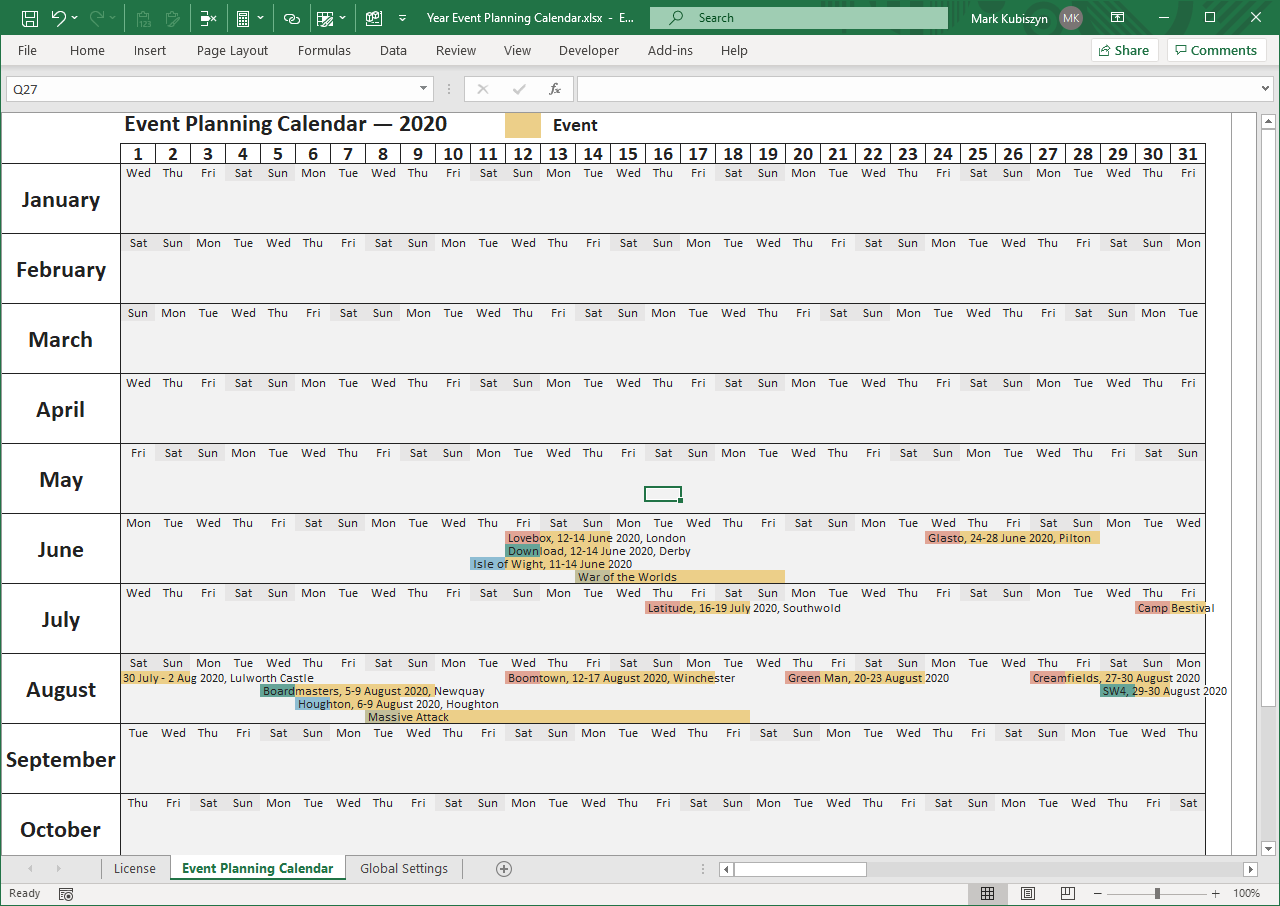
Planning Calendar with Blocks allowing you to add pay Text or Hours Worked/Hours Absent for AM/PM Slots
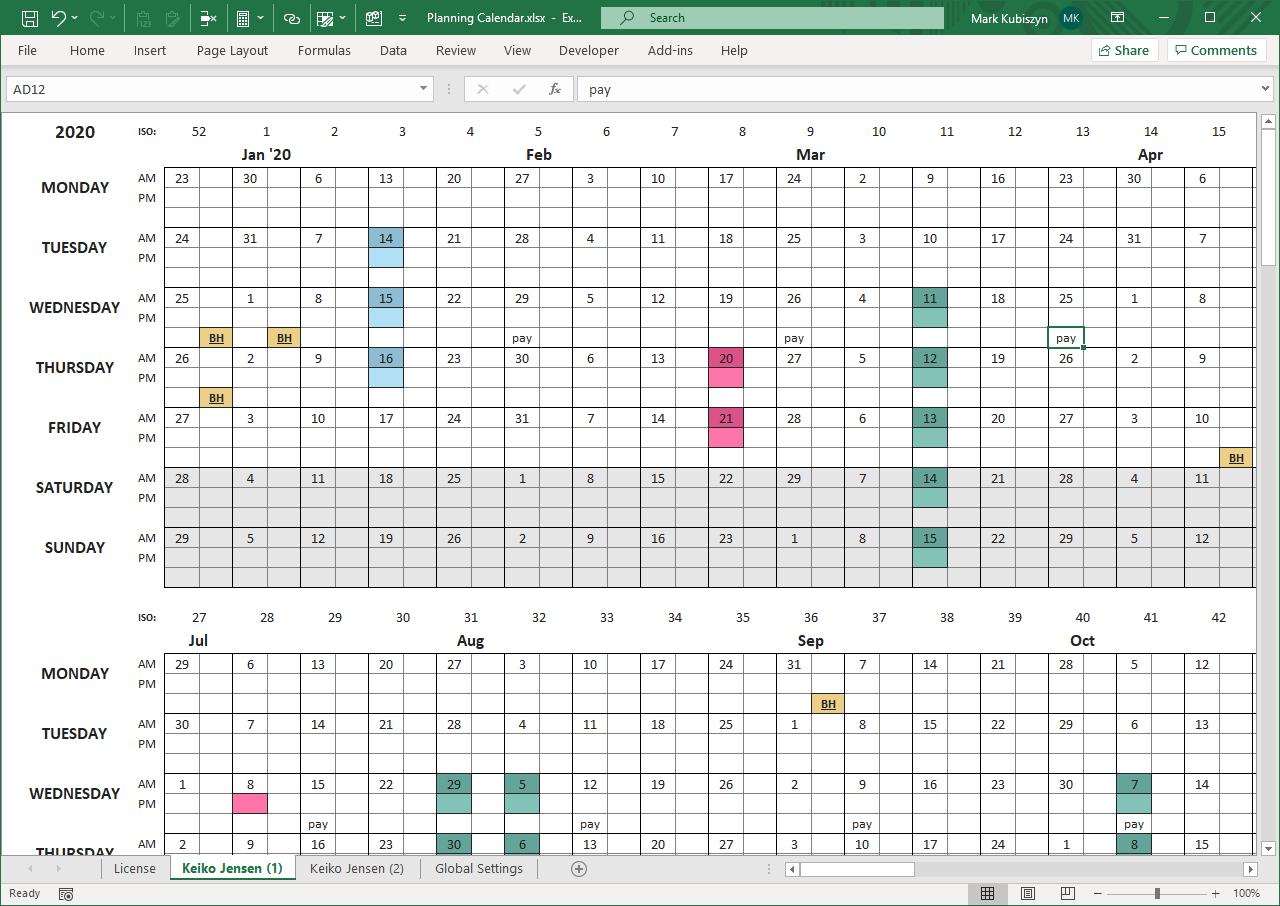
Year Planning Calendar with 3 Rows allowing you to record Hours Worked/Hours Sick and Hours Training
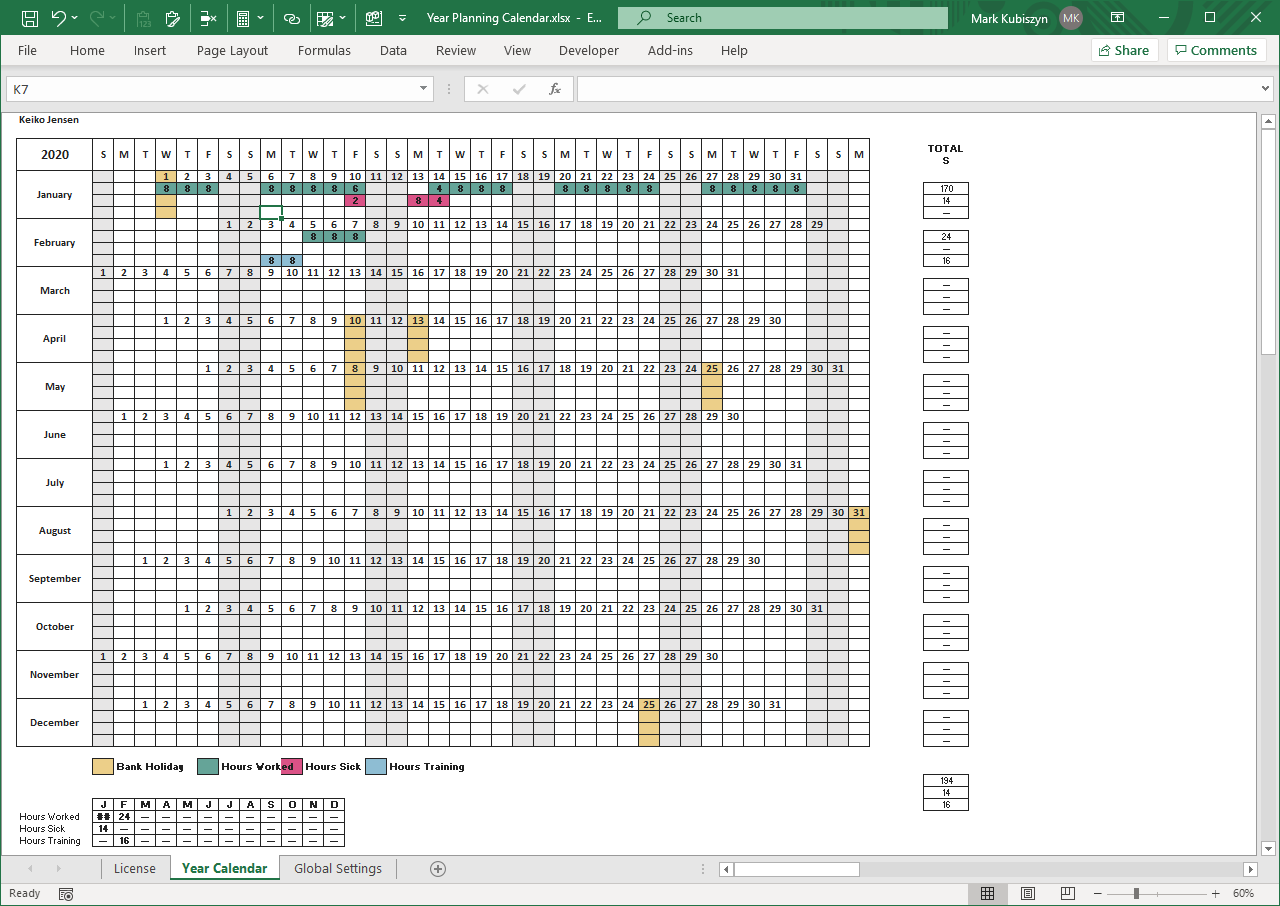
Office Calendar Style 1 allowing you to plot Holidays, Training etc. using Styles that don't affect the Conditional Formatting (6 x 2 Month Grid)
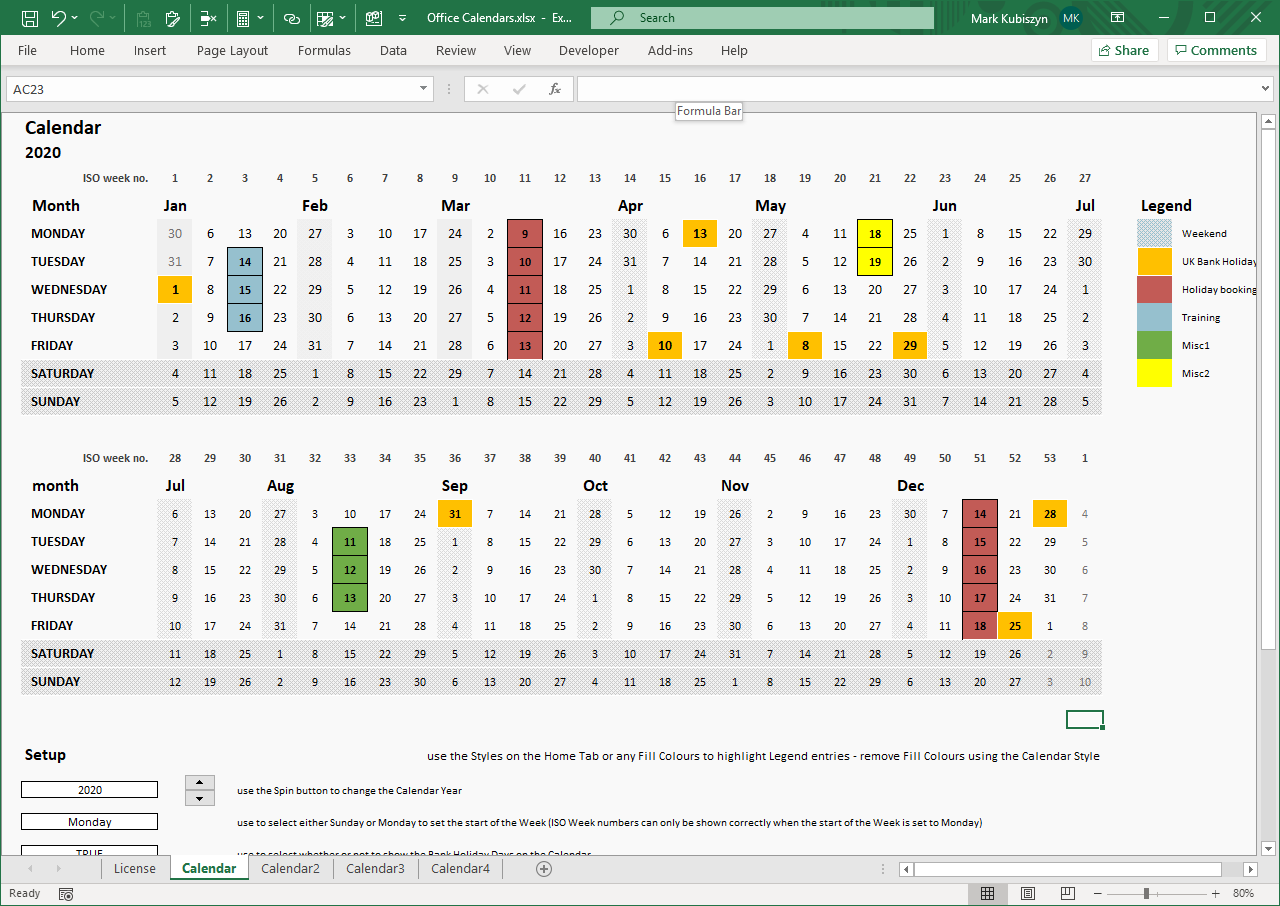
Office Calendar Style 2 allowing you to maintain lists of To/From Date Ranges (6 x 2 Month Grid)
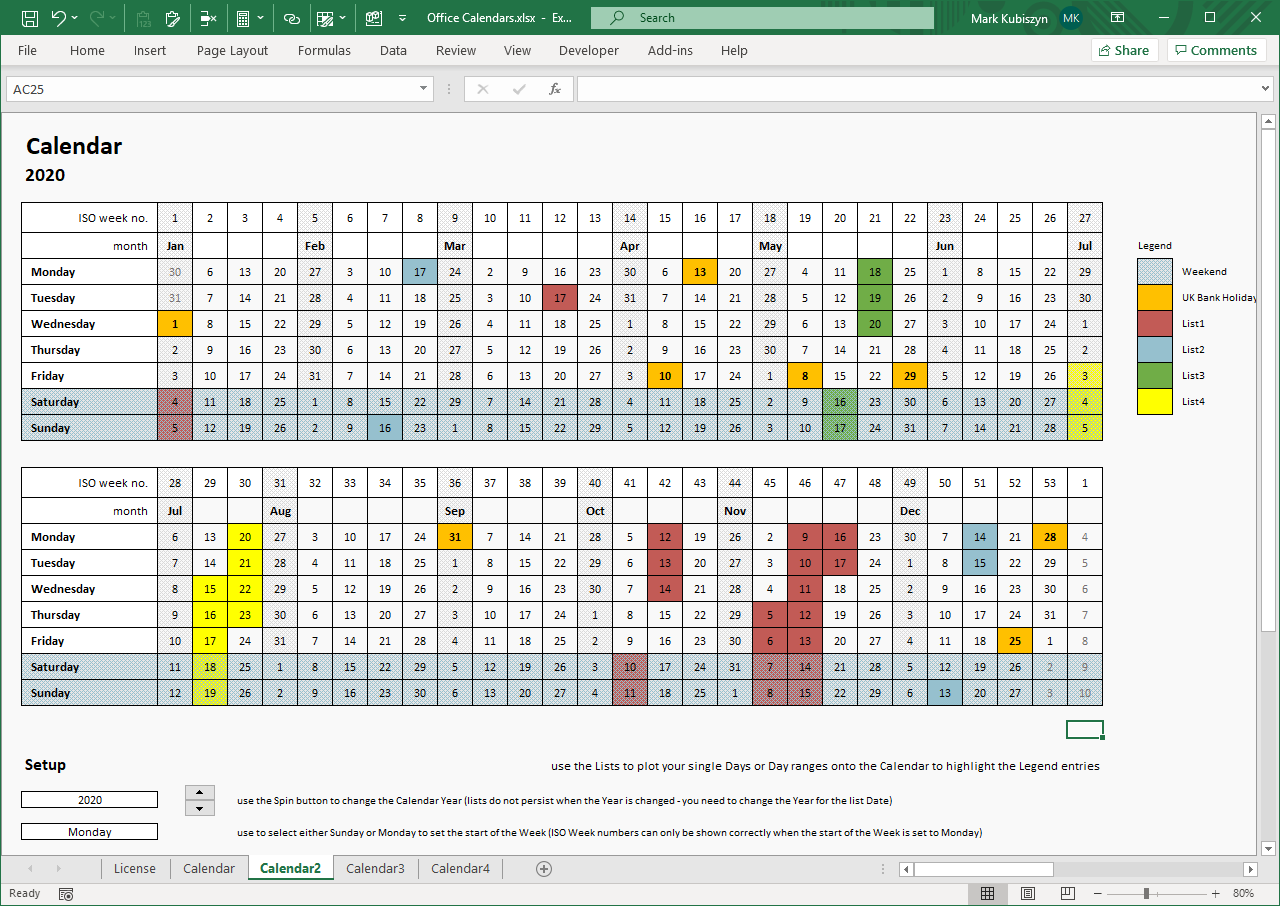
Office Calendar Style 3 allowing you to plot Holidays, Training etc. using Styles that don't affect the Conditional Formatting (3 x 4 Month Grid)
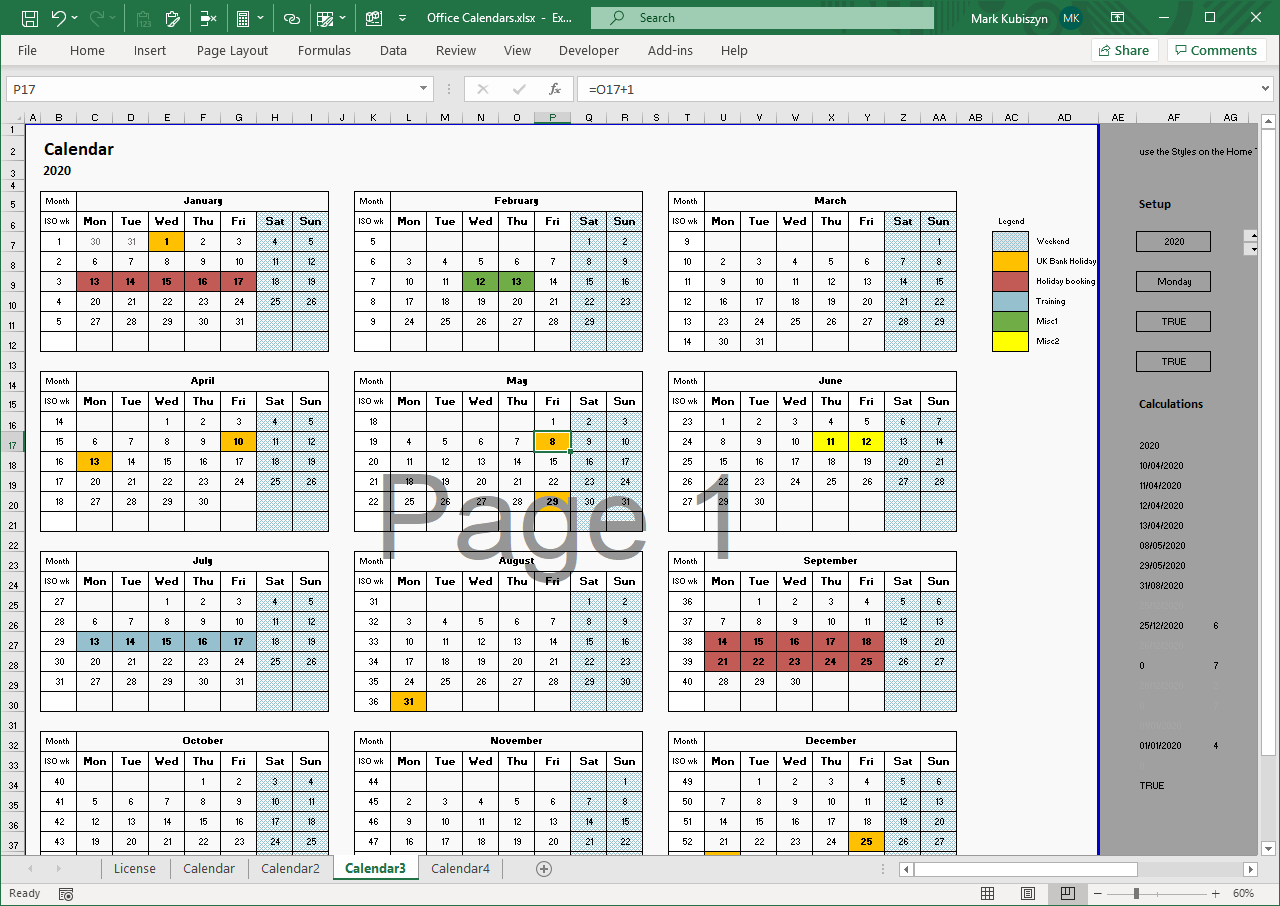
Office Calendar Style 4 allowing you to maintain lists of To/From Date Ranges (3 x 4 Month Grid)
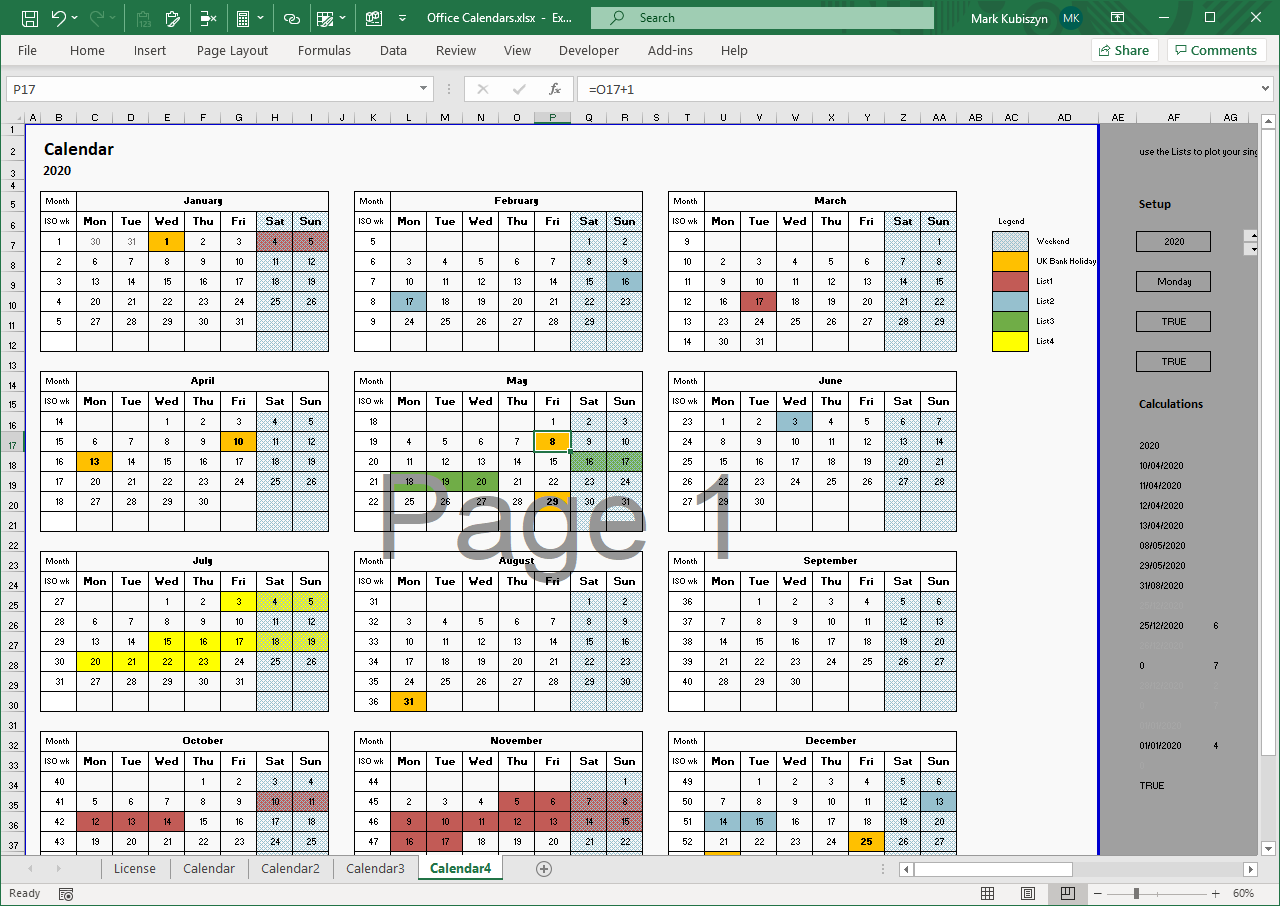
Support
Support is 100% optional and I provide it for your convenience, so please be patient, polite and respectful
Support for my Software
- Responding to questions or problems regarding the Software and its features
- Fixing valid (replicated) bugs and reported issues for the VERSION I HAVE WRITTEN
Software support does not include
- Customization and installation services
- Support for third party software or ANY kind of development whatsoever
Before seeking support
- Make sure your question is a valid Software Issue and not a customization request
- Make sure you have read through the FAQ's, online documentation and any related video guides before asking support on how to accomplish a task
- Ensure that you access to the VBOM is allowed and that Macros can run in Excel
- Make sure to provide 'proof of purchase' and state the name / version of the Software that you are having issues with when requesting support by Email or via Facebook
How to get Support
Contact Mark Kubiszyn on the Email address provided when you purchased the Software, including the Order Number
Remember to be patient, if there has been an issue with your download, Mark will always respond within 48 hours and will Email you the File directly if neccessary. For other issues the response time may be considerably longer and I may choose to respond to specific questions only (as is my right), depending on what has been asked
Bugs / Fixes
All Bugs and Fixes for the Calendars are detailed below
22.12.2019 It has been reported that the Year Event Calendars can only be started on a Monday otherwise the initial Days of some Months are cut off. Also when changing the Weekend Days, this is not reflected in a change on the Calendar
- Fix so that the Weekend Days now reflect the appropriate Days for highlighting on the Calendar. As for the Start Day of the Week issue, for these Calendars, due to the design for Printing, the Start Day of the Week cannot be changed - I will look at producing an alternative Year Calendar that can be maintained for the Start Day of the Week for future builds
Changelog
You can find the version history in the Code Module for any Macro-enabled Software or read more information on the status of each release
- the latest Version including a description of any changes made is always shown first
16.12.2019, (Version 1) release