Introduction
Introducing CSS Dialog Message
CSS Dialog Message - use as a popup to show a message at the bottom of the screen with countdown timer for Excel
Add a Title and Message. Add the Minutes and Seconds for the Timeout and then output the Dialog. CSS Dialog Message has been designed to work on both dark and light Excel backgrounds. It is based upon a CSS Dialog Message CodePen by Zak Rowling and has been ported and modified for the IE WebBrowser Control and then customised especially for Excel using VBA by Mark Kubiszyn
Prerequisites
- Excel 2013 (Version 5) & Excel 2016 (32bit or 64bit, Version 8)
- Basic to moderate Excel Skills and some VBA skills to copy the Class Module and add a Code example
- Windows PC · NOT a Mac!
- No support is provided for customization of this Software
Features
- Type a Title and a Message - HTML can also be used for these two fields
- Change the Background Colour, Border Colour and Font Colour of the Dialog
- Timeouts must be both Minutes and Seconds without modification ie. 5m 15s
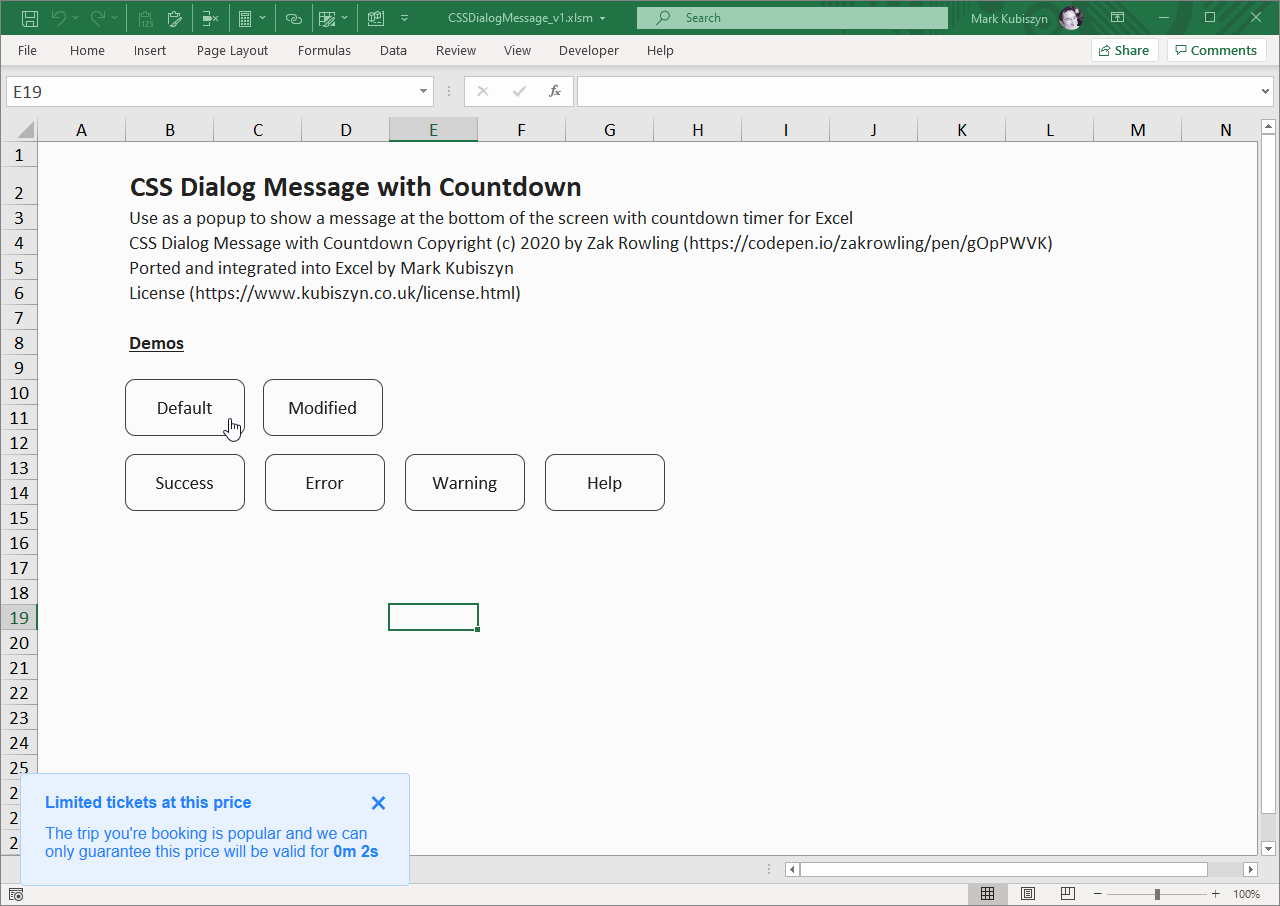
Installation
Right-click, extract all to your PC. Read the License.txt and Readme.txt Files. CSSDialogMessage.xlsm is ready to use (version specific naming of the file will differ with each new release). Open the CSSDialogMessage.xlsm File and test out the Demos. To use CSS Dialog Message in your own Project, just open CSSDialogMessage.xlsm and your Project and then go into the VBE Editor. Drag the ICSSDialog Class into your Workbook and then just add the example remembering to declare the Private Running local variable at the top of your own Code Module. That's it...
Usage
CSSDialogMessage.xlsm
The Demo Sheets
There are two Sheets, dark and light in the File. Test out the examples by clicking on any of the Buttons. You can change lots of Parameters. AppFocus is a required Parameter and determines whether or not focus is set back to the Application main Window or not. Title is a required Parameter and is the Tile or Header for your Dialog. Message is a required Parameter and is the Message that forms the Body of your Dialog. TimeInMinutes is a required Parameter and is the Time in Seconds that you want to display the Dialog for. TimeInSeconds is a required Parameter and is the Time in Minutes that you want to display the Dialog for. HideClossCross is an Optional Parameter that allows you to Show or Hide the small Closs Cross that closes the Dialog. BackgroundColour is an Optional Parameter that allows you to Style the Background Colour of the Dialog. BorderColour is an Optional Parameter that allows you to Style the Border Colour of the Dialog. FontColour is an Optional Parameter that allows you to Style the Font Colour of Message for the Dialog
Code for the CSS Dialog Message
Using the CSS Dialog Message is easy. The Class member .Box() is the only Subroutine that you need. Here is the full Code for the Default CSS Dialog Message Demo:
Public Sub Default_Dialog()
If Running Then Exit Sub
Running = True
Dim Dialog As ICSSDialog
Set Dialog = New ICSSDialog
With Dialog
.Box False, _
"Limited tickets at this price", _
"The trip you\'re booking is popular and we can only guarantee this price will be valid for", _
0, 5
End With
Set Dialog = Nothing
Running = False
End Sub
The Result
Using the above Code you can see the Results below and for the rest of the examples:
CSS Dialog Message
The Default CSS Dialog Message with Timeout
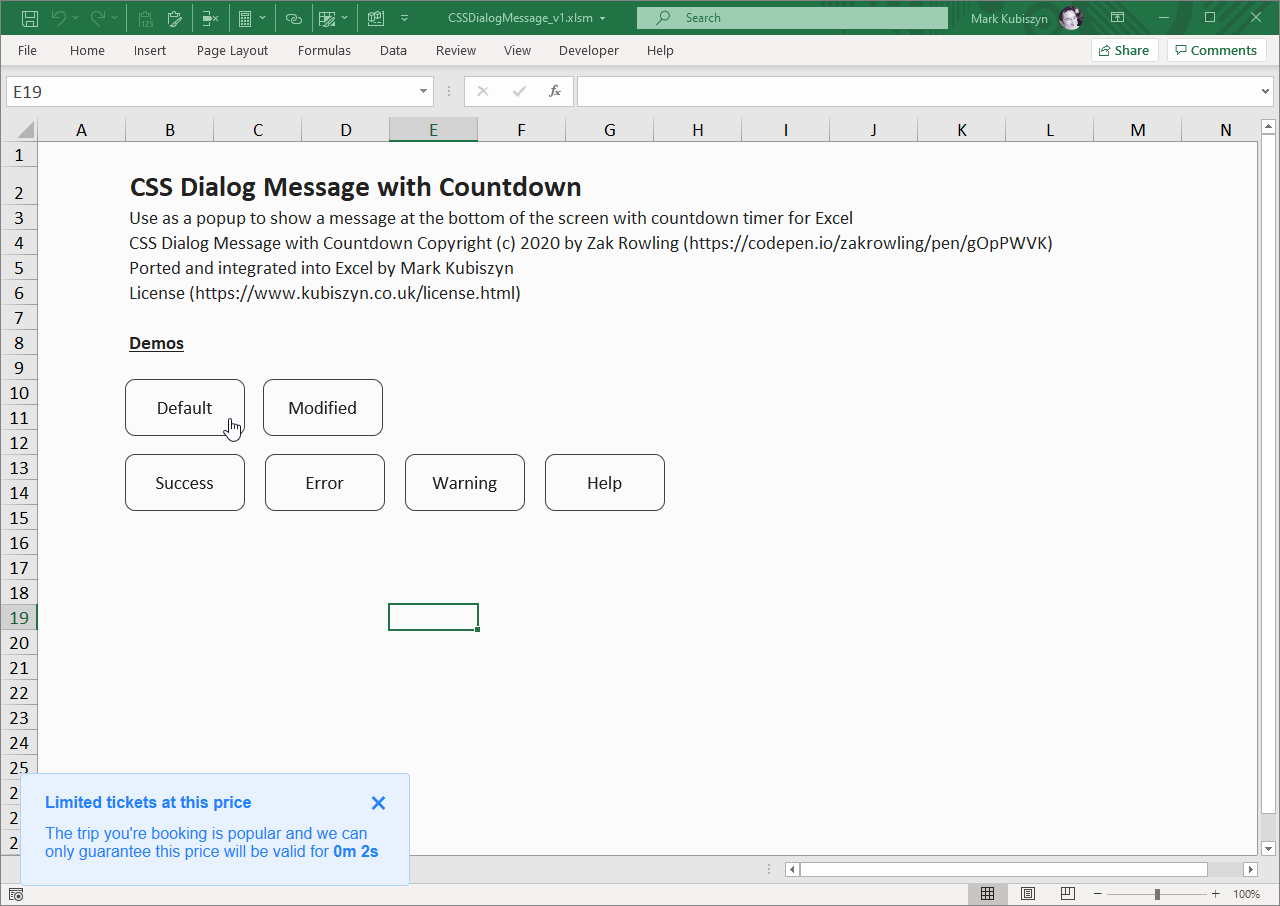
FAQ
There are no Q & A for the CSS Dialog Message
CSS Dialog Message
This is a video of the CSS Dialog Message Demos
Support
Support is 100% optional and I provide it for your convenience, so please be patient, polite and respectful
Support for my Software
- Responding to questions or problems regarding the Software and its features
- Fixing valid (replicated) bugs and reported issues for the VERSION I HAVE WRITTEN
Software support does not include
- Customization and installation services
- Support for third party software or ANY kind of development whatsoever
Before seeking support
- Make sure your question is a valid Software Issue and not a customization request
- Make sure you have read through the FAQ's, online documentation and any related video guides before asking support on how to accomplish a task
- Ensure that you access to the VBOM is allowed and that Macros can run in Excel
- Make sure to provide 'proof of purchase' and state the name / version of the Software that you are having issues with when requesting support by Email or via Facebook
How to get Support
Contact Mark Kubiszyn on the Email address provided when you purchased the Software, including the Order Number
Remember to be patient, if there has been an issue with your download, Mark will always respond within 48 hours and will Email you the File directly if neccessary. For other issues the response time may be considerably longer and I may choose to respond to specific questions only (as is my right), depending on what has been asked
Future Builds
* No ideas as yet!
Bug Fixes
* There are currently no bugs identified
Changelog
You can find the version history in the Code Module for any Macro-enabled Software or read more information on the status of each release
- the latest Version including a description of any changes made is always shown first
04.12.2020 - (Version 1) Released
General release of the first version of CSS Dialog Message