Introduction
Introducing 64bit IEasing Class for Excel
64bit IEasing Class
This Class allows you to use my ported easing Functions via a Class to animate Shapes, UserForms and Objects in 64bit Excel. easing Functions do not have direction. Each easing Function returns a value dependant on the number of values you require in a second. So from 0 to 1 second, when using 24 Frames per second the easing Functions would return 24 values every 0.0416666666666667 of a second that would indicate the movement steps of the Object from one position to another. For example here are the easing Function return values for 'easeInExpo' ran at 24 Frames per second for movement from position 100 to position 400 (this easing Function starts slowly and then accelerates rapidly and the first step is the start position, the last step is the end position):
easing Output 100 1 100.3911057 2 100.522049 3 100.6967697 4 100.9300766 5 101.2415771 6 101.6572418 7 102.212204 8 102.9529114 9 103.9417343 10 105.2615738 11 107.0233078 12 109.3750381 13 112.5140915 14 116.7043304 15 122.2976379 16 129.7637787 17 139.7298431 18 153.0329895 19 170.7905579 20 194.4940948 21 226.134491 22 268.3692932 23 324.7460632 24 400
Prerequisites
- Excel & Access 2016 64bit, Version 8 (this Class will also work for 32bit Excel & Access as there are no API's)
- Basic to moderate Excel Skills and VBA skills to Copy the IEasing Class and add the example Code to a Code Module
- Windows PC · NOT a Mac!
- No support is provided for customization of this Software
Features
- a single minified Class Module for 64bit Excel & Access
- 24 easing Functions
easeBackInCubic easeBackInQuartic easeInBack easeInCirc easeInCubic easeInExpo easeInOutCubic easeInOutQuintic easeInQuad easeInQuadratic easeInQuart easeInQuartic easeInQuintic easeInSine easeLinear easeOutBack easeOutBounce easeOutElastic easeOutInCubic easeOutInQuartic easeOutQuad easeOutQuartic easeOutQuintic easeOutSine
Installation
IEasing.zip contains all of the Files. Unzip the Archive to your PC (right-click, extract all...). There are 3 Files, the main IEasing.cls File, a Readme.txt File and a License.txt File. Open and read the two text Files. The Readme.txt File includes the example Code needed to demonstrate the Class
Usage
Using the Class
Import the Class
In order to use the Class you will need to import it into Excel. Open your Project or a new Excel Workbook. Open the VBE Editor and do File->Import File, browse and search for the IEasing.cls File that you unzipped and then load it in. Open the Readme.txt File that you unzipped and add the Code in this File into any Code Module - if you do not have a Code Module insert one into your new or existing Project first and then add the Code example from the Readme.txt File. Now you are good to go. Run the Code. A simple illustration of using the Code is shown below (full Code is given to ensure that you can use this Class correctly in Excel but is not shown here as this Class needs to be purchased first for a small fee on the link at the top left of this Webpage):
Dim Easing As IEasing
Set Easing = New IEasing
Dim Sprite As Shape
Set Sprite = ActiveSheet.Shapes("donut")
Sprite.Left = Easing.easeInExpo(0, 100, 400 - 100, 1)
Classes for Excel
IEasing Class Screen Shot
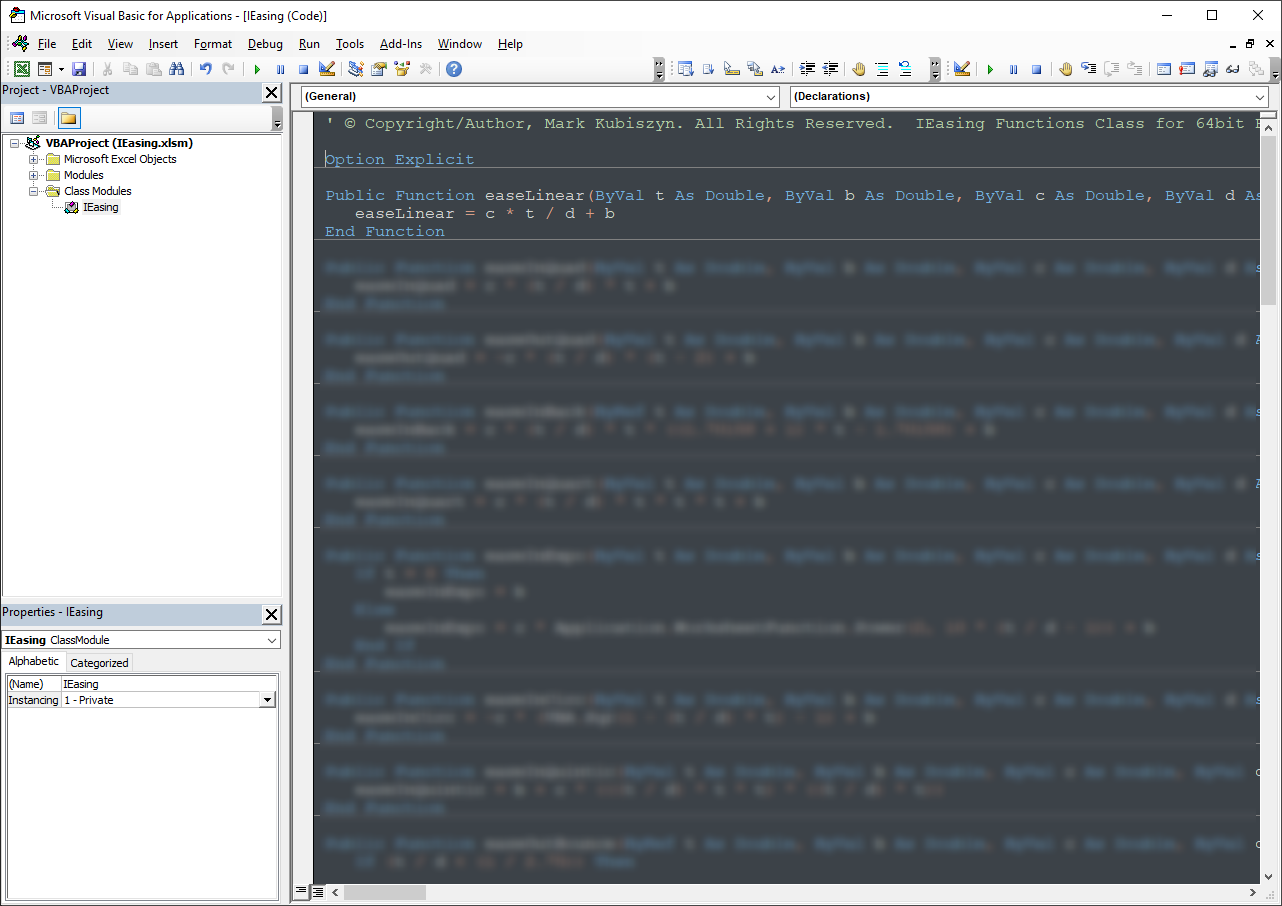
FAQ
There are no Q & A for IEasing Class
IEasing Video
This is a video of a demonstration of using the IEasing Class in Excel to animate a Donut Shape. Music is Hallow's Beach by Quincas Moreira · view this IEasing Class video on YouTube
Support
Support is 100% optional and I provide it for your convenience, so please be patient, polite and respectful
Support for my Software
- Responding to questions or problems regarding the Software and its features
- Fixing valid (replicated) bugs and reported issues for the VERSION I HAVE WRITTEN
Software support does not include
- Customization and installation services
- Support for third party software or ANY kind of development whatsoever
Before seeking support
- Make sure your question is a valid Software Issue and not a customization request
- Make sure you have read through the FAQ's, online documentation and any related video guides before asking support on how to accomplish a task
- Ensure that you access to the VBOM is allowed and that Macros can run in Excel
- Make sure to provide 'proof of purchase' and state the name / version of the Software that you are having issues with when requesting support by Email or via Facebook
How to get Support
Contact Mark Kubiszyn on the Email address provided when you purchased the Software, including the Order Number
Remember to be patient, if there has been an issue with your download, Mark will always respond within 48 hours and will Email you the File directly if neccessary. For other issues the response time may be considerably longer and I may choose to respond to specific questions only (as is my right), depending on what has been asked
Future Builds
* Nothing to show here yet!
Bug Fixes
* There are currently no bugs identified
Changelog
You can find the version history in the Code Module for any Macro-enabled Software or read more information on the status of each release
- the latest Version including a description of any changes made is always shown first
20.12.2020 - (Version 1) Released
General release of IEasing Class