Introduction
Introducing SliderMenu for Excel
Slider Menu with Easing for Excel (32bit or 64bit, Version 16) · CHECK BEFORE PURCHASING! You SHOULD be able to insert images into an Excel Cell to use this Software fully - see Prerequisites below
SliderMenu manipulates the Column Width using various types of easing to create a Menubar effect that seamlessly slides in and out from the left-hand side of the main Excel Window. Within that Column you can have any amount of Text or Icons and link these to parts of the Excel Document, open external file links such as a Webpage or run simple Macros to display a MsgBox for example. To slide the Menu in and out you can use an Icon such as a Burger Menu button as the Toggle (see below). Choose whether to have no Cursor flicker (we will change it to the xlNorthwestArrow) or to allow the Cursor to spin with the Hand Cursor as the Menu slides in or out. SliderMenu does not use API calls, only a simple VBA Subroutine
New for version 1.1: SliderMenu recreated using a String of Parameters as the Shape or Icon Name, so that setup is dynamic and you can have any number of SliderMenus configured with any number of Shapes or icons in as many Sheets as you like, that are all linked to a single Subroutine
SliderMenu uses a variety of easing functions for the sliding animation which can be changed in the VBA Code. You are purchasing SliderMenu v1.1
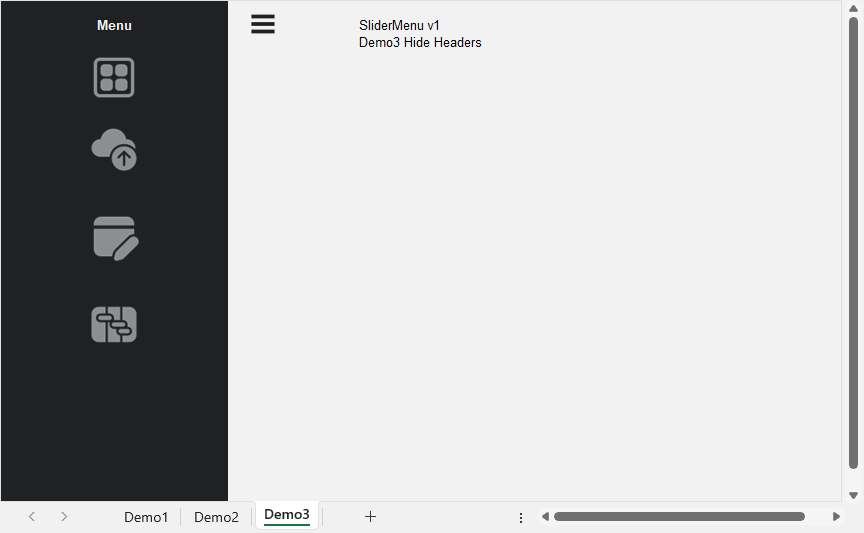
If you love SliderMenu, you may also like any of the following Software
Burger Menu · Dropdown Preloader
Prerequisites
- Microsoft Excel 2016 Version 16 (32bit or 64bit) · designed for Office 365 Windows 11. You should be able to insert images into a Cell in Excel. If you can't then you can still use the Software but it will not look exactly like all of my demos, for example where my images are used you will see something similar to the Screen Shot below (As a workaround you will need to insert your own images, however they will not behave in exactly the same way as the 'Images in Cells' do!):
- Basic to moderate Excel Skills and some basic VBA skills
- Windows PC · NOT a Mac!
- No support is provided for customization of this Software
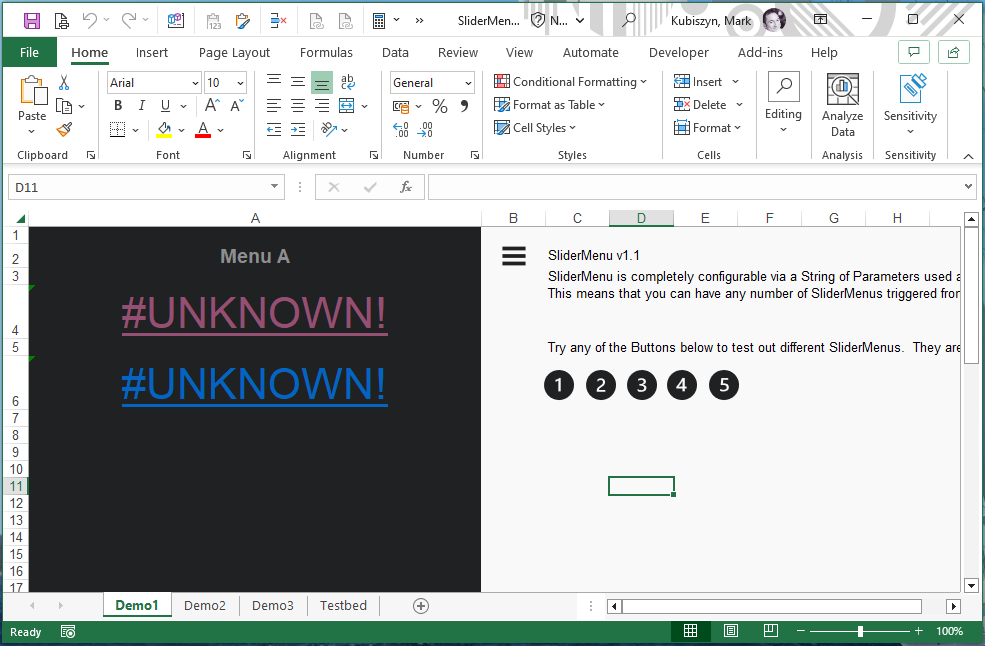
Features
- Multiple Demo Workbooks with VBA Code to demonstrate the Sliding Menu effect
- All Versions of this Software are included in the Zip Download once purchased
- Useful for Dashboards when you want to show / hide parts of your Dashboard dynamically
- Open Source Icons downloaded from fluenticons
- Hyperlink examples that Jump to Cells, a Webpage and run a simple Macro to display a MsgBox
- Six easing Functions: .easeInSine, .easeOutSine, .easeInExpo, .easeOutElastic, .easeInBack and .easeOutQuintic
- Choose whether to have no Cursor flicker (we will change it to the xlNorthwestArrow) or to allow the Cursor to spin with the Hand Cursor as the Menu slides in or out
- Link your own Macros up to Icons, Shapes and Pictures to do anything you want from the Menu. Placing the Icons 'In Cell' works best as they scroll in and out smoothly with the Cell resizing
- Close the Menu and Jump to another Cell
- Open the Menu as a Sheet is Selected if it isn't already open and then close it as the user exits (performed without visibility)
- Jump between 2 Sheets opening and closing the SliderMenu automatically using Hyperlinks and tiny snippets of VBA Code
- Create a T.O.C. (Table of Contents) Sheet to Jump across to specific Sections of Text
- Create a Rollover Menu to use with SliderMenu using my Adaptive Rollover Technique
- No API's used by the Code
- Version 1.1 uses a String of Parameters as the Shape or Icon Name, so that setup is dynamic and you can have any number of SliderMenus configured with any number of Shapes or icons in as many Sheets as you like, that are all linked to a single Subroutine
- Version 1.1 allows you to use two images or Icons so that as you toggle between a collapsed and expanded SliderMenu the images or Icons will change for example to a plus / minus sign to show you the current status of the SliderMenu
- Use the Optional Config String to dynamically pass in the settings if you want to call the Subroutine via VBA and not by a Shape or Icon
- A Testbed so that you can test out different configurations before deciding on the best animation, width, speed etc.
Credits
Open Source Icons downloaded from fluenticons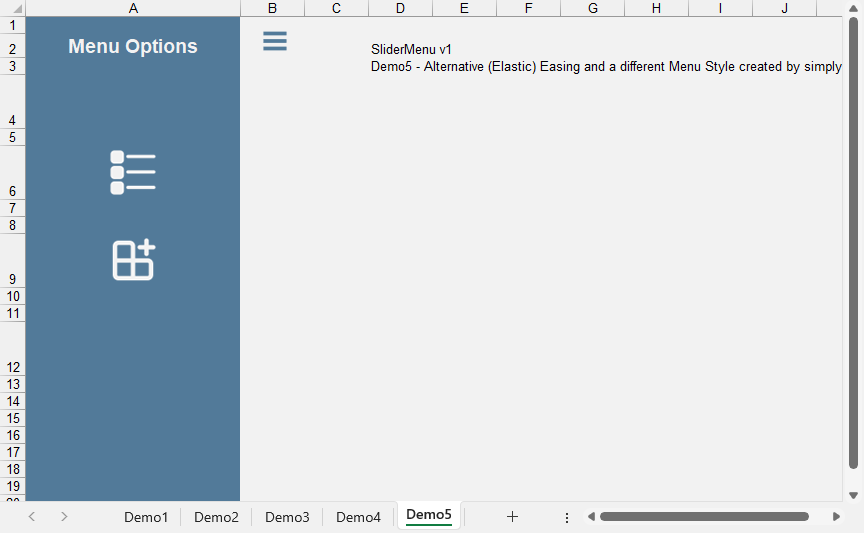
Installation
Right-click on the file 'SliderMenu.zip' and extract the contents to your PC or Laptop. Open the file, SliderMenu_v1.xlsm and click on each Demo Sheet. Press the Toggle button to slide the Menus in and out. Click on the Icons (where they have Hyperlinks) to test out the Jumps to other Cells, links to an external Webpage and link to run a Macro that displays a MsgBox. Open the file, SliderMenu_v1.1.xlsm and click on each Demo Sheet to view the SliderMenus - version 1.1 uses a String of Parameters to control as many SliderMenus as you want in any Sheet
To use SliderMenu v1 in your own Projects open SliderMenu_v1.xlsm and your own Macro-enabled Project. Then open the VBE (Visual Basic Editor) and drag the 'IEasing' Class Code Module and the the 'mdSliderMenu' Code Module into your own Macro-enabled file. You can of course simply insert a new Code Module or, in an existing Code Module in your own Macro-enabled file, copy and paste the Code directly from the 'mdSliderMenu' Code Module if you like but the fastest way is to just drag both of my Code Modules across into your own Macro-enabled Project
That's it, now add an Icon or Copy and Paste my Burger Menu 'Toggle' Icon across to your own Macro-enabled Project and link up the 'SliderMenu()' Macro. Lastly configure the Constants in the top of the 'mdSliderMenu' Code Module if you want to change the Column Number (i.e swap the SliderMenu to Column D, which is 4 numerically) that slides in and out or the Width, easing and Speed of the easing
Take some time to examine how SliderMenu works and read the Usage Section in this online documentation before you begin to create your own SliderMenus for Excel or before turning to Support
Usage
How to use SliderMenu
Abstract
SliderMenu is designed to be used as a sliding Menu that pops in and out from the left-hand side of the Excel main Window in Column A or numerically, Column 1 but it can be adjusted by a number of different parameters to change the look and feel
The Toggle Menu Burger Button used by the SliderMenu
Press the 'Toggle' Button at the top, left-hand side of any of the Demo Sheets to see the SliderMenu in action. Easing is applied to control the way that the sliding Menu is displayed
The Editable Constants in the VBA Code
A number of editable constants are added at the top of the 'mdSliderMenu' Code Module, for example use SLIDER_CURSOR = xlWait to display a spinning cursor when sliding the Menu in or out or set SLIDER_MENU_COLUMN = 4 to change it to Column D. Changing SLIDER_MENU_MAX to a different number sets the maximum Column Width that the SliderMenu will slide out and increasing/decreasing the SLIDER_TIMER_REFRESH_RATE will change the speed of the SliderMenu. Setting the SLIDER_EASING_SKIP_FRACTIONALS to True will make a faster transition as the VBA Code will ignore the fractional parts returned by the easing Function
Please note: if you want to have different SliderMenus in the same Workbook you can copy the Code Module, change the name of the SliderMenu main Subroutine and have a second or third set of editable constants
Private Const SLIDER_CURSOR As Long = xlNorthwestArrow 'xlWait Private Const SLIDER_MENU_COLUMN As Long = 1 ' A Private Const SLIDER_MENU_MAX As Long = 32 Private Const SLIDER_TIMER_REFRESH_RATE As Long = 120 Private Const SLIDER_EASING_SKIP_FRACTIONALS As Boolean = False 'TrueCreating your own SliderMenu or Adding it to your own VBA Project
To use SliderMenu in your own Projects open Slider.xlsm and your own Macro-enabled Project. Then open the VBE (Visual Basic Editor) and drag the 'IEasing' Class Code Module and the the 'mdSliderMenu' Code Module into your own Macro-enabled file. You can of course simply insert a new Code Module or, in an existing Code Module in your own Macro-enabled file, copy and paste the Code directly from the 'mdSliderMenu' Code Module if you like but the fastest way is to just drag both of my Code Modules across into your own Macro-enabled Project
That's it, now add an Icon or Copy and Paste my Burger Menu 'Toggle' Icon across to your own Macro-enabled Project and link up the 'SliderMenu()' Macro. Lastly configure the Constants in the top of the 'mdSliderMenu' Code Module if you want to change the Column Number (i.e swap the SliderMenu to Column D, which is 4 numerically) that slides in and out or the Width, easing and Speed of the easing
Using Different Icons with Hyperlinks and / or Linking VBA Code
With SliderMenu, you can use any number or types of Icons or Shapes with Hyperlinks or linked directly to Code. The Icons used as 'Place in Cell' can be used with Hyperlinks by inserting a Cell Hyperlink after you have added the Icon itself. To run VBA Code you can also use the 'Worksheet_SelectionChange' to trap a Cell Click as well as using the Hyperlink which allows for some pretty crazy stuff. Shapes and Pictures can simply be linked directly to your own Macros. Placing the Icons 'In Cell' works best as they scroll in and out smoothly with the Cell resizing whereas using Shapes with Pictures or Icons simply appear when the Menu is restored which doesn't look great. I prefer to use Icons 'Place In Cell' personally and use a combination of techniques with Hyperlinks and trapping clicks in the Menu Cells but the choice is yours
The Images are not Displaying in my Excel Version
This Software has been designed for Office 365 Windows 11. You should be able to insert images into a Cell in Excel. If you can't then you can still use the Software but it will not look exactly like all of my demos, for example where my images are used you will see something similar to the Screen Shot below:
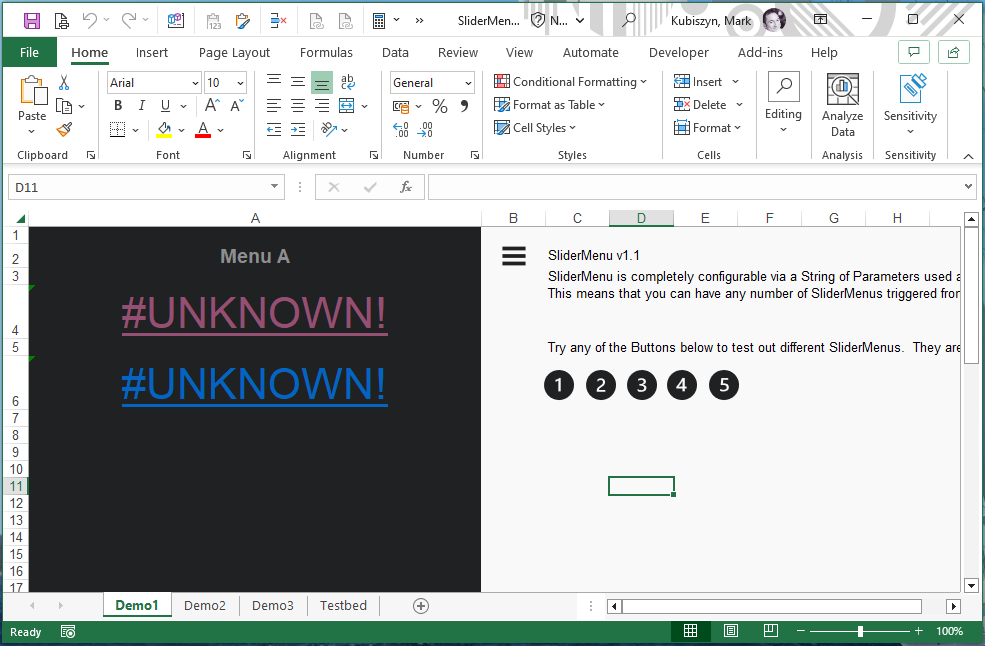
As a workaround you will need to insert your own images, however they will not behave in exactly the same way as the 'Images in Cells' do!
Screen Shots
SliderMenu manipulates the Column Width using various types of easing to create a Menubar effect that seamlessly slides in and out from the left-hand side of the main Excel Window. Within that Column you can have any amount of Text or Icons and link these to parts of the Excel Document, open external file links such as a Webpage or run simple Macros to display a MsgBox for example
The sliding animation is smooth with no lag or Cursor flicker - you can choose from 6 different types of easing
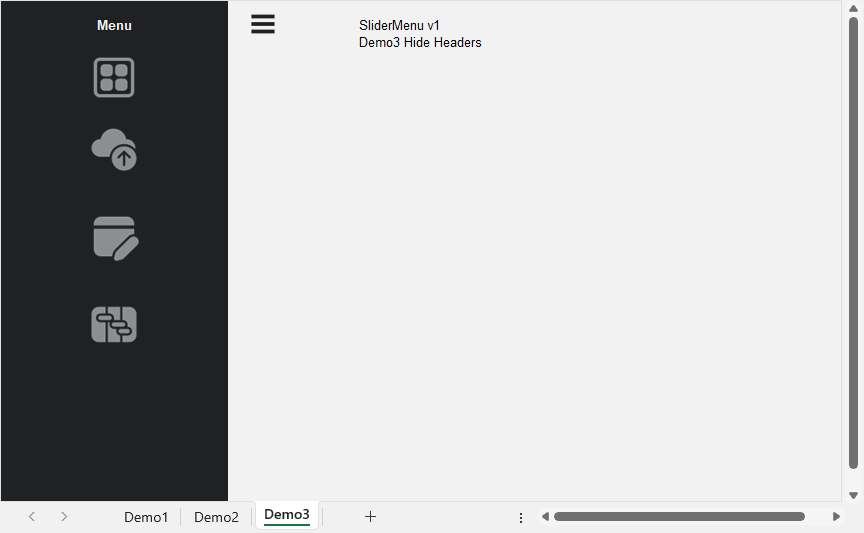
SliderMenu version 1.1 demonstrating the use of Multiple SliderMenus with Toggle Buttons that switch between 2 images
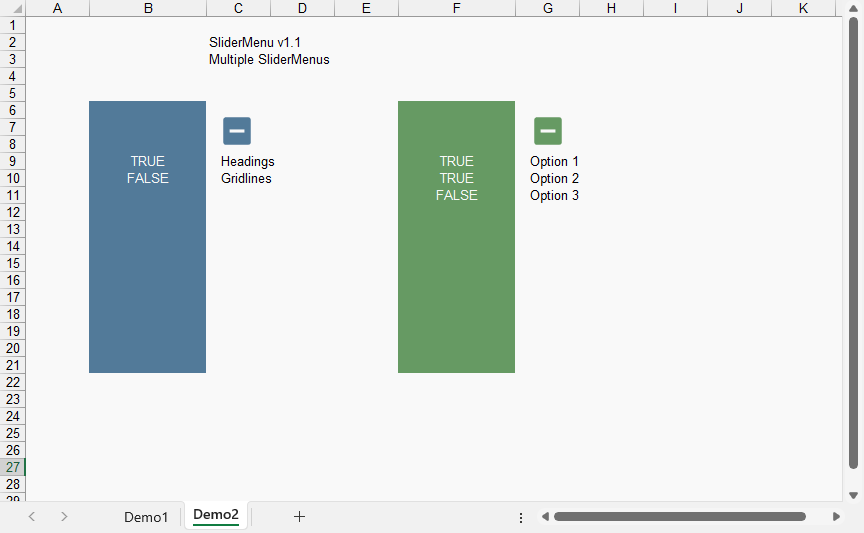
SliderMenu Demo4 Sheet demonstrating how you can change the Column of your SliderMenu and make the sliding bar wider. In this demonstration I also make the Cursor change to a spinning animation as the sliding Menu pops in and out
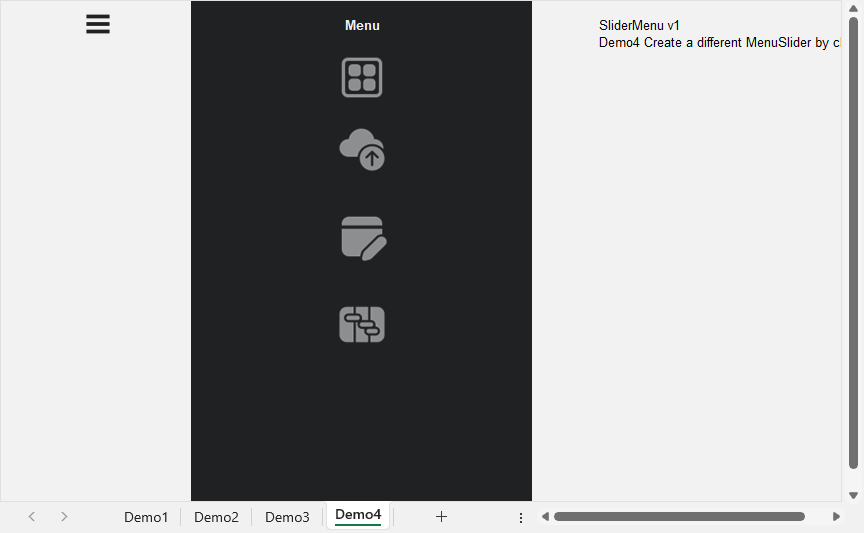
SliderMenu Demo5 Sheet demonstrating how you can change the look and feel of your Menu, including formatting the Column, changing the Icons and the easing to a 'Springy' Elastic sliding animation
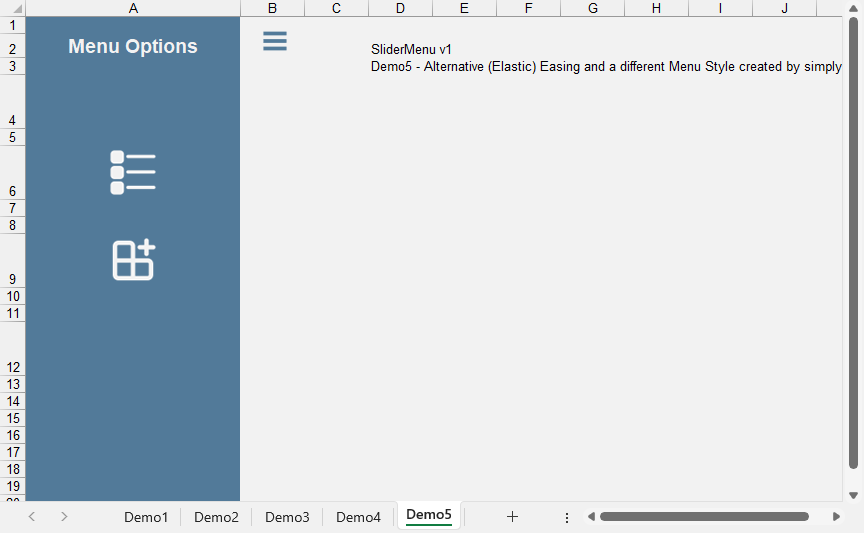
SliderMenu Demo9 Sheet demonstrating how you can change create a T.O.C. (Table of Contents) Sheet to Jump across to specific Sections of Text
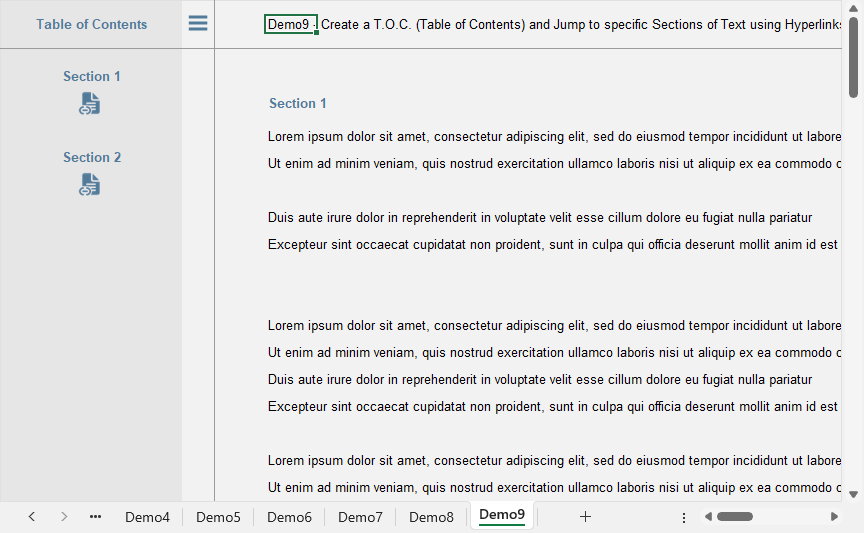
SliderMenu version 1.1 demonstrating the Testbed to test and create your Masterpieces
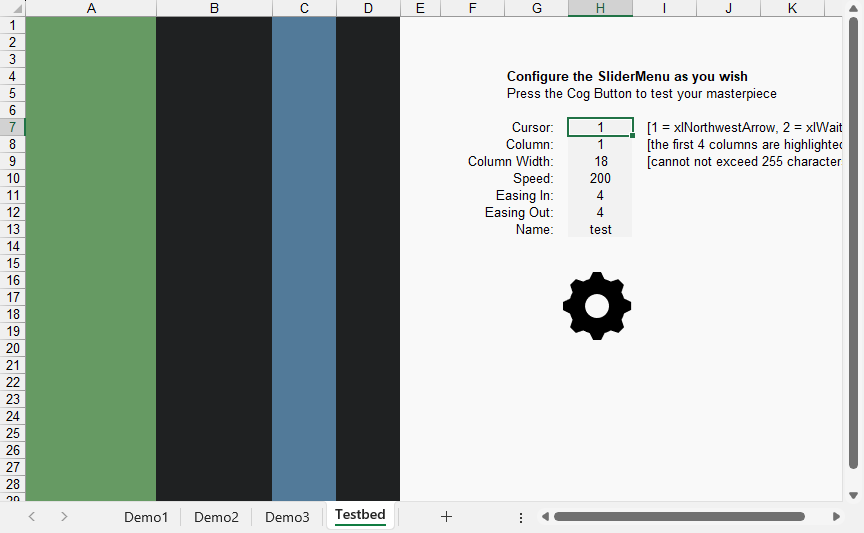
FAQ
* There are no frequently asked questions for SliderMenu
SliderMenu Videos
This is a video of the SliderMenu Software v1 as it goes through the Demo Sheets. Music is 'Bite Me - NEFFEX' (Caution: music contains explicit lyrics - listen at your own risk). View this video on YouTube
This is a video of the SliderMenu Software v1.1 as it goes through the Demo Sheets. Music is 'Bite Me - NEFFEX' (Caution: music contains explicit lyrics - listen at your own risk). View this video on YouTube
Shorts & Reels
Support
Support is 100% optional and I provide it for your convenience, so please be patient, polite and respectful
Support for my Software
- Responding to questions or problems regarding the Software and its features
- Fixing valid (replicated) bugs and reported issues for the VERSION I HAVE WRITTEN
Software support does not include
- Customization and installation services
- Support for third party software or ANY kind of development whatsoever
Before seeking support
- Make sure your question is a valid Software Issue and not a customization request
- Make sure you have read through the FAQ's, online documentation and any related video guides before asking support on how to accomplish a task
- Ensure that you access to the VBOM is allowed and that Macros can run in Excel
- Make sure to provide 'proof of purchase' and state the name / version of the Software that you are having issues with when requesting support by Email or via Facebook
How to get Support
Contact Mark Kubiszyn on the Email address provided when you purchased the Software, including the Order Number
Remember to be patient, if there has been an issue with your download, Mark will always respond within 48 hours and will Email you the File directly if neccessary. For other issues the response time may be considerably longer and I may choose to respond to specific questions only (as is my right), depending on what has been asked
Future Builds
* To allow a setup String to be passed as the Name of the Toggle Button such that the Code will split out the parameters and use these for Setup - this means that you will need one piece of Code and have any number of Sliding Menus and Toggle Buttons in a Project - completed for version 1.1 27.11.2023
Bug Fixes
* There are currently no bugs identified for SliderMenu
Changelog
Read more information on the status of each release below. The latest Version including a description of any changes is shown first
27.11.2023 - (Version 1.1)
SliderMenu recreated using a String of Parameters as the Shape or Icon Name, so that setup is dynamic and you can have any number of SliderMenus configured with any number of Shapes or icons in as many Sheets as you like, that are all linked to a single Subroutine
SliderMenu now allows the use of two linked images or Icons so that as you toggle between a collapsed and expanded SliderMenu the images or Icons will change for example to a plus / minus sign to show you the current status of the SliderMenu. Also you can now use the Optional Config String to dynamically pass in the settings if you want to call the Subroutine via VBA and not by a Shape or Icon. Added a Testbed so that you can test out different configurations before deciding on the best animation, width, speed etc.
24.11.2023 - (Version 1)
General release of SliderMenu