Introduction
Introducing Abstract for Excel
An Abstract UI Option Interface to make changes on User Input in a Geometric Style for Excel (32bit or 64bit, Version 16) · Build Beautiful, Modern UserForms for Excel
Abstract is a Minimal Brutalism Geometric Shapes '500px' x '375px' Bitmap loaded directly into a UserForm, featuring an interactive Close Cross and Button, together with two Optionbuttons. It has a really nice, clean, minimilistic, modern look and the Title and OK Button use a Font called 'Ink Free'. Abstract uses my minified Extensibility Class for Excel (redacted from my UserForm-Extensibility Class) to make some aspects of interactivity easier like adding a Hand Cursor to a Close Cross or allowing a UserForm or parts of a UserForm to be transparent and / or dragged by the Mouse. This UserForm is never actually Unloaded, only Hidden using 'Me.Hide' VBA Code in the UserForm Code Module. All of the Credits for Images are in the Download File together with links for Purchasing Vectors (where I have used Pro licenses myself) to enable you to develop this Software further should you so wish

If you love Abstract, you may also like any of the following Software. Boho MP3 Player uses my UserForm Extensibility Software as the interface for all of its dialogs
DialogBox · NeoGeo · About · Splash (Bauhaus) · Card · WebLabelDialog · RetroDialog · LogoBox · Speech Bubbles · Info Bubble · Warning Msg · Info Msg · Question Msg · Error Msg · Userform Extensibility · Boho MP3 Player · Mint UserForm · Slate UserForm · Lightbox UserForm · Dark UI · Blue UI · Carbon UI · UserFOrm UI · BoX · Flat UI · UserForm Slider Buttons
Prerequisites
- Microsoft Excel 2016 Version 16 (32bit or 64bit) · designed for Office 365 & Windows 11
- Basic to moderate Excel Skills and some basic VBA skills
- Windows PC · NOT a Mac!
- No support is provided for customization of this Software
Features
- Self.RemoveCaptionBordersAndSetTransparency - remove the Caption, Borders from a UserForm and sets the Transparency so that you can use a .BMP and make the White parts transparent in Excel
- Self.AllowDrag - creates a draggable UI Interface, move the UserForm (or other Controls on the UserForm) around with the Mouse
- Use with both Modal or Modeless UserForms
- Interactive Close Cross and OK Button - changes colour when the Mouse rolls over it and shows the Hand Cursor via the Extensibility Class
- Single Isolated, extracted and manipulated .BMP (Bitmap) that is loaded directly into a UserForm
- Two folders, 'bmps' and 'transparent images' containing the images used in this Software
- Irregular UserForm with its Caption an Titlebar removed, containing images using a special Transparency Colour, ie. White, RGB(255, 255, 255), to hide parts that should be transparent
- Respond to the user input directly via the UserForm methods to toggle the Ribbon Visibility On or Off. Exiting the Dialog will reset the option before the UserForm was presented
- This UserForm is never actually Unloaded, only Hidden using 'Me.Hide' VBA Code in the UserForm Code Module
Fonts
The Font used throughout this Software in Excel is called 'InkFree', Regular '8pt' at 300 DPI for the Images and 'Comfortaa', Regular '10pt' for the Optionbutton Text. Please note: the 'Comfortaa' Font will NOT follow the Workbook unlike Word Documents or PowerPoint Slides as Fonts cannot be easily embedded into Excel Workbooks. You can switch this to something like 'Cascadia Mono' Font which will follow the Workbook. You can either download and install the Comfortaa Font, Comfortaa Specimen on Google Fonts or change the Font to a standard Font like 'Calibri', 'Consolas' or 'Verdana' for example. You can also use any Font if you create the Text in images using Affinity Designer or Photoshop. There are a couple methods to embed Fonts within the Worksheet of a Workbook and I have Software called FontHeads that does just this, so that the Font follows the Workbook and is written out from within the Worksheet to a temporary File and then installed on the fly as the Workbook is opened each time. You can also use embedded Objects (True Type Fonts) in Excel to include Fonts in Excel and I have some free Software to demonstrate this technique here (enter the word Font in the 'Search for Project Name...' Box and a couple of Files will popup that you can download and try, the main one being Embedding Multiple Fonts.xlsb which include free Fonts, 'Ostrich.ttf', 'Pacifico.ttf', 'Caviar Dreams.ttf' and 'Blackjack.ttf'Credits
Modern Abstract Geometric Shapes Vector by Tolga KARAMAN purchased under a Vecteezy Pro license. You can view and purchase the file here. Isolated low-res images, saved as a Bitmap and then loaded directly into the UserForm. Please note: the original Vector is NOT included with this Software, only modified 'lower' resolution parts are used for loading into the Excel UserForm and / or image ControlsFlat Thin Close Cross by ulyanamo (Ульяна Москальчук), downloaded under a Pro License (isolated, one-size .PNG copies only to load into Image Controls and create the interaction via VBA Code). You can view and purchase the file here
Extensibility Class, UserForm Enabler for Interactivity by Mark Kubiszyn redacted from UserForm Extensibility for Excel
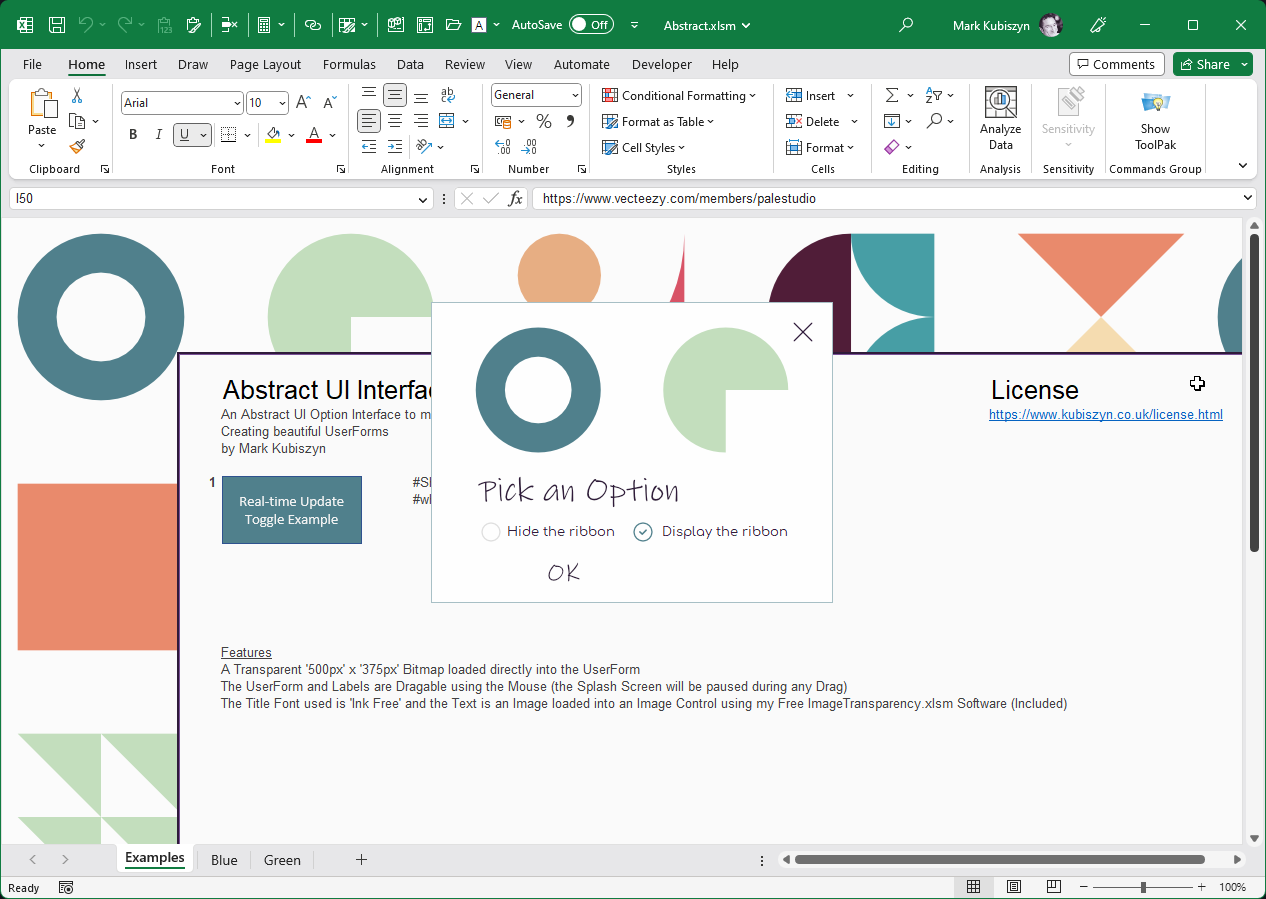
Installation
Right-click and extract the contents of the File Abstract.zip. Bitmaps are stored in the 'bmps' Folder and Transparent .PNG's are stored in the 'transparent images' Folder. I have also included my free 'ImageTransparency.xlsm' Software. Open Abstract.xlsm and test the Examples
To use Abstract in your own Projects open Abstract.xlsm and your own Macro-enabled Project. Then open the VBE (Visual Basic Editor) and drag the Extensibility Class and the Abstract1 UserForm (or others for future builds) into your Project. Add and configure any of the Example Code in the Examples Code Module to enable the Abstract UI UserForm
Take some time to examine how Abstract works and read the 'Usage' Section in this online documentation before you begin to create your own Abstract UI UserForms for Excel or before turning to Support
Usage
How to use Abstract (Geometric Shapes)
The UserForm
Abstract is an Irregular UserForms with its Caption and Titlebar removed. It contains a single .BMP image using a special Transparency Colour, ie. White, RGB(255, 255, 255), to hide parts that should be transparent and is loaded directly into the 'Picture' member of the UserForm. The UserForm Code Module contains VBA Code to link it to the Extensibility Class for Transparency and to enable the interactive Close Cross and OK Button. It can be used as a Modal Dialog or a Modeless Dialog depending on your requirements. It can be dismissed via the interactive, thin Close Cross. To use Dialog Box in your own Projects open Abstract.xlsm and your own Macro-enabled Project. Then open the VBE (Visual Basic Editor) and drag the Extensibility Class and the Abstract UserForm into your Project. Add and configure any of the Example Code in the Examples Code Module to use the Abstract UI UserForm Dialog
The Demo
To display the Demo press the 'Real-time Update Toggle Example ' Button on the Examples Sheet. The UserForm is displayed via the following VBA Code:
Public Sub Example1()
With Abstract1
If .Visible = True Then Exit Sub
' display the UserForm
.Show 0
End With
End Sub
Hover over the OK Button and the thin Close Cross and you will see the Colours change to Green. Try dragging the UserFOrm around the Screen via the Form itself, the 'Pick an Option' Text or the Labels that accompany the Radiobuttons. Click the Radiobuttons to either Display the Ribbon or Hide the Ribbon. If you cancen the UserForm the original Ribbon state is reverted. When you click OK the Ribbon state is adapted and the UserForm is simply Hidden - it is never Closed using the Unload Method
Extensibility Class
The Extensibility Class is required for DialogBox to remove the Caption and Borders from a UserForm. It also allows the White colour to become transparent so that you can use irregular Window Sizes for the UserForm via .BMP's. It allows a number of simple ways to extend your UserForms, for example to make them (or any Control) draggable use the following Code:
Option Explicit Private Self As New Extensibility ' UserForm Private Sub UserForm_Initialize() Set Self.Assign = Me End Sub Private Sub UserForm_MouseDown(ByVal Button As Integer, ByVal Shift As Integer, ByVal X As Single, ByVal Y As Single) Self.AllowDrag End SubTo show a hand Cursor use the following Code:
Option Explicit Private Self As New Extensibility ' UserForm Private Sub UserForm_Initialize() Set Self.Assign = Me End Sub Private Sub Close_Cross_Active_MouseMove(ByVal Button As Integer, ByVal Shift As Integer, ByVal X As Single, ByVal Y As Single) Self.AddCursor IDC_HAND End SubTo remove the Caption, Borders and allow Transparency of White (a Long Colour Code) use the following Code:
Option Explicit Private Self As New Extensibility ' UserForm Private Sub UserForm_Initialize() Set Self.Assign = Me Self.RemoveCaptionBordersAndSetTransparency 16777215 End Sub
Modal or Modeless?
To change a DialogBox from a Modeless UserForm to a Modal UserFrom simply change the zero (0) after the Code '.Show' to a 1 like this:
Public Sub Example1()
With DialogBox1
.Header.Caption = vbNullString
.Strapline.Caption = vbNullString
.Show 1
End With
End Sub
Image Processes - Loading in a Bitmap to a UserForm or Control
An easy way of getting an image into a UserForm or one of its Controls is to load a '.BMP' (Bitmap) directly. Use the 'Picture' member to Browse and load the File. To create a Bitmap you can use Photoshop to take any Transparent Image saved as a '.PNG' and convert it by using 'Save As' into a Bitmap, choose Format 'BMP (*.BMP;*.RLE;*.DIB)', File Format 'Windows' and Depth '24 Bit'. Where you need to have the Background Colour a different Colour from standard White '255, 255, 255' for your Bitmap, because for example you are using White as the Transparent Colour, which would cause holes in your image, then use the Paint Bucket Tool, selecting an alternative Colour by entering the RGB Values ie. '254, 254, 254' together with settings, Opacity '100%', Tolerance '30' and tick the Anti Alias checkbox
Image Processes - Loading in a Transparent PNG to a UserForm or Control
A trick I use all of the time is to use my Free ImageTransparency.xlsm Software to load in a Transparent '.PNG' File into a UserForm or one of its Controls - you can download this free here. This technique allows you to load any PNG and then Paste it into the Picture member of the UserForm or Control. You MUST set the background Colour 'BackColor' of the UserForm or Control in the single UserForm within the ImageTransparency.xlsm File first and this should be a VB Hex Colour - use a great Tool like 'InstantEyeDropper' to do this, it's free and can be downloaded from here. Now press the 'Copy to Clipboard' Button in the ImageTransparency.xlsm Software to Browse and load in the PNG File. Switch to Excel and Paste into the Picture member. The PNG image will now be added to the UserForm or Control and the Transparent Colour will be replaced by the VB Hex Colour that you used for the BackColor of the UserFrom or Control
Image Processes - Another Method to Load an Image into a Control
You can load in a transparent 'PNG' image into Affinity and add a Layer that is a Rectangle and set it to the background Colour you want it to have once it is loaded. Export out that image as a '.PNG' image again. Now load it into Photoshop and Save it as a '.BMP' image. Finally load this Bitmap directly into any Image Control and it will sit ontop of the background and appear to blend in perfectly - I demonstrate this in the DialogBox2 that uses the 'Stop' Icon
Screeen Shots (Small DialogBoxes are Featured however DialogBoxes come in 3 Sizes)
An Abstract UI Option Interface allowing the user to toggle the Ribbon On or Off in a Geometric Style for Excel

The Abstract Workbook. Allows a user to make changes on UserForm to toggle the Ribbon On and Off. Retains the current Ribbon state if the user Cancels the UserForm
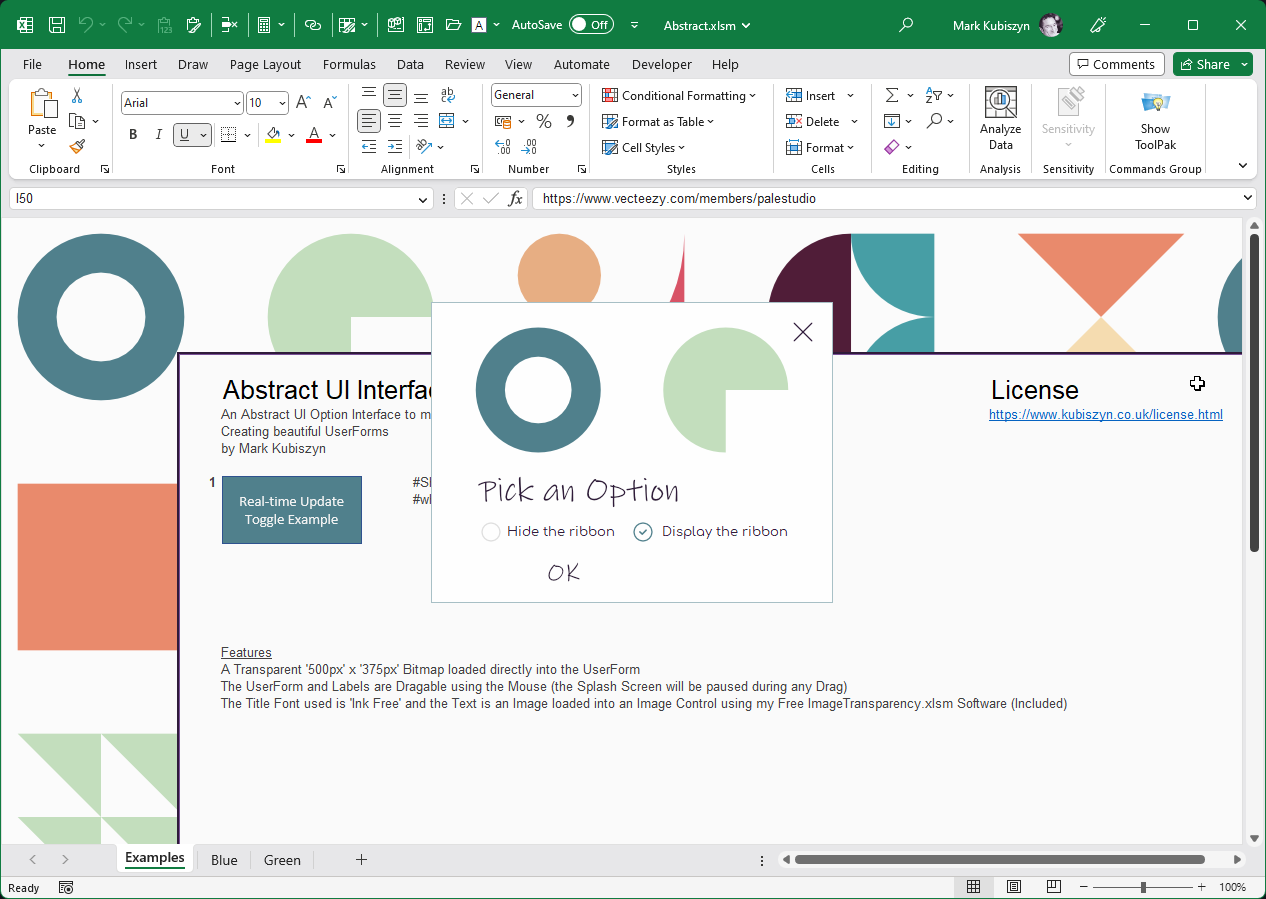
FAQ
* There are currently no FAQ for Abstract
DialogBox Videos
This is a video of the Abstract Software. Music is 'The Trapezist - Quincas Moreira'. View this video on YouTube
Support
Support is 100% optional and I provide it for your convenience, so please be patient, polite and respectful
Support for my Software
- Responding to questions or problems regarding the Software and its features
- Fixing valid (replicated) bugs and reported issues for the VERSION I HAVE WRITTEN
Software support does not include
- Customization and installation services
- Support for third party software or ANY kind of development whatsoever
Before seeking support
- Make sure your question is a valid Software Issue and not a customization request
- Make sure you have read through the FAQ's, online documentation and any related video guides before asking support on how to accomplish a task
- Ensure that you access to the VBOM is allowed and that Macros can run in Excel
- Make sure to provide 'proof of purchase' and state the name / version of the Software that you are having issues with when requesting support by Email or via Facebook
How to get Support
Contact Mark Kubiszyn on the Email address provided when you purchased the Software, including the Order Number
Remember to be patient, if there has been an issue with your download, Mark will always respond within 48 hours and will Email you the File directly if neccessary. For other issues the response time may be considerably longer and I may choose to respond to specific questions only (as is my right), depending on what has been asked
Future Builds
* No ideas as yet!
Bug Fixes
* There are currently no bugs identified for DialogBox
Fonts
The Font used throughout this Software in Excel is called 'InkFree', Regular '8pt' at 300 DPI for the Images and 'Comfortaa', Regular '10pt' for the Optionbutton Text. Please note: the 'Comfortaa' Font will NOT follow the Workbook unlike Word Documents or PowerPoint Slides as Fonts cannot be easily embedded into Excel Workbooks. You can switch this to something like 'Cascadia Mono' Font which will follow the Workbook. You can either download and install the Comfortaa Font, Comfortaa Specimen on Google Fonts or change the Font to a standard Font like 'Calibri', 'Consolas' or 'Verdana' for example. You can also use any Font if you create the Text in images using Affinity Designer or Photoshop. There are a couple methods to embed Fonts within the Worksheet of a Workbook and I have Software called FontHeads that does just this, so that the Font follows the Workbook and is written out from within the Worksheet to a temporary File and then installed on the fly as the Workbook is opened each time. You can also use embedded Objects (True Type Fonts) in Excel to include Fonts in Excel and I have some free Software to demonstrate this technique here (enter the word Font in the 'Search for Project Name...' Box and a couple of Files will popup that you can download and try, the main one being Embedding Multiple Fonts.xlsb which include free Fonts, 'Ostrich.ttf', 'Pacifico.ttf', 'Caviar Dreams.ttf' and 'Blackjack.ttf'Credits
Modern Abstract Geometric Shapes Vector by Tolga KARAMAN purchased under a Vecteezy Pro license. You can view and purchase the file here. Isolated low-res images, saved as a Bitmap and then loaded directly into the UserForm. Please note: the original Vector is NOT included with this Software, only modified 'lower' resolution parts are used for loading into the Excel UserForm and / or image ControlsFlat Thin Close Cross by ulyanamo (Ульяна Москальчук), downloaded under a Pro License (isolated, one-size .PNG copies only to load into Image Controls and create the interaction via VBA Code). You can view and purchase the file here
Extensibility Class, UserForm Enabler for Interactivity by Mark Kubiszyn redacted from UserForm Extensibility for Excel
Changelog
Read more information on the status of each release below. The latest Version including a description of any changes is shown first
08.06.2023 - (Version 1)
General release of Abstract (Geometric Shapes)